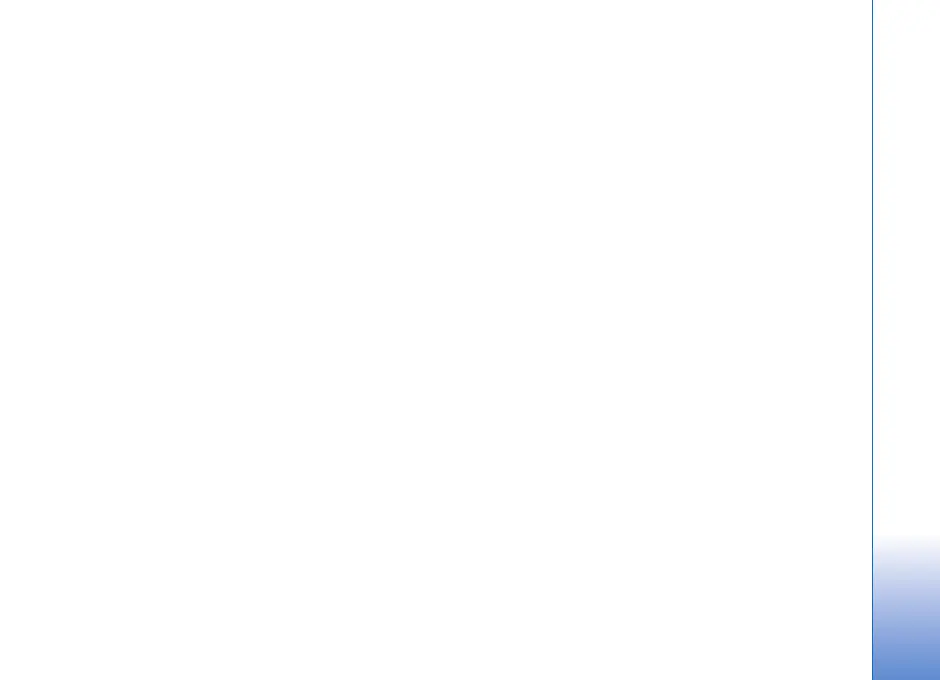Applications
13
you cannot download the updated software which may
cause a security risk. To be able to download also the
updated software after the trial period, you must purchase
more service time.
Scan your device
You can scan your device for viruses manually, or let
F-Secure Mobile Security scan your device automatically.
To define whether you want the files to be scanned
manually or automatically, select Options > Settings >
Mode > Real-time or Manual. If you select Real-time,
F-Secure Mobile Security runs in the background while you
use your device, and automatically scans files when they
are accessed.
To manually scan the files in your device, in the F-Secure
Mobile Security main view, select Options > Scan all.
To quarantine infected files from the other files or delete
them after scanning, scroll right to the Infections tab,
select a file, and Options > Process selected. From the
Select action menu, select Quarantine or Delete.
To keep the virus definition database up to date, you can
update the anti-virus software in your device. To retrieve
anti-virus updates, you need an Internet access point
configured in your device. See the user guide of your device
for more information on access points. When the updated
anti-virus software is available on the server, you get a
notice and you can download the update from the server.
To update F-Secure Mobile Security manually, select
Options > Update.
Firewall
The firewall runs in the background, and controls the
incoming and outgoing network traffic according to the
predefined level of protection you select. Firewall
protection in the main view displays the current level of
firewall protection.
To change the firewall protection level, select Options >
Settings > Firewall protection, and from the following:
Allow all—Allows all incoming and outgoing traffic giving
you no protection against intrusion attempts.
Normal—Allows all outgoing traffic.
High—Allows traffic for most commonly used applications
that are provided with the device.
Deny all—Denies all incoming and outgoing traffic. You
cannot use any services that require network access, such
as e-mail or web browsing.
For more information on F-Secure Mobile Security, visit
mobile.f-secure.com or www.f-secure.com/products/
fsms.html.
