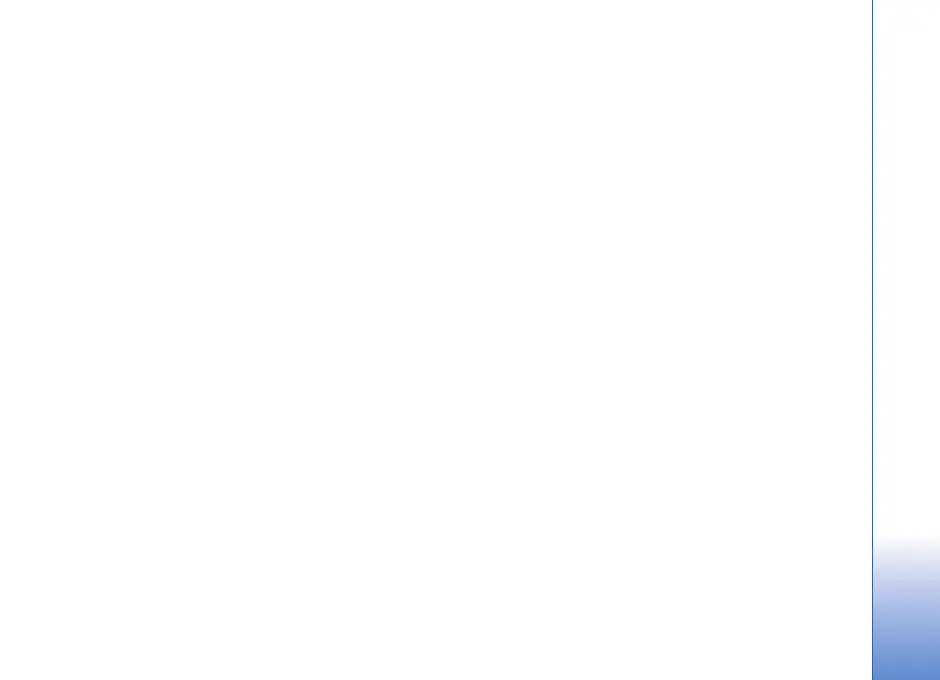For your PC
19
To post items to the Web from your device:
1 In Timeline or Favourites, select the items that you
want to post to the Web.
2 Select Options > Post to Web.
3 If you use the feature for the first time, Nokia Lifeblog
retrieves a weblog list from the weblog server.
4 The weblog post dialog opens. Select the weblog you
want to use from the Post to: list. If you have created
new weblogs, to update the weblog list, select
Options > Refresh blog list.
5 Enter a title and a caption for the post. You can also
write a longer story or description in the body text field.
6 When everything is ready, select Options > Send.
To post items to the Web from your PC:
1 In Timeline or Favourites, select the items (a maximum
of 50) that you want to post to the Web.
2 Select File > Post to the Web.... The Post to the Web
window opens.
3 Enter a title and a caption for the post. You can also
write a longer story or description in the body text field.
4 Select the weblog that you want to use from the Post
to: list.
5 When everything is ready, click the Send button.
Import items from other sources
In addition to the .jpeg images of your device, you can also
import .jpeg images and .3gp and .mp4 video clips, .arm
sound files, and .txt text files from other sources (such as
a CD, DVD, or folders on your hard disk) into Nokia
Lifeblog.
To import images or videos from a compatible PC to Nokia
Lifeblog for PC:
1 In Timeline or Favourites, select File > Import from
PC.... The Import window opens.
2 Browse the list to find the image or video file, or sound
or text file from the list, or navigate to other folders to
find the file that you want to import. Use the Look in
list to browse other drives or appliances.
3 Select a folder, file, or several files. You can view their
content in the Preview: pane.
4 Click Open to import the folder (including subfolders)
or selected files.
Browse Timeline and Favorites
When you start Nokia Lifeblog on your PC, you have
several ways to move around in the Timeline and
Favourites views. The fastest way is to grab the slider
handle and move it forward or backward, fast or slow.
Alternatively, click the time bar to select a date, use the
Go to date... feature, or use the arrow keys.
