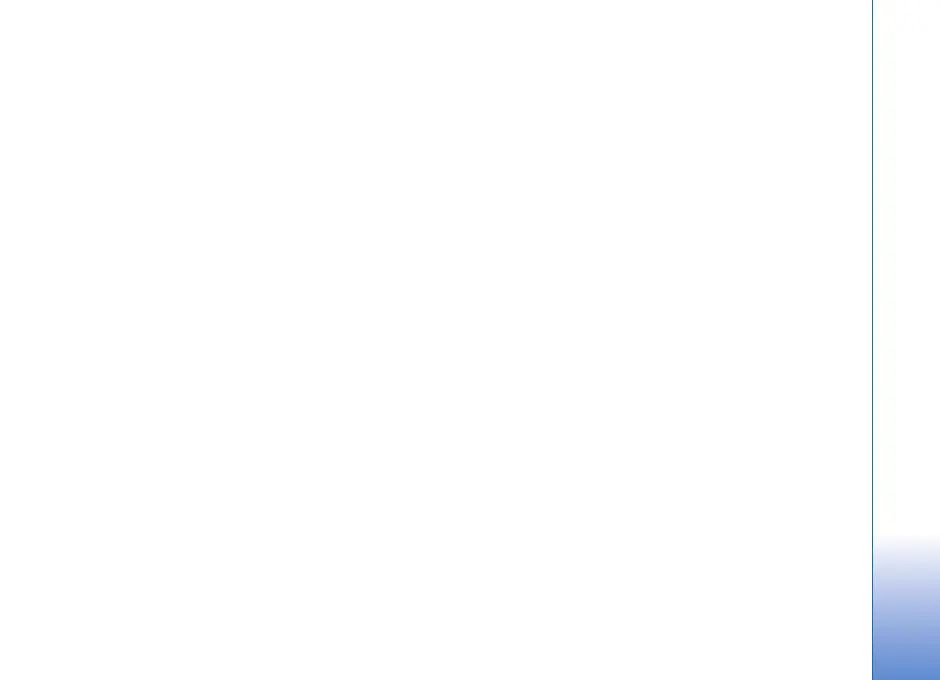For your PC
23
2 In the Create Tag dialog box, use the Category menu
to choose which subcategory you want to list the tag
under.
3 In the Name text box, enter the name you want to give
the tag.
4 In the Note text box, enter any information you want
to add about the tag.
5 Click OK.
The tag appears in the Tag pane under the category or
subcategory you selected.
To attach a tag to a photo, drag the tag from the Tag pane
onto the photo in the photo well.
To find your photos, double-click a tag in the Tag pane; the
search finds all photos that have that particular tag
attached.
To narrow the range of photos and jump to a particular
month, click the bar in the timeline.
If you create a new album on the device, add photos in it,
and transfer the photos to Starter Edition, the album
information shows as a new tag under Imported tags.
Fix your photos
To fix the most common photo problems:
1 Select a photo in the photo well.
2 Click Fix photo in the shortcuts bar. Starter Edition
makes a copy of the original photo file for editing.
To fix the photo automatically, select Auto Smart Fix.
To fix the photo manually, select Fix Photo Window...,
and from the following:
General—Selects auto correction for color, levels,
contrast, or sharpening.
Crop—Crops a photo to improve the composition or
add emphasis to an image.
Red Eye—Corrects the red-eye effect caused by a
camera flash.
Play and edit your videos
To play your videos, double-click the video file, and click
Play under the video window.
To edit, rearrange, and delete scenes in your mobile
movies:
1 Right-click a movie file, and select Edit Mobile Movie.
You see the first frame of your video in the video
window. The blue marker in the timeline below the
video window indicates the frame you are viewing.
2 To play, pause, stop, go to the beginning, or go to the
end, use the control buttons below the video window.
To move through the video, drag the blue marker in the
timeline.
3 To select a section of the video to crop, rearrange, or
delete, do one of the following:
