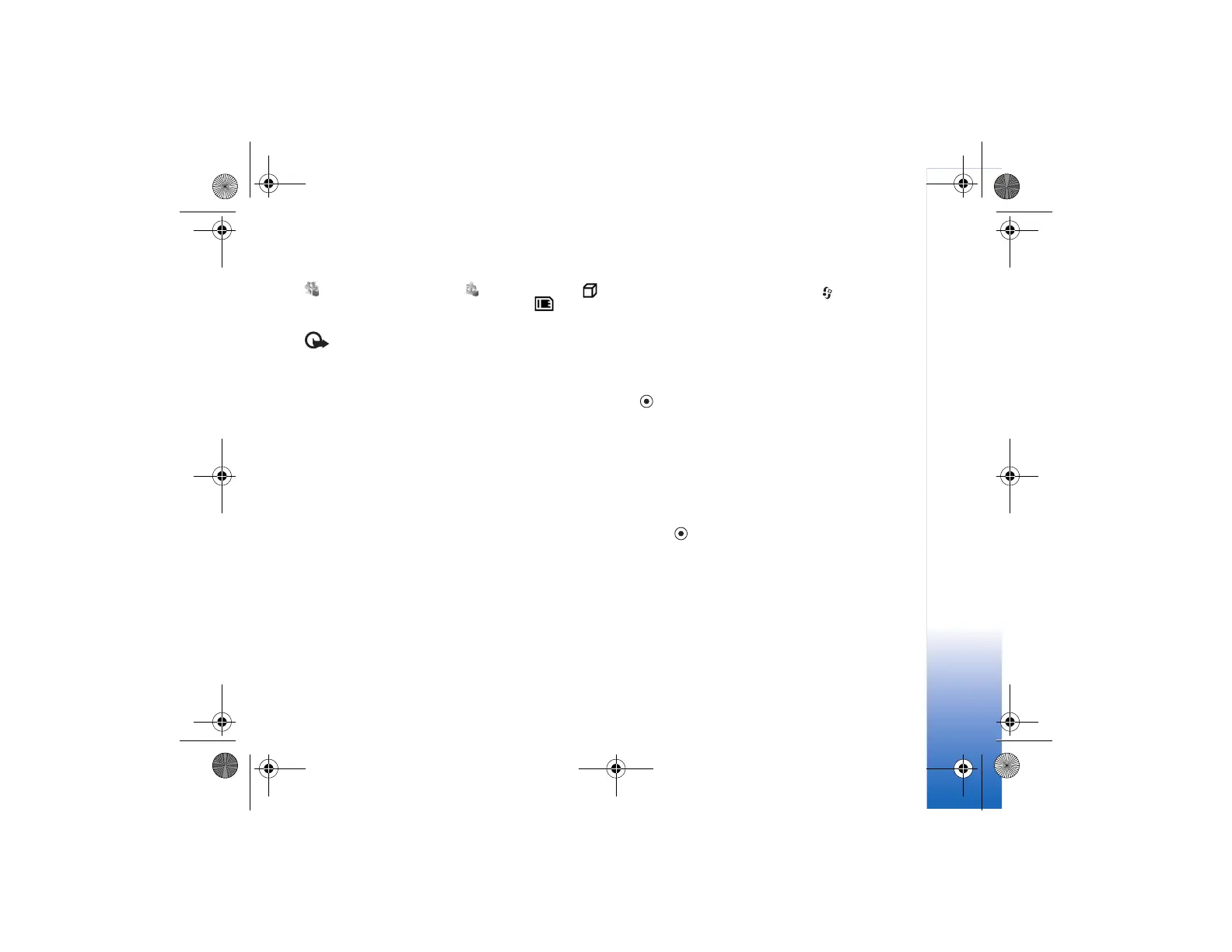Tools
105
Install applications and software
indicates a .sis application, a Java application,
that the application is not fully installed, and that the
application is installed on the memory card.
Important: Only install and use applications and
other software from sources that offer adequate
security and protection against harmful software.
Before installation, note the following:
• To view the application type, version number, and the
supplier or manufacturer of the application,
select Options > View details.
• To display the security certificate details of the
application, select Options > View certificate.
See “Certif. management”, p. 101.
• If you install a file that contains an update or repair to
an existing application, you can only restore the
original application if you have the original installation
file or a full back-up copy of the removed software
package. To restore the original application, remove the
application, and install the application again from the
original installation file or the back-up copy.
• The .jar file is required for installing Java applications.
If it is missing, the device may ask you to download it.
If there is no access point defined for the application,
you are asked to select one. When you are downloading
the .jar file, you may need to enter a user name and
password to access the server. You obtain these from
the supplier or manufacturer of the application.
1 To locate an installation file, press , and select
Tools > App. mgr.. Alternatively, search the device
memory or a memory card (if inserted) in File mgr.,
or open a message in Messag. > Inbox that contains
an installation file.
2 In App. mgr., select Options > Install. In other
applications, scroll to the installation file, and press
to start the installation.
During installation, the device shows information
about the progress of the installation. If you are
installing an application without a digital signature or
certification, the device displays a warning.
Continue installation only if you are sure of the origin
and contents of the application.
To start an installed application, locate it in the menu,
and press .
To start a network connection and to view extra
information about the application, select Options > Go to
web address, if available.
To see what software packages are installed or removed
and when, select Options > View log.
9244700_N80-1_en_zh.book Page 105 Thursday, March 23, 2006 2:34 PM
