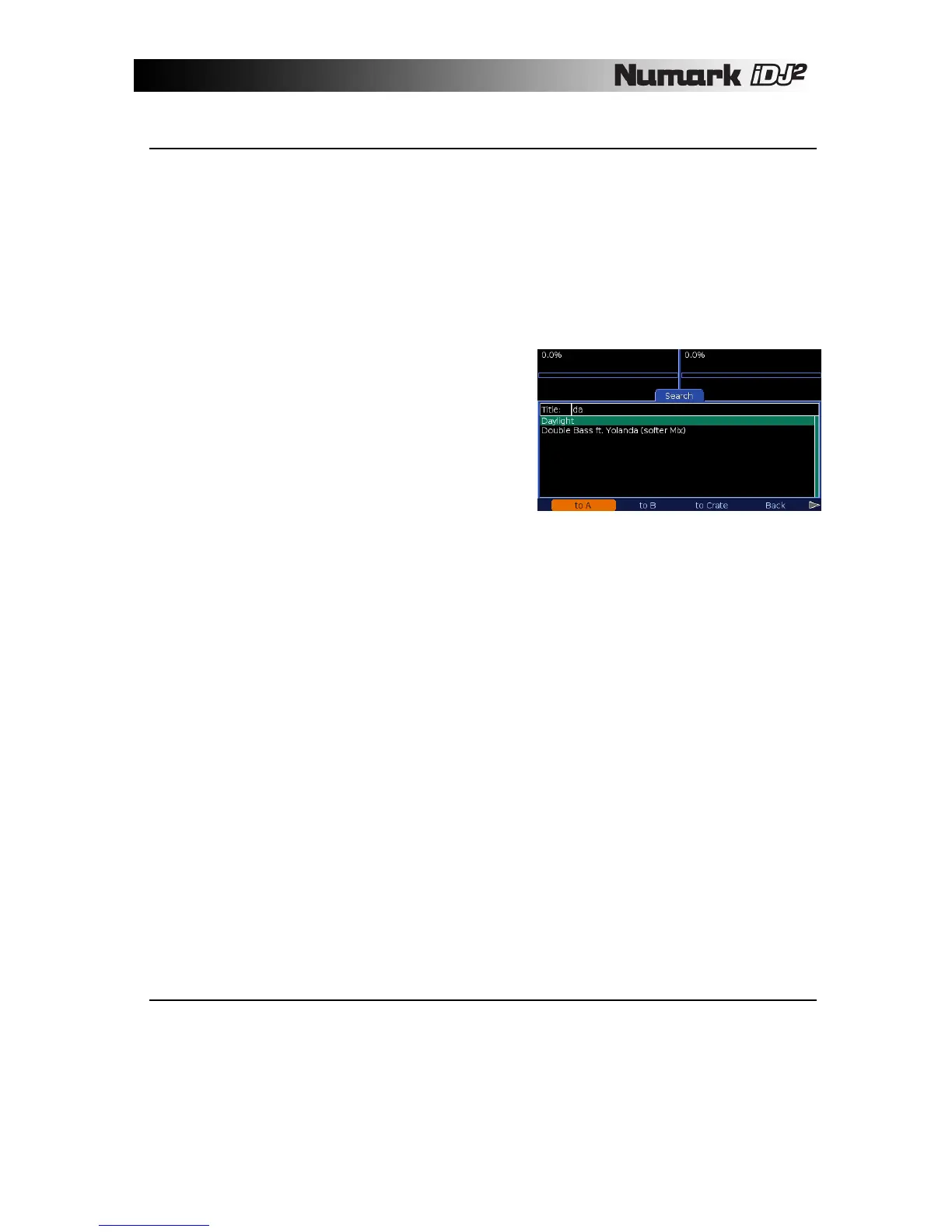25
Searching
Searching provides fast, direct access to a track or tracks by matching text that you enter. First, select
the type of search you want to perform...
Rotate the PUSH TO ENTER knob or use the arrow keys on the keyboard (if connected) to select the
type of search. The search type can be:
¸ All The text is matched against all the tags (not just Title, Album and Artist)
¸ Title The text is matched against track titles only
¸ Album The text is matched against album titles only
¸ Artist The text is matched against artist names only
Once you have selected the desired type of search,
press the PUSH TO ENTER knob (or Tab on the
keyboard) to move to the text entry box. Now start to
enter the search text, either by rotating the PUSH TO
ENTER knob or with an attached USB keyboard. The
character you are entering is previewed on the right
side of the text box. Once you have entered the
desired search text, select Done from the text entry
menu (Tab or Enter on the keyboard). The results will
be displayed on the screen. You can now move
through the list using the PUSH TO ENTER knob, or
press again to move back to the search type option.
Please note that the first character you enter is a special case - it is always matched against the first
character of each tag. So, for example, to list all tracks with a title starting with the letter "D", select a
Title search and enter "D".
If a second character is entered, the search text is matched to any position within each tag. So, to
search for tracks on an album containing the word "Love", select an Album search, enter "LOVE"
(upper or lower case is not important) and select Done. The search will match tracks on any album with
the word "Love" in its title, such as "The Greatest Love Songs", "Love Boat" and "A Lovely Collection".
Note that searching always returns a list of tracks - you can narrow down by artist, album or other tags
and you will see the tracks that are contained within that album or by that artist, etc.
Except when entering text, the search screen offers a set of menu options which refer to the currently
highlighted track. If no track is highlighted then only the Back option is available.
¸ to A Send the track direct to deck A
¸ to B Send the track direct to deck B
¸ to Crate Send the track to the Crate
¸ Back Return to the Library top level
¸ Playlist Send the track to a playlist
¸ Info Get detailed info about the track
Menu options to send a track direct to a deck are not available if that deck is currently playing back.
You should first pause the deck and then select the option. This will reduce the chance of accidentally
replacing a track that could be in the mix.
Browsing
Browsing offers a different method to find tracks within your library, by navigating through structured lists. Six
browsing options are available, each of them narrowing down toward a list of tracks:
¸ Track Browse by Track Title
¸ Album Browse by Album Title then Track Title
¸ Artist Browse by Artist Name then Album Title then Track Title
¸ Genre Browse by Genre then Artist Name then Album Title then Track Title
¸ BPM Track Title (first in range)
¸ Year Browse by Year then Artist Name then Album Title then Track Title