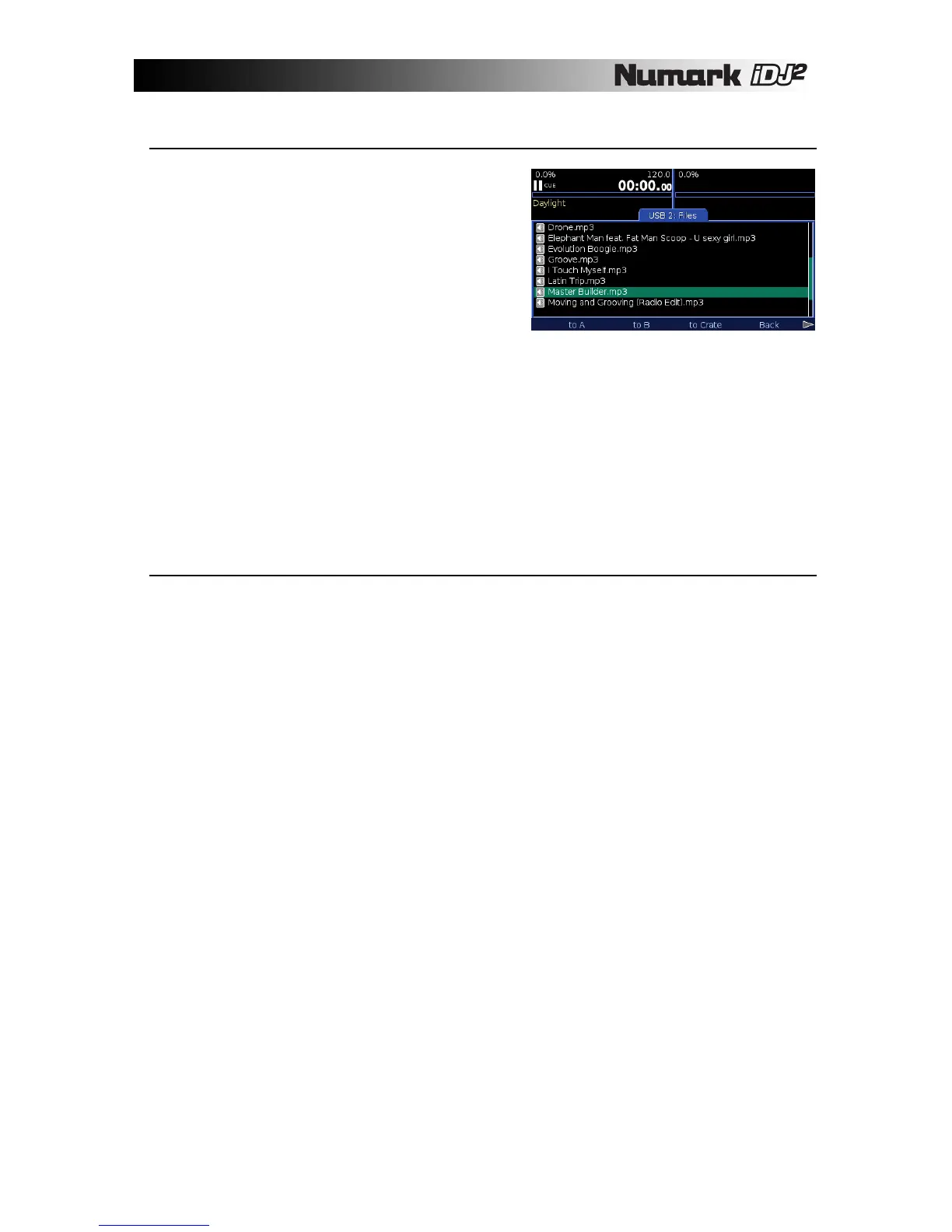27
File View
File view ("Files" from the top level of the library) is
available for any device, whether or not a library has
been built. It uses folder and filenames so is
particularly useful if you prefer to organize your content
on disk instead of (or as well as) with tags.
The view starts at the top level (root) of the device and
lists folders followed by tracks. Navigate with the
PUSH TO ENTER knob, pressing to move into folders
and selecting Back from the menu to return to the
previous level.
The file view offers a set of menu options which refer to the currently highlighted track. If no track is
highlighted then only the Back option is available. Playlist is only available if the device has a library
(please note that entire albums or all tracks by an artist may not be sent to a playlist – only individual
tracks are allowed at a time).
¸ to A Send the track direct to deck A
¸ to B Send the track direct to deck B
¸ to Crate Send the track to the crate
¸ Back Return to the previous level
¸ Playlist Send the track to a playlist
Working with Playlists
Playlists are list of tracks in a particular order. You can create as many playlists as you wish using iDJ²,
and you can also create them on your PC or Mac in one of the supported formats (see "Preparing your
Storage Device" above). You might use them to save sets, or to organize tracks in a personalized way.
You can access and manage playlists from the Playlist option at the top level of the library.
• To add a new playlist select Add. A new playlist will appear in the list, with the default name
"New playlist 1/2/3/etc". Any playlists imported into the library from the storage device will
also appear in the list.
• To delete a playlist select Delete and then Remove to confirm. Once confirmed this cannot
be undone so take care!
• To rename a playlist select Rename. A dialog will pop up with a text box containing the
playlist name. Edit the text in the usual way, select Done to confirm.
• To copy the contents of one playlist to another select Playlist. It is possible to send a
playlist to itself in which case the contents will be duplicated once. The contents of a playlist
can be sent to the Crate by selecting the to Crate option.
• To browse a playlist, highlight it and press the PUSH TO ENTER knob. A list of tracks in
order is displayed with a set of menu options which refer to the currently highlighted track.
¸ to A Send the track direct to deck A
¸ to B Send the track direct to deck B
¸ to Crate Send the track or collection of tracks to the crate
¸ Back Return to the previous level
¸ Remove Remove the track from the playlist
¸ Clear Remove all tracks from the playlist (requires confirmation)
¸ Info Get detailed info about the track
The order of tracks within the playlist is saved so it is possible to re-order them using the PUSH TO
ENTER knob. Highlight the track to be moved and press the control. Rotate to move the track through
the list to its new position and press again or select Done to complete the operation. To drop the track
back at its original position select Undo.