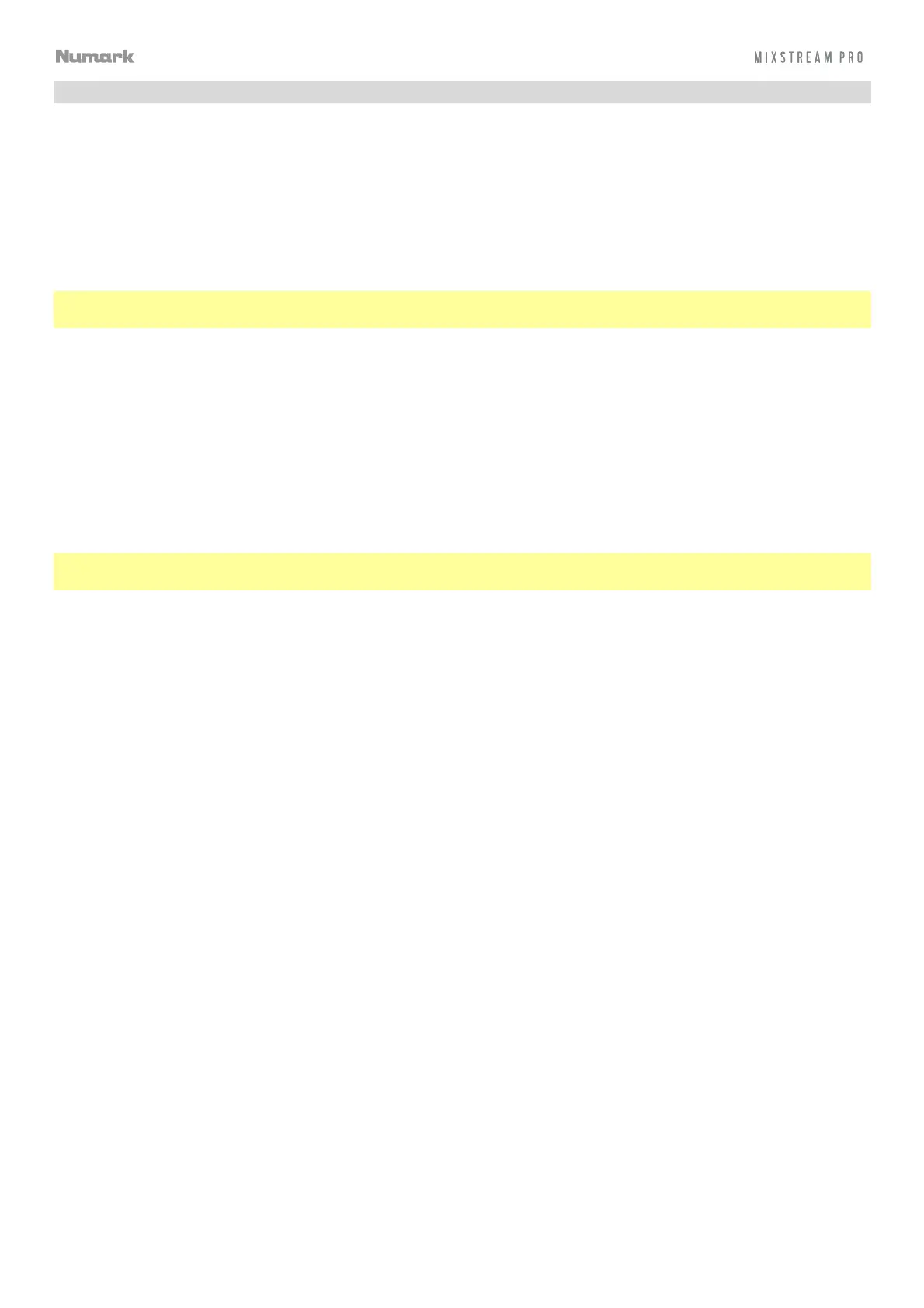19
Pad Modes
The 4 performance pads on each deck have different functions in each pad mode.
To enter each pad mode, press the corresponding button: Cue, Saved Loop, Auto Loop, or Roll.
Cue Mode
In “hot” Cue Mode, you can use each pad to jump to an assigned hot cue point.
Tip: You can use the Engine DJ software to set, name, and assign colors to your hot cue points. The names and
colors will appear on the touchscreen for reference.
To assign a hot cue to a pad, press a pad at the desired location in the track.
To jump to a hot cue point, press the corresponding pad.
To enter a second bank of hot cues, press the Cue button a second time.
To clear a hot cue from a pad, press Shift and the desired pad.
Saved Loop Mode
In Saved Loop Mode, you can use each pad to activate an assigned loop.
Tip: You can use the Engine DJ software to set and name your loops. The names will appear on the touchscreen for
reference.
To assign a loop to a pad and activate it, press a pad to create a Loop In point at the current location, and
then press it again to create the Loop Out point at another location. The loop will activate immediately.
To deactivate or reactivate a loop, press the corresponding pad. Once a loop has been created, the loop will
deactivate or retrigger depending on the Saved Loop Behavior setting in the User Profile.
To enter a second bank of saved loops, press the Saved Loop button a second time.
To delete a loop, press Shift and the desired pad.
Auto Loop Mode
In Auto Loop Mode, you can use each pad to create and activate an auto loop.
To activate an auto loop, press a pad. The touchscreen will show the length of the auto loop for each pad.
To enter a second bank of auto loops, press the Auto Loop button a second time.
To deactivate an auto loop, press the pad again.
Roll Mode
In Roll Mode, you can press and hold each pad to trigger a “loop roll” of a certain length while the track’s timeline
continues (the lower half of the waveform on the touchscreen will continue moving forward). When you release the pad,
the track will resume normal playback from where it would have been if you had never done anything (i.e., as if the track
had been playing forward the whole time).
To trigger a roll, press the corresponding pad.
To enter a second bank of roll lengths, press the Roll button a second time.
