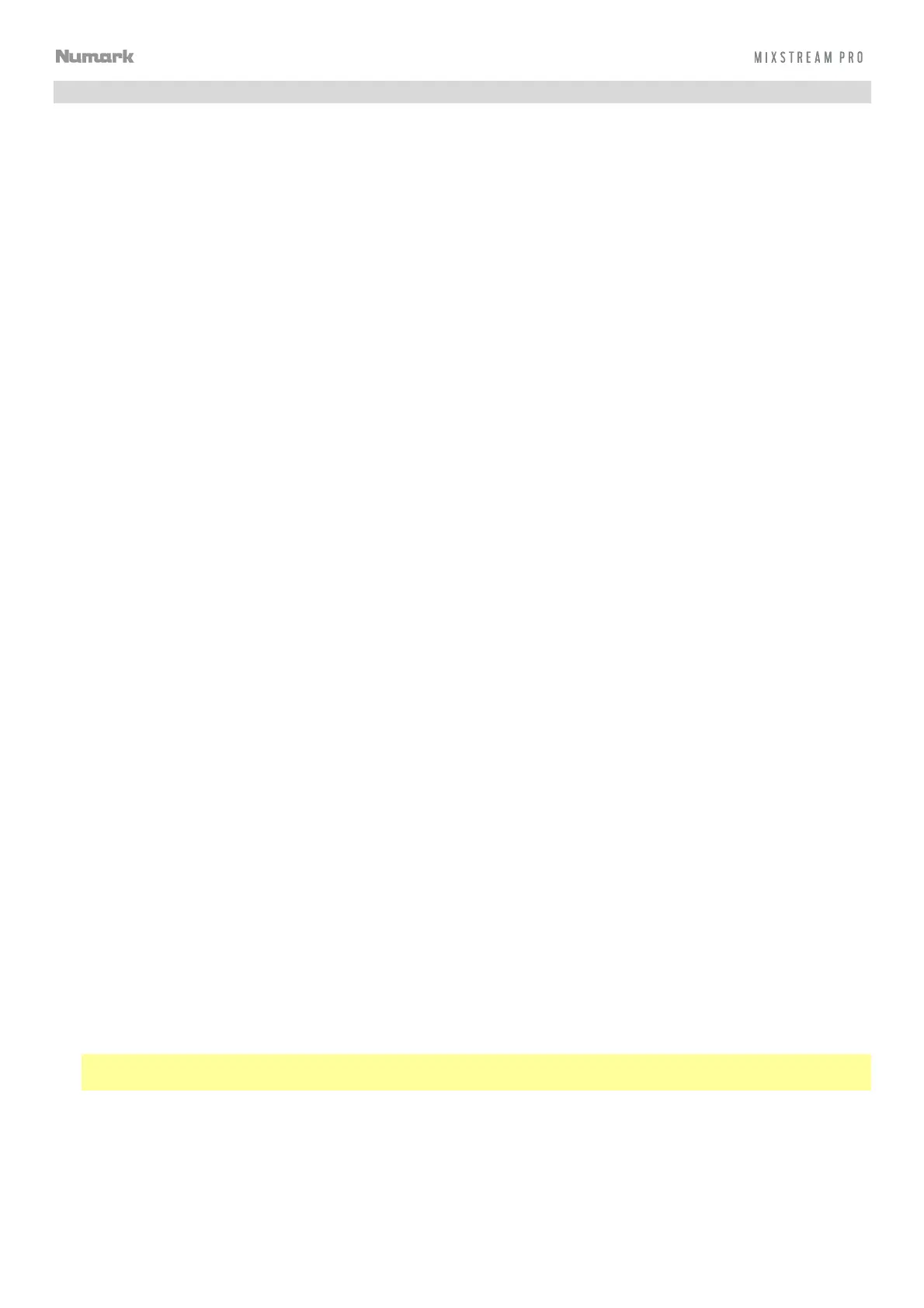23
Settings
Device
• Wi-Fi: This determines whether Wi-Fi connectivity is enabled (On) or disabled (Off). Tap the gear icon to open
the Wi-Fi settings. See Control Center > Wi-Fi for more information about the Wi-Fi menu.
• Time/Date: This displays the current local time and date. Tap Sync Time when connected to the internet to
automatically sync the time.
• Time Zone: Displays the current time zone, formatted as Continent / City.
• Set time zone manually: Enable this setting and then tap the gear icon to manually set your local time zone.
• Nudge Sensitivity: This determines the level of sensitivity when moving the platters: Low, Mid, High, or Max.
• Default Scratch Mode: This determines the default platter scratch behavior. Select Normal to default the
platters to vinyl mode, allowing you to “scratch” normally as you would with a vinyl record. Select Smart to
default the platters to Smart Scratch mode, where the track will continue playing as you scratch the platters and
resume normal playback from where it would have been if you had never moved the platter.
• Track Preview: When active, Track Preview will reveal a play button for each song in the library, allowing the
songs to be auditioned in the cue without loading a song to the deck. Select On or Off.
• Preview Volume: Use this slider to set the volume level of the track preview.
• Screen Brightness: This setting determines the brightness of the touchscreen: Low, Mid, High, or Max.
Mixer
• Playlist Deck Crossfade Time:
Use this slider to adjust the amount of crossfade between tracks when using the
playlist deck.
• VU Meter Mode: This setting determines which signal is represented by Mixstream Pro’s Main Level Meters.
Select Main to use view the Main output level, or select Channel to use the Channel level.
• Filter Resonance: This setting determines the amount of resonance of the filter, from 0 to 15.
Mic
• Send to Speakers: This setting determines whether the microphone signal is sent to the onboard speakers (On)
or not (Off).
Services
• Engine Lighting: This determines whether SoundSync Engine Lighting is enabled (On) or disabled (Off). Tap the
gear icon to open the lighting control interface. See Engine Lighting to learn more.
• Sync: This determines whether Ableton Link is enabled (On) or disabled (Off). Ableton Link synchronizes beat,
phase, and tempo of Ableton Live and Ableton Link-enabled applications over a wireless or wired network. You
must be connected to the internet to use Ableton Link.
• Streaming: Use these options to enable or disable connections to streaming service partners. When set to On,
the selected service will be available in the Source menu.
• Cloud: Use this option to retrieve your Engine library database from a cloud storage service. You must first use
the Engine DJ software to back up your database. Then, when this option is set to On, the selected service will
be available in the Source menu and you can access these files over an established internet connection.
Note: We recommend using only high-quality, name brand USB 3.0 or Class U1 or U3 SD cards as source
drives, especially when cloud services are enabled.
