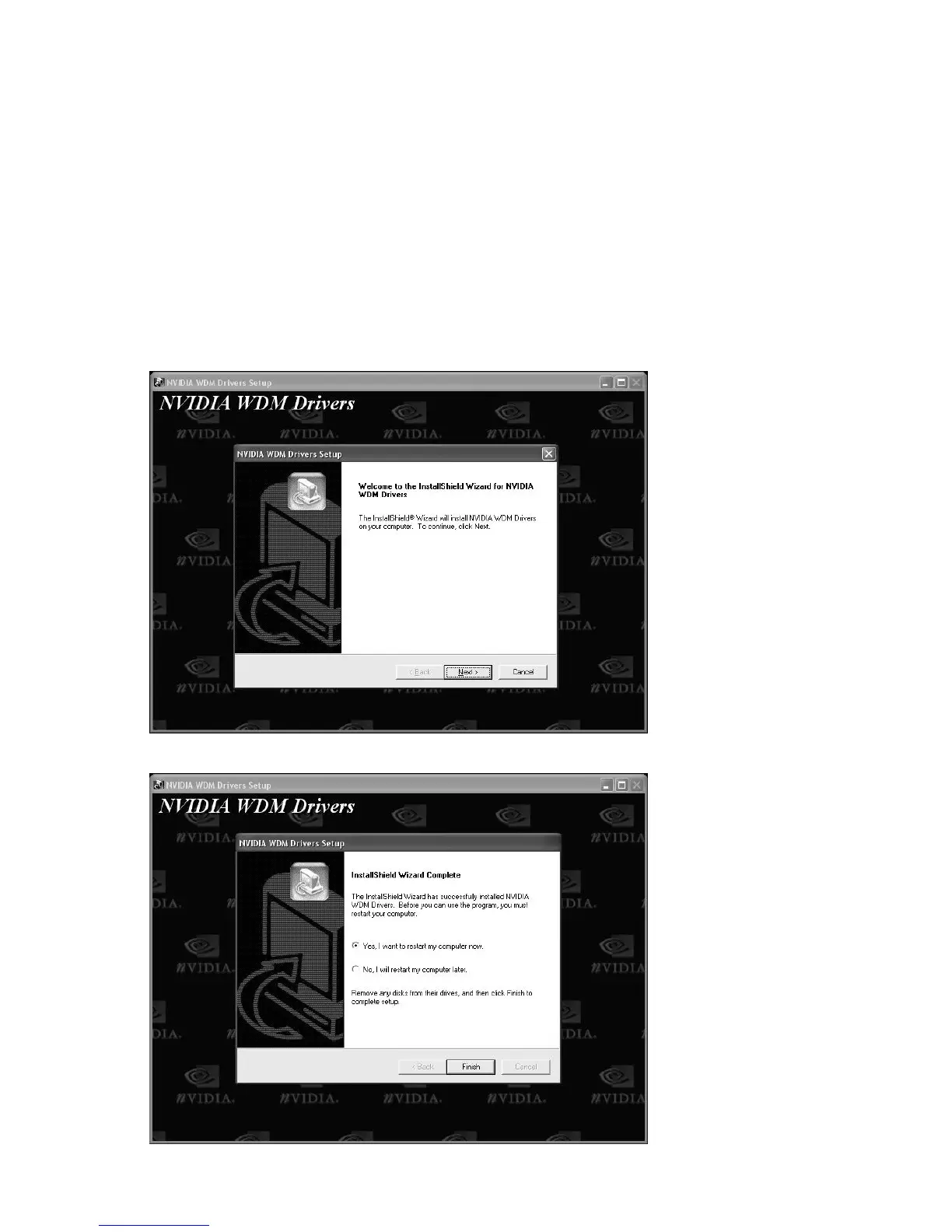Inno3D GeForce Graphics Card User Manual
Page 13 of 16
! Native
In the third technique, native mode, no overscan compensation is done in order to give the user
a true cinematic experience. This is useful when you do not want and pixel compression and do
not want to use the mouse to shift the desktop image.
9. Using Video-in (VIVO card only)
Before continuing this section, it is important to ensure that your graphics card has built-in
Video-In-Video-Out (VIVO) function. Do not install the Video-in Drivers, if your card does
not support VIVO function.
1. From the menu of installation program in Universal CD Drivers, select INSTALL
DRIVERS →
→→
→ Video In Drivers.
2. The installation of Nvidia WDM Capture Drivers is started, click Next to continue. If
Windows warns that driver has not passed Windows Logo testing, click Continue
Anyway to continue the installation.
3. Click Finish to restart your computer.