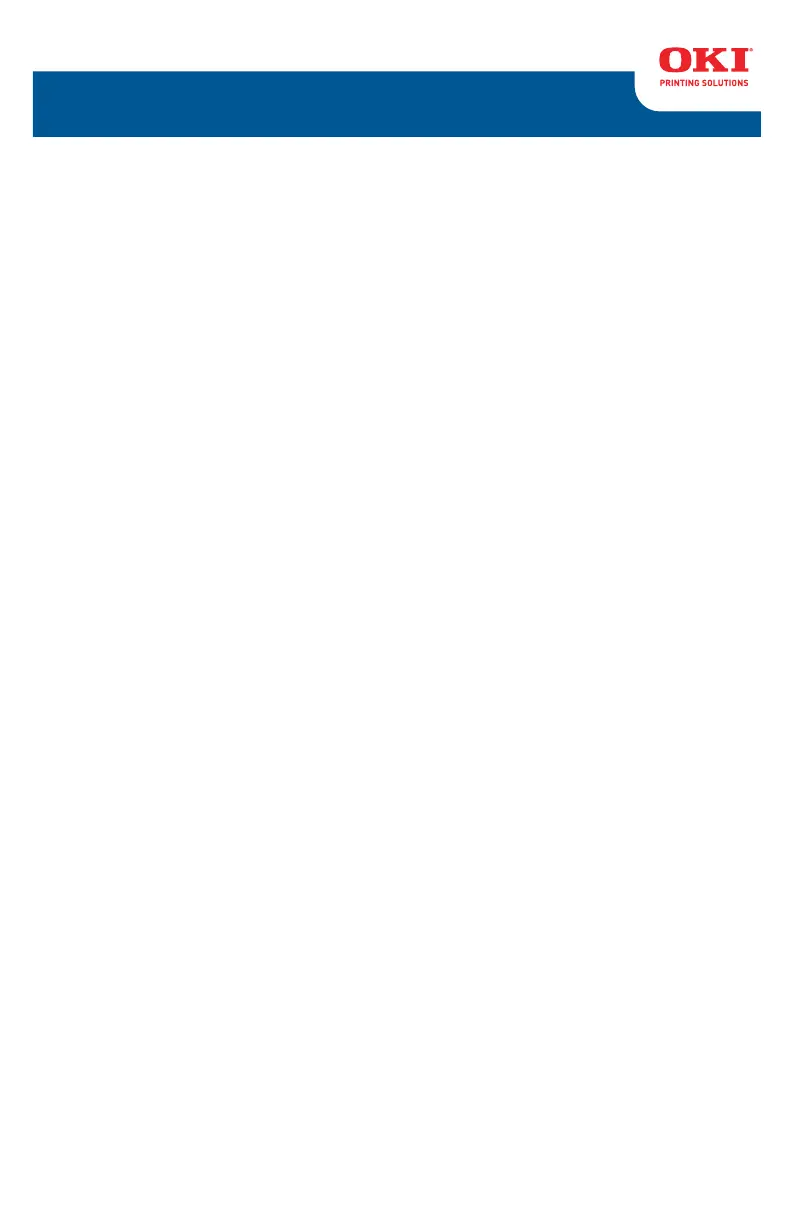Why does my Oki Printer have paper jams frequently?
- AAnthony LambertAug 21, 2025
To resolve paper jams that occur frequently with your Oki Printer, ensure the printer is placed on a stable, flat surface. Use paper suitable for the printer, avoiding thick, thin, moist, folded, creased, or warped paper. Align the paper edges to the paper guides and load several sheets of paper at once. If adding new sheets, remove existing ones first to ensure proper alignment. Note that the paper tray is not suitable for postcards, envelopes, label sheets, or transparencies; use the Manual Feed tray or Multi Purpose tray instead, ensuring correct orientation.