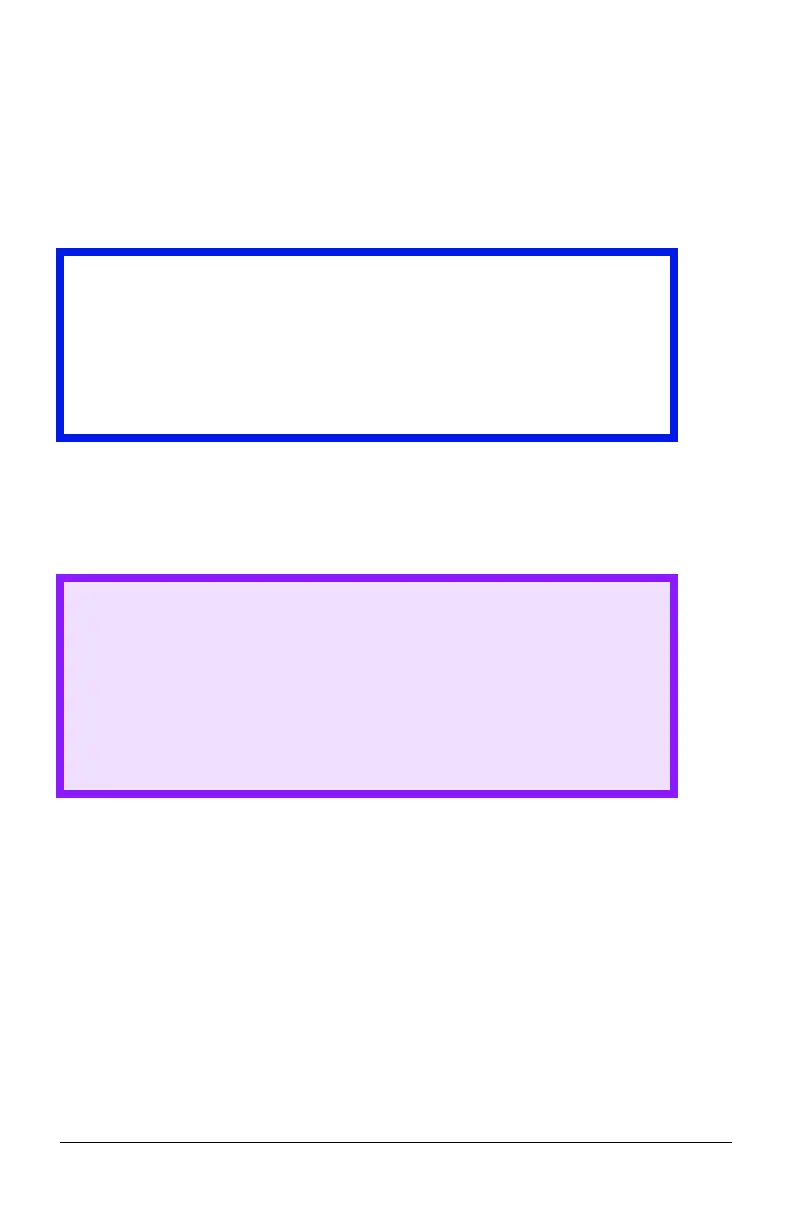- 71 - Server Software
Uninstalling Print Job Accounting
Uninstall the Server Software
1. Select a printer in the left pane of the Server Software.
2. Select Start/end log from the Printer menu.
3. Select Delete a printer from the Printer menu.
You are prompted as to whether or not you wish to delete the print log
for the jobs that have been run by the printer you are deleting.
4. Click Start → Programs → Okidata → OKI Print Job
Accounting → Delete OKI Print Job Accounting.
Uninstall the Client Software
On each Client computer, click Start → Programs → Okidata → OKI
Print Job Accounting Client → Delete OKI Print Job Accounting
client.
Important!
At this stage the Server Software stops acquiring print logs from
the printer at the set interval time. However, the printer will
continue logging until it is deleted. Be sure to perform step 3
"Delete a printer" without fail before uninstalling the Server
Software.
CAUTION!
Even if you select "No" at this point, unless you register the
printer again, the print log for those jobs cannot be
referenced.
If you need the log even after deletion of the printer, be sure
to select Export Logs from the Log menu, then save them in
the file before deleting the printer.
