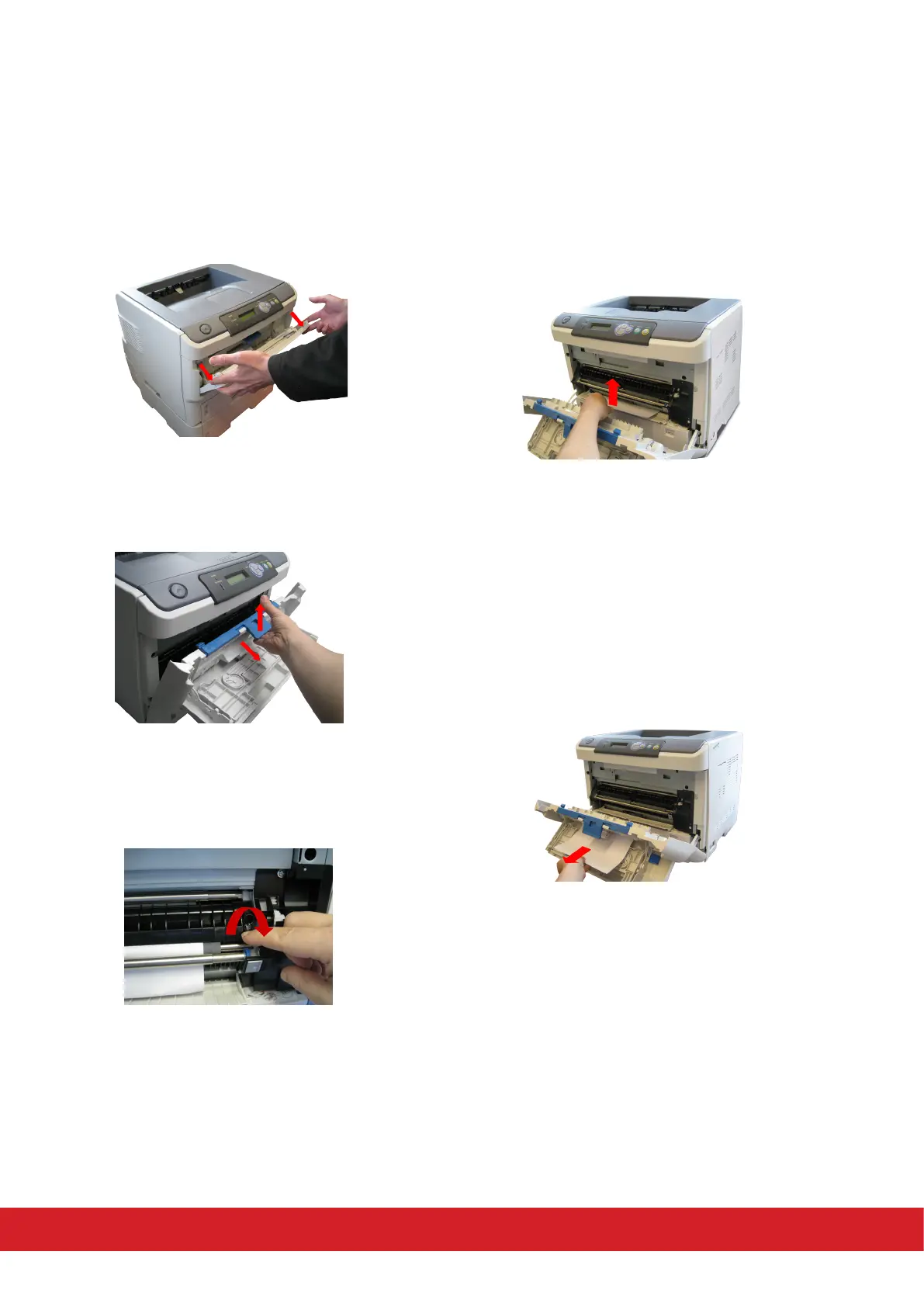A paper jam has occured near the Mul Purpose Tray
4
1. Open the Mul Purpose Tray.
2. Push the blue handle, located in the centre,
upward and open the front cover. Remove the
jammed paper.
3. If you can see the top edge of the jammed
paper, turn the blue dial in the direcon of the
arrow.
4. Slowly pull out the jammed paper in the
direcon of the arrow.
Note: In some cases, a jammed paper causing
error code 400 may be ejected automacally. In
such cases, the error message can be cleared by
opening and closing the front cover.
5. When you cannot see the top edge of the
jammed paper from the inside the Mul Purpose
Tray. Slowly pull out the jammed paper in the
direcon of the arrow.
6. Close the front cover.
