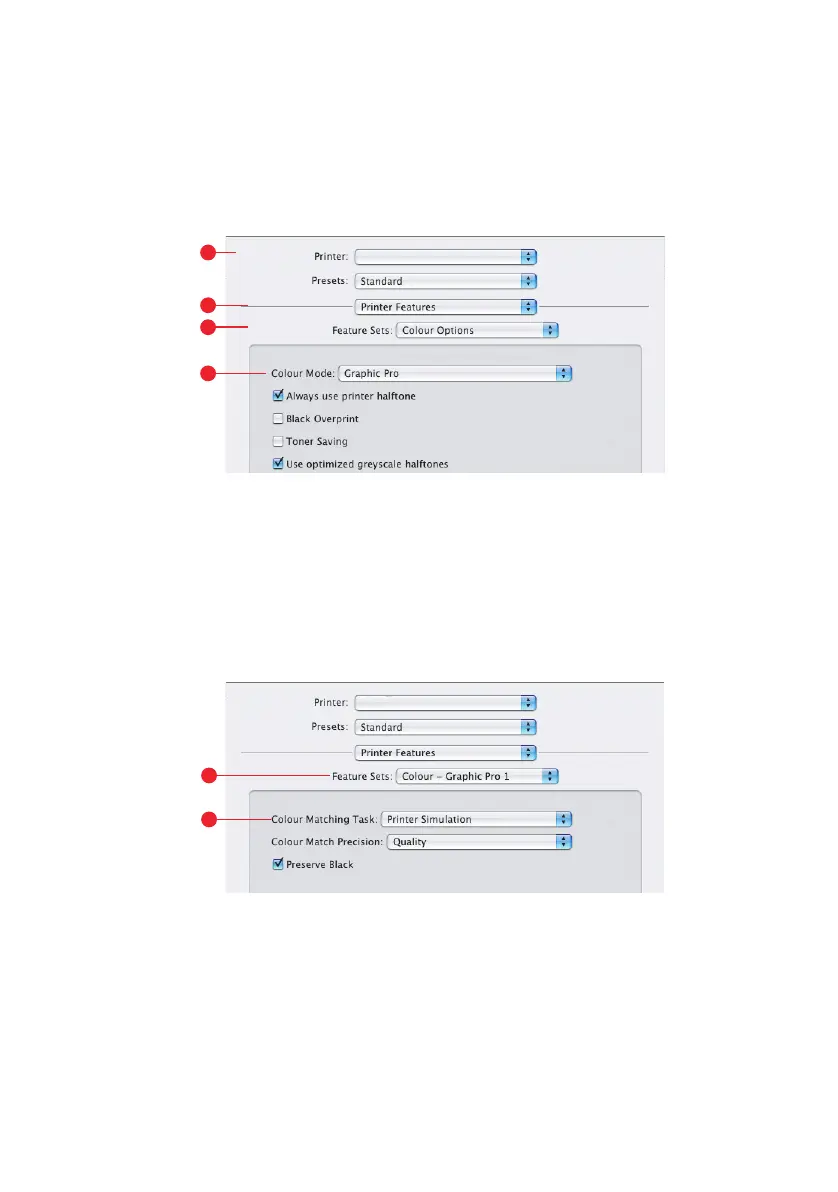Graphic pro 53
M
AC
OS X
1. Choose [File] → [Print].
2. From the [Printer] menu (1), select your printer model.
3. Select [Printer Features] (2).
4. From the [Feature Sets] menu (3), [Colour Options].
5. From the [Colour Mode] menu (4), select [Graphic Pro].
6. From the [Feature Sets] menu (5), select [Colour –
Graphic Pro 1].
7. From the [Colour Matching Task] menu (6), select [Printer
Simulation].
If you wish to produce black and grey colours that are
printed using only black toner, enable the [Preserve Black]
option. Although this produces a better quality print, the
black and grey colours will not be simulated accurately.
1
2
3
4
5
6
