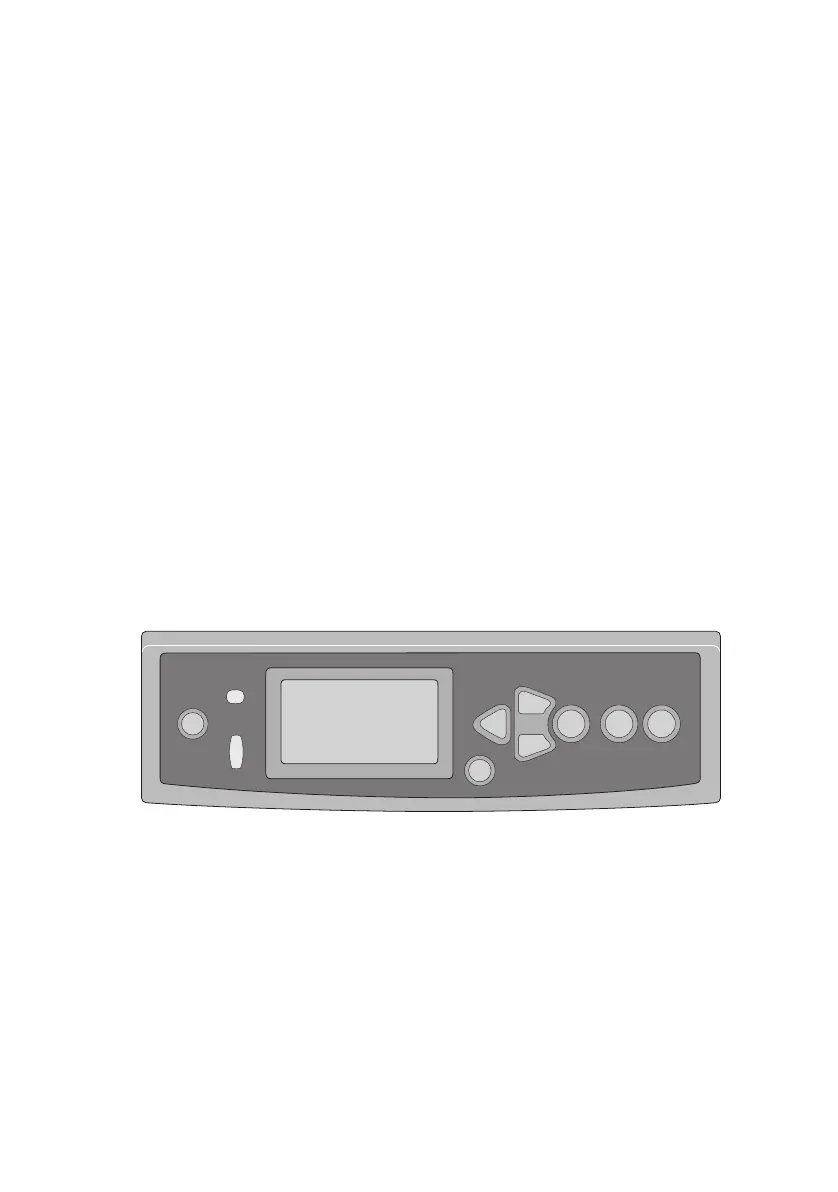104 Printing the document
To send the document to the printer:
1. In your application program, choose [File] → [Print].
2. From the [Printer] menu (1), select your printer model.
3. Select [Job Type] (2).
4. Select [Secure Printing] (3).
5. In the [Job Name] field (4), enter a job name to identify
the job on the printer’s control panel.
6. Enter a number from 0000 to 9999 in the [PIN] box and
click [Print].
Your PIN must be unique on this printer. Each user should
be allocated a PIN by the system administrator.
P
RINTING
THE
DOCUMENT
Your secure print job is printed using the Printer Control Panel on
the front of the printer.
1. When the printer is idle (Ready to Print indicated in the
display), use the ▲▼ buttons to select the PRINT SECURE
JOB menu, then press [ENTER].
2. Use the ▲▼ buttons to enter the first digit of your PIN,
then press [ENTER].
3. Repeat step 2 to enter the remaining three digits.
If you have more than one stored document, a list appears
in the display.
CANCELON LINEENTERBACK
MENU
HELP
READY
ATTENTION
SHUTDOWN
/RESTART
+
–
