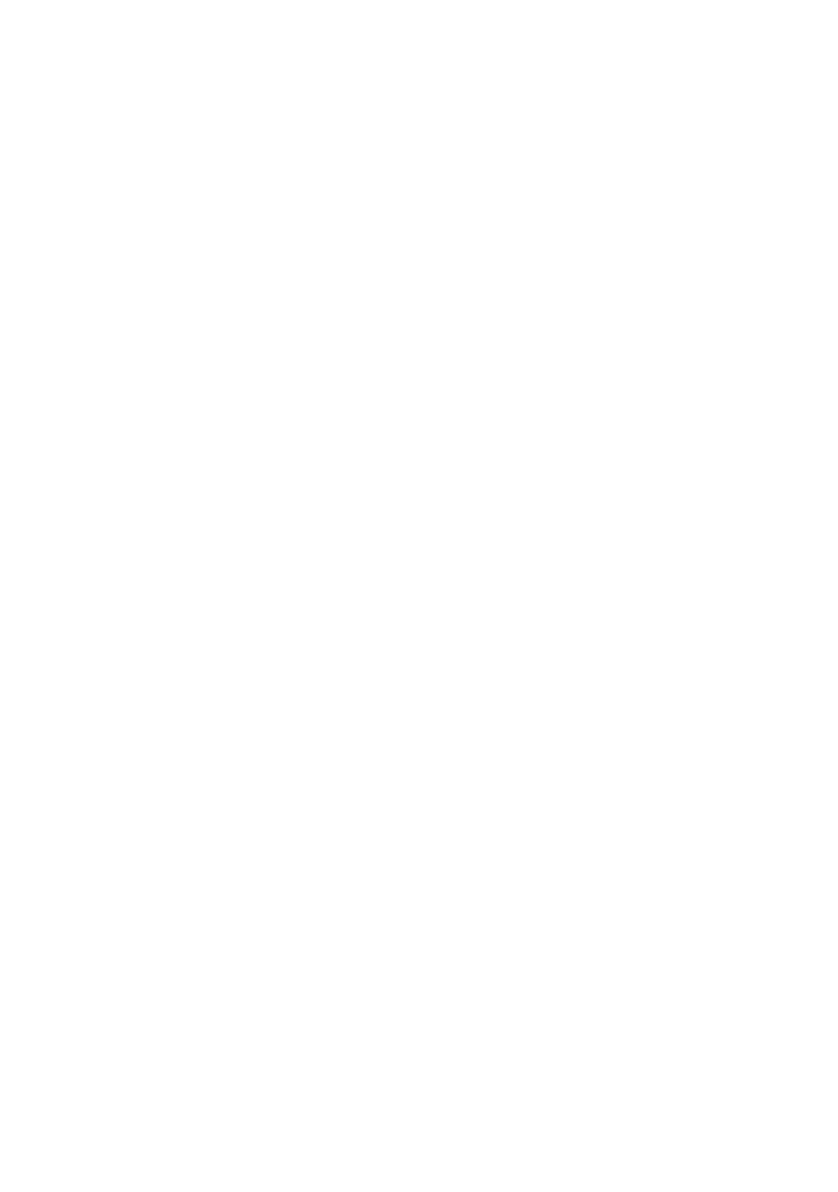Setting the driver device options 11
8. Click [OK], and close the Chooser window to save your
settings.
M
AC
OS X
IN
C
LASSIC
M
ODE
Printers connected via AppleTalk:
1. Launch a Classic application (such as SimpleText).
2. Click the Apple menu and point to [Chooser].
3. Select your printer driver on the left-hand pane of
Chooser (for example “LaserWriter 8”).
4. Select your printer model in the right-hand pane of
Chooser.
5. Click [Setup…].
6. Click [Auto Setup].
The printer is queried and additional hardware options are
automatically detected.
Printers connected via USB:
It is not possible to change printer hardware options for printers
connected via USB in Classic Mode. If you change the hardware
configuration of your printer, you must delete the existing printer
and set it up again. When the printer is set up, hardware device
options are automatically detected.
Printers connected via LPR (TCP/IP):
It is not possible to change printer hardware options for printers
connected via LPR (TCP/IP) in Classic Mode. It is recommended
you connect to your printer via AppleTalk instead.
M
AC
OS X
1. Open the Printer Setup Utility (OS X 10.3) or Printer
Center (OS X earlier versions), and ensure that your
printer model is selected.
