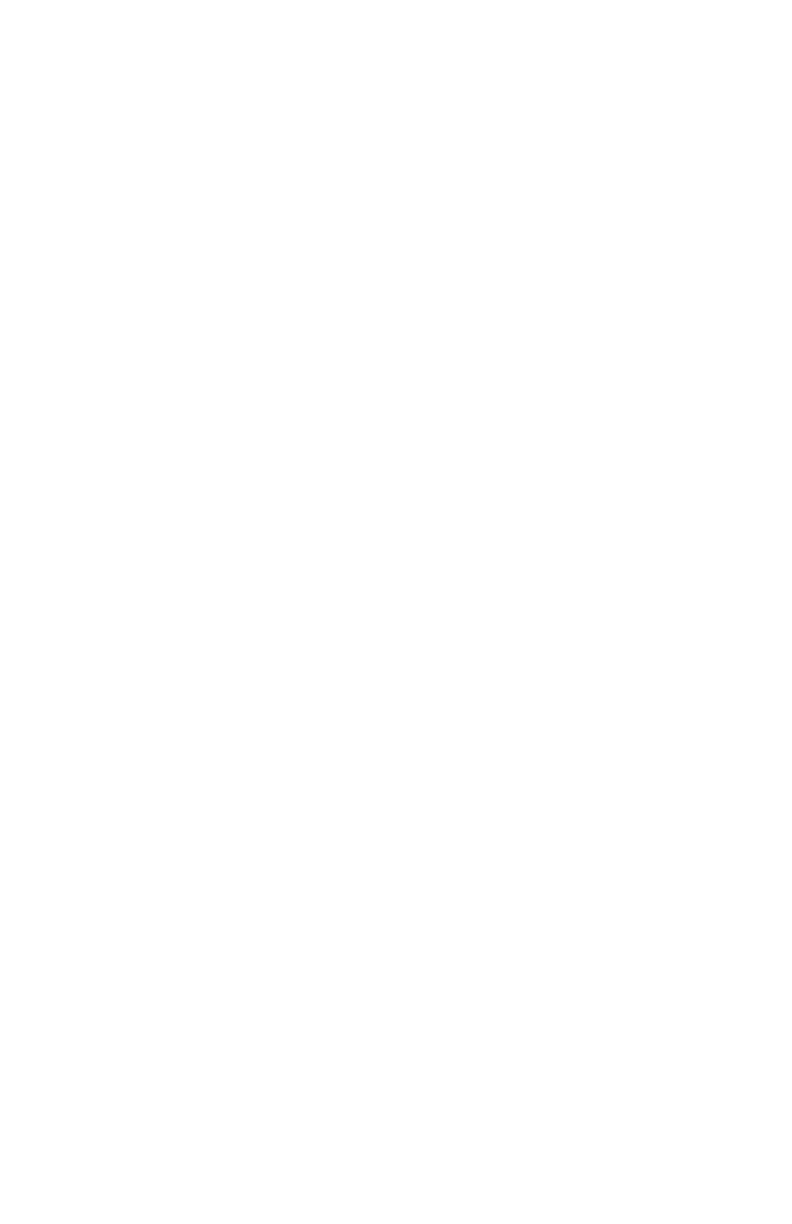C9800 Utilities Guide
Storage Device Manager • 175
A checkmark appears in the box.
6. Click the Setup tab.
7. Under Driver Settings, make sure the appropriate driver setting
is selected.
8. Click the Job Options tab.
9. Click Overlay.
10. Click Define Overlays.
11. At Name, enter the name for your overlay.
12. Enter the other information, as necessary.
Try to keep the overlay to a single sheet.
Don't use N-up, duplex, finisher options, etc. when creating an
overlay. These can be added when printing the document that
includes the overlay.
13. Click Add.
14. Click Close.
15. Click OK.
16. Click OK.
17. Click OK.
18. The document prints. However, a hardcopy document doesn’t
print. The document is stored on the printer’s hard disk.
