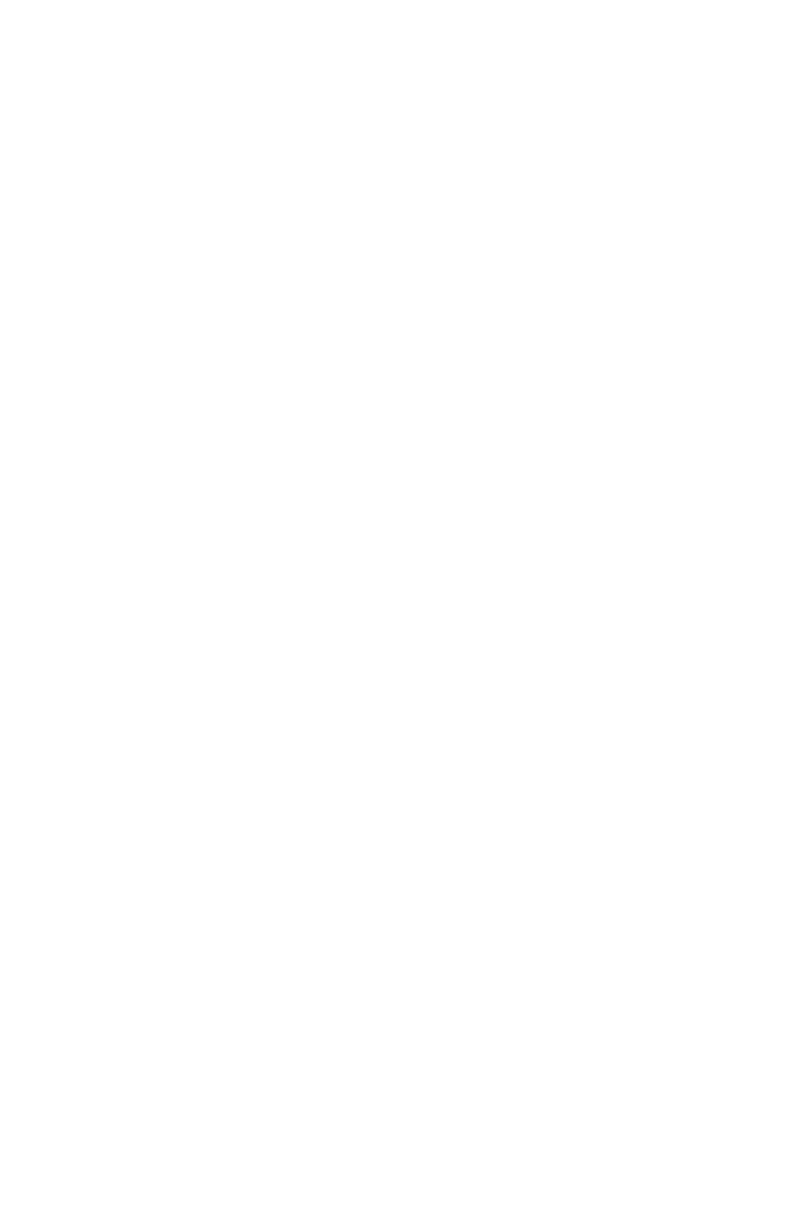C9800 Utilities Guide
Storage Device Manager • 178
Overlays
Windows PCL
Defining
Overlays do not work with the Windows PCL6 drivers.
1. Open the file you want to print.
2. Click File → Print.
3. Right-click the appropriate printer.
4. Your action depends on your operating system.
Windows XP: Click Preferences.
Windows 2000: Click Printing Preferences.
Win Me/98, NT: Click Properties.
5. Click the Setup tab.
6. Under Driver Settings, make sure the appropriate driver setting
is selected.
7. Click the Job Options tab.
8. Click the Overlay tab.
9. Click Define Overlays.
10. Under Overlay Name, enter a name for the overlay.
11. Under ID Value, enter the ID number for the file saved using the
Storage Device Manager software (see the File List printout).
12. In the Print on Pages drop-down list, select on which pages the
overlay is to be printed,
or
select Custom and enter specific page numbers under Custom
pages.
13. Click Add.
The overlay you defined appears in the Defined overlays list.
14. Click Close.
15. Click OK.
16. Click OK.
17. Close the dialog box.
