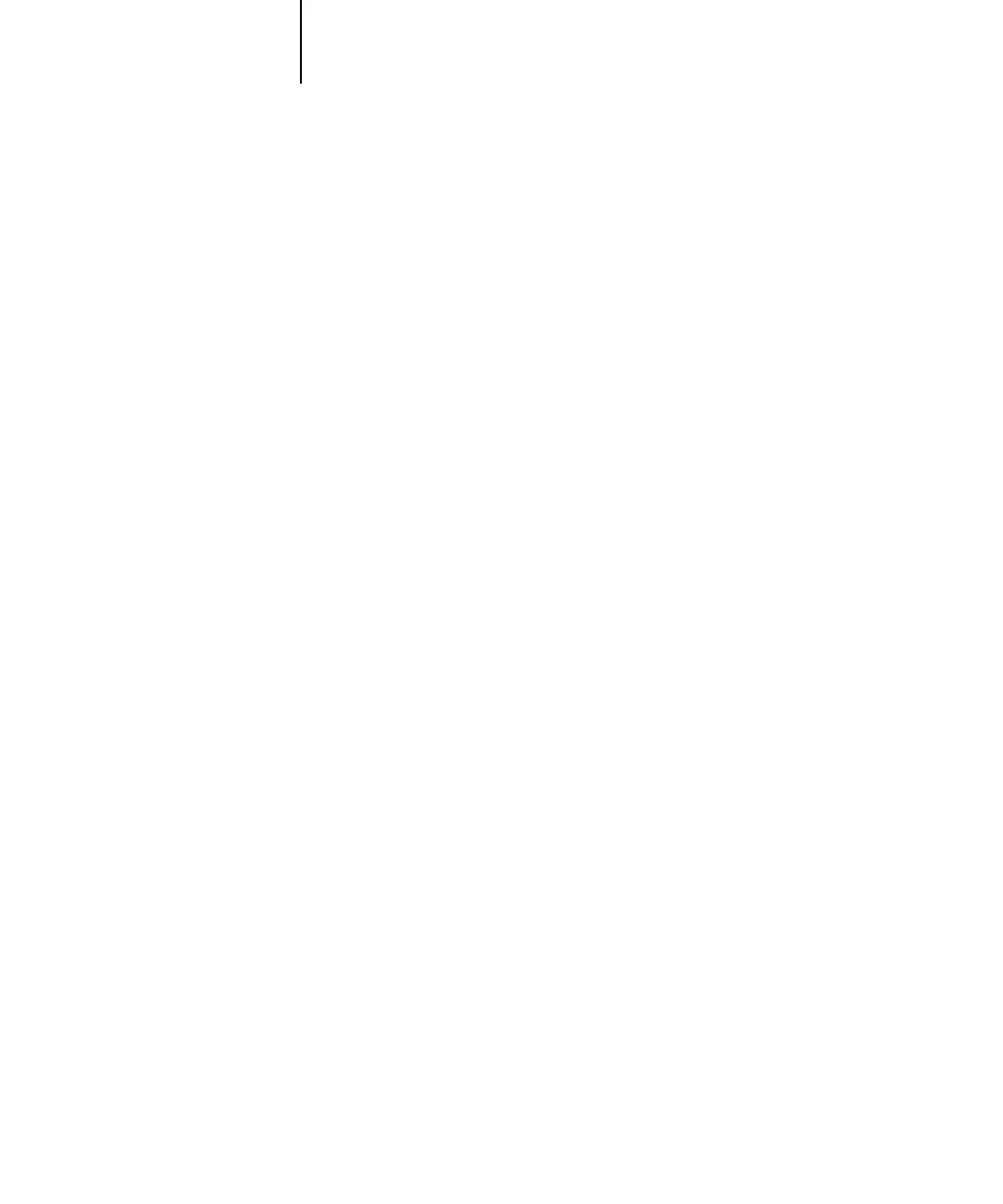1
1-40 Installing User Software on a Windows Computer
ES3640e MFP EFI User’s Software Installation Guide - 40
You may have to log in to the file server to see the print
connections.
4. Double-click the print connection defined for the Fiery.
5. If the NetWare server does not have a suitable driver for the Fiery, you
may be asked if you want to set up the printer on your computer. Click
Yes.
6. Insert the Drivers CD (CD1) and click OK to install the Fiery PostScript
printer driver.
If the CD Installer window opens and prompts for your preferred
language, simply close the window.
7. In the dialog box displaying lists of manufacturers and printers, click
Have Disk.
The Install from Disk dialog prompts you for a disk.
8. Type the name of your CD driver (for example, D:\) and click Browse.
9. Browse to the \Drivers\<language>\nt40\PS (or PCL) folder and click
Open.
The selected path is copied to the Install from Disk dialog.
10. In the Printers list, select the driver for your printer model and click OK.
When installation is complete, a new printer window appears, with
the name of the print queue on the NetWare server.
11. Choose Properties from the File menu and click the Ports tab.
Verify that the connection to the NetWare queue is listed and
selected as a port for the Fiery.