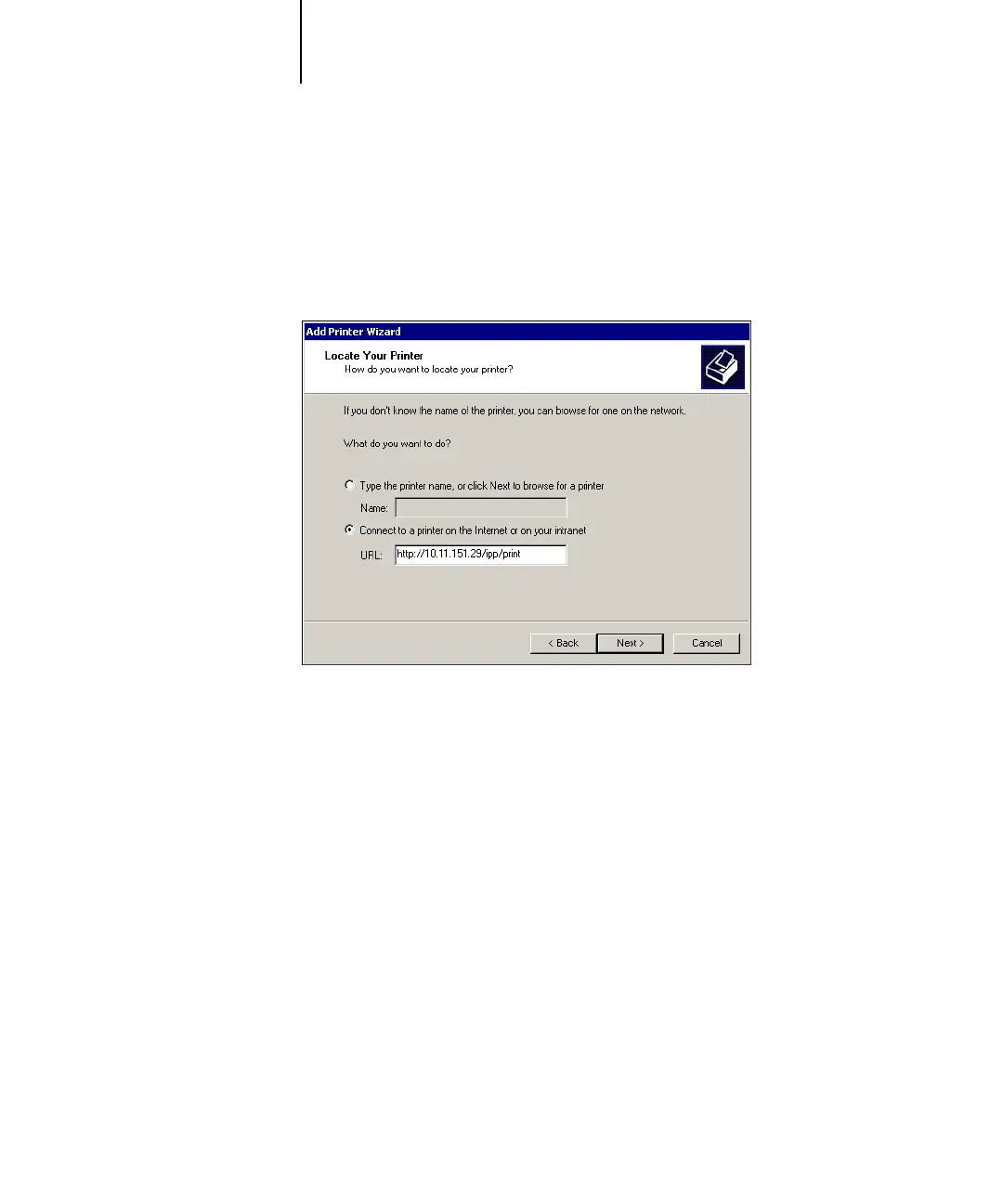1
1-58 Installing User Software on a Windows Computer
ES3640e MFP EFI User’s Software Installation Guide - 58
4. Select “Connect to a printer on the Internet or on your intranet.” Type an
IP address or computer name in the URL field.
The URL for the printer is the IP address or DNS name followed by
“ipp” and the connection you want to print to (
print, hold, or
direct). Insert slashes between the different elements.
5. Click Next.
The Connect to Printer dialog box appears.
6. Click OK.
The Add Printer Wizard dialog box appears.
7. If you are installing the PostScript printer for Windows 2000/XP/Server
2003 for the first time, follow the procedure described on page 1-44.
If you have already installed the printer driver on your computer,
choose the appropriate names from the Manufacturers and
Printers lists and click OK.
8. Indicate whether you want to make the Fiery the default printer and
click Next.
9. Click Finish.