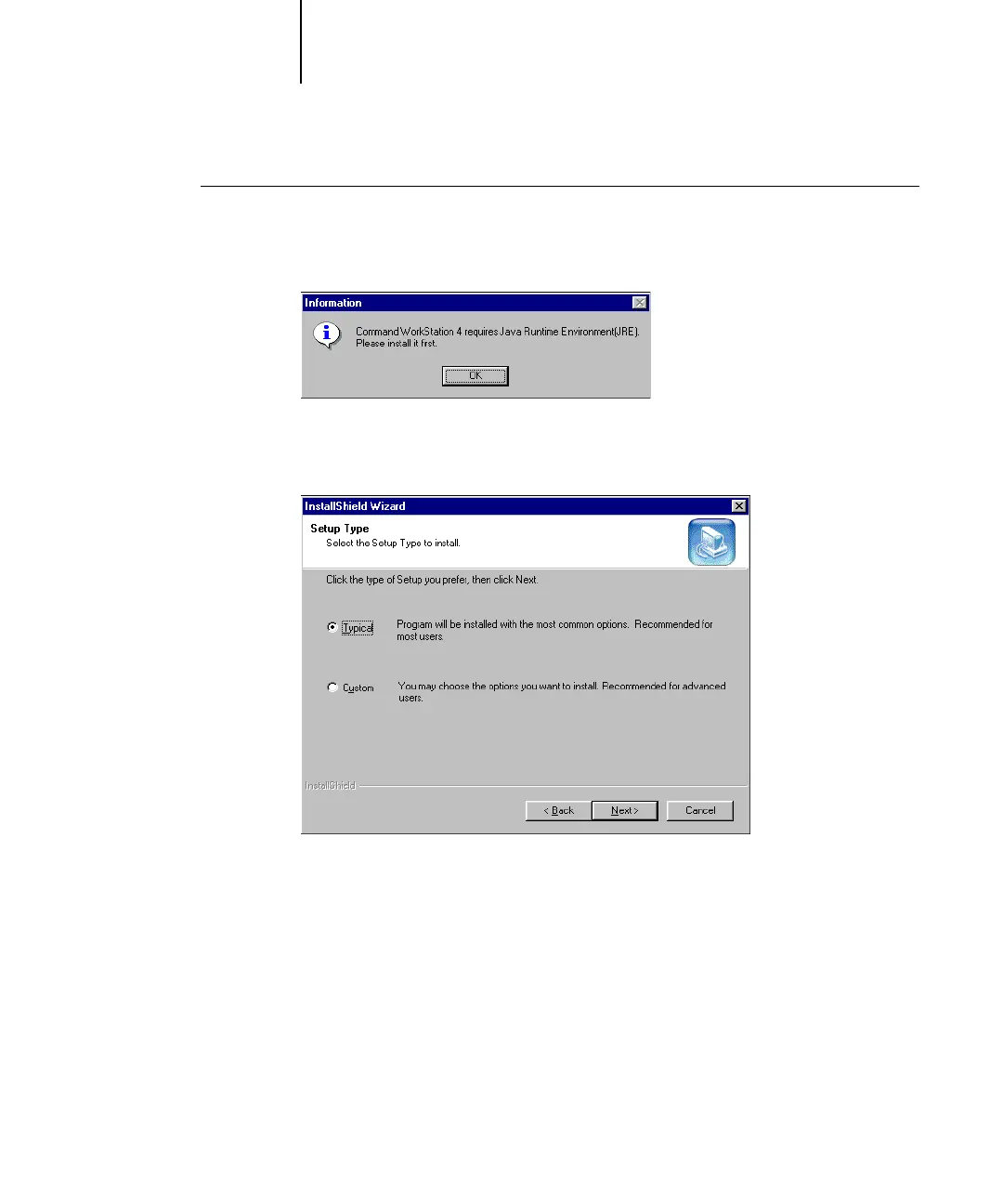1
1-66 Installing User Software on a Windows Computer
ES3640e MFP EFI User’s Software Installation Guide - 66
To install Sun Java on your computer
1. When the dialog box prompting you to install Java Runtime Environment
(JRE) appears, click OK to proceed with installation.
2. Click Yes in the License Agreement dialog box.
3. Select Typical for Setup Type and click Next.
4. When installation of Java Runtime Environment (JRE) files is complete,
click Finish and follow the instructions for installing Fiery software in “To
install Fiery utilities” on page 1-67.
After installation of the Sun Java files, a Java Web Start shortcut is
created on your computer desktop. This is not intended for use
with Fiery software, so you may delete the shortcut if you wish.