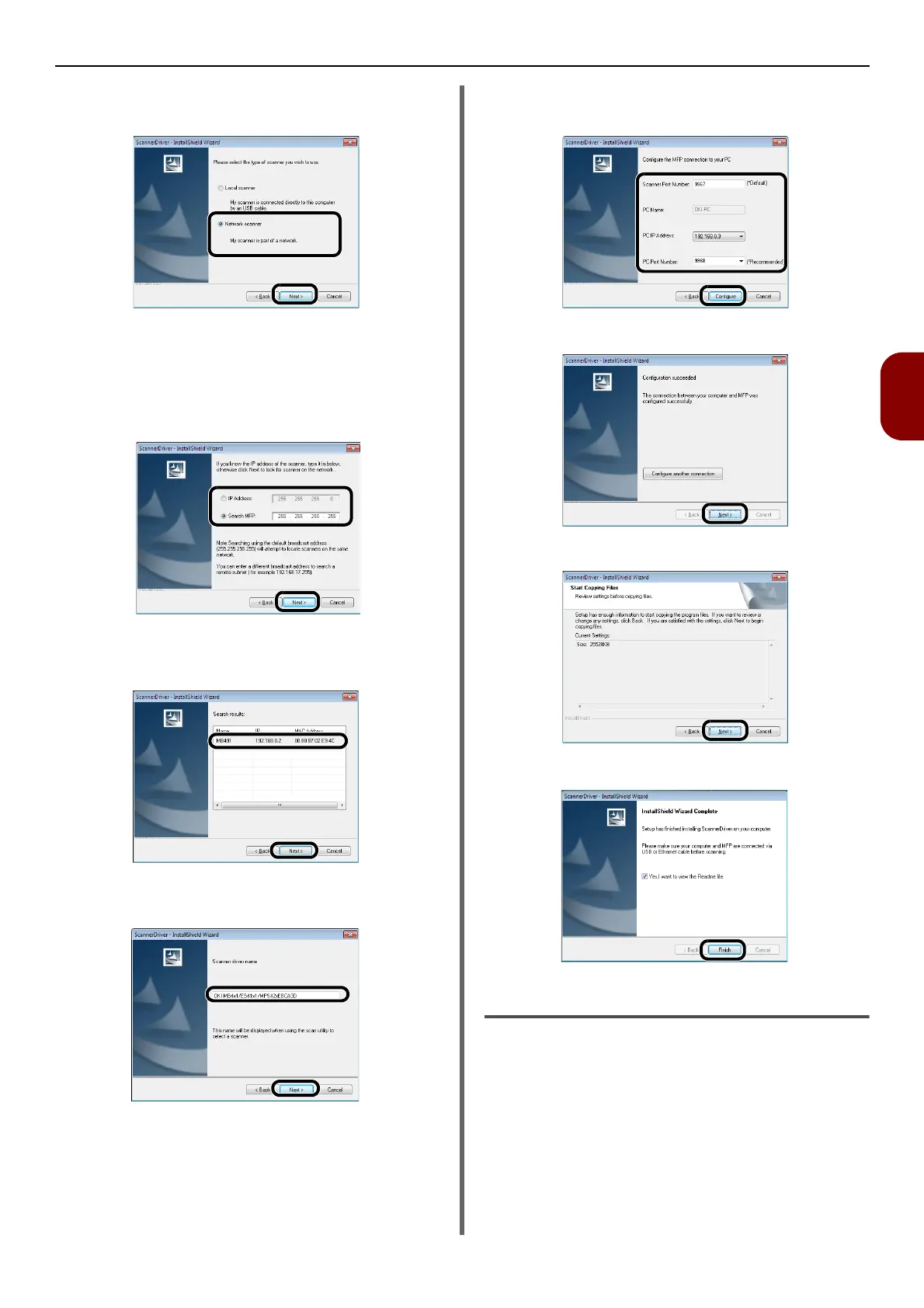Installing Scanner Drivers (TWAIN/WIA/ICA Driver)
-103-
Scanning
4
8 Check the checkbox of [Network
scanner] and click [Next].
9 Select [IP Address] or [Search MFP]
check box to enter the address of the
machine and then click [Next].
If you want to set the [IP Address], follow
procedure 10.
10 If [Search MFP] is selected, select the
machine and click [Next].
11 Set the scanner driver name and click
[Next].
12 Enter the host name, IP address and port
number and then click [Configure].
13 Click [Next].
14 Click [Next].
15 Click [Finish].
For Mac OS X
1 Make sure that the machine is connected
to the PC and the power switch of the
machine is turned ON. Then, load the
"Software DVD-ROM" on the drive of the
PC.
2
Double-click the [
OKI
] icon on the desktop.
3 Double-click [Drivers] > [Scanner] >
[Installer for Mac OSX].
