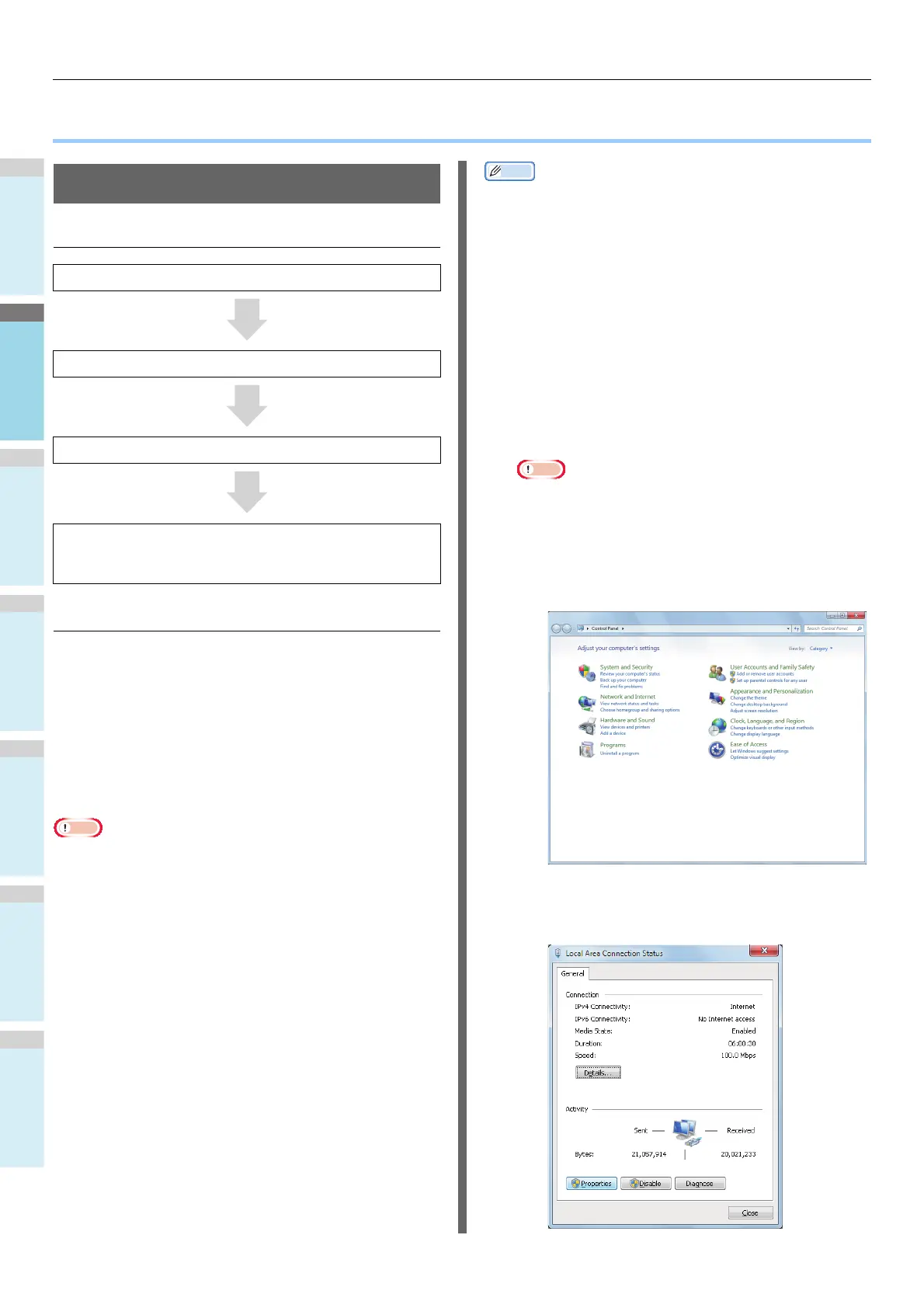Preparations to print from Windows
- 14 -
● Preparations to print from Windows
Setup via a network (Windows)
Setup procedures
Set up the equipment
If there is no DHCP server on the network, you will need to
configure the IP address of the computer and printer manually.
If you have been instructed to configure a static IP address by
your company network administrator, internet provider, or
router manufacturer, you will need to configure the IP address
of the computer and printer manually.
Check the IP address of this equipment by printing the system
setting list or pressing the [SETTING] button on the operation
panel and [ADMIN] - [NETWORK] - [IPv4].
Note
• An incorrect IP address configuration may prevent the
network from working or the internet from connecting.
Check with your company network administrator or internet
connection provider the IP address and other settings that
can be configured for the machine.
• The servers (such as DHCP) that are available on the
network may differ depending on the network environment
being used. Check with your company network
administrator, internet provider, or router manufacturer.
• Administrator rights are required for the setup.
• Unless otherwise noted, procedures required when using
Windows 7 are listed in the section "Set up in Windows."
Screens and procedures may differ depending on the OS.
Memo
• This machine is compatible with network Plug&Play. If all
connected computers are running Windows 8/Windows 7/
Windows Vista/Windows XP/Windows Server 2012/
Windows Server 2008/Windows Server 2003, or if the
connected router is compatible with network Plug&Play, an
IP address will be configured automatically, even if there is
no server on the network. There is no need to configure an
IP address for the computer and printer manually, so start
setting up the machine from Step 4.
1
Turn the power to the machine and the
computer ON.
2
Configure the IP address and other settings
in Windows.
Note
• Skip to Step 3 if an IP address and other settings have
already been configured in Windows, or if they are
obtained automatically.
(1) Start Windows.
(2) Click [Start] and select [Control Panel].
(3) Click [View network status and tasks].
(4) Click [Local Area Connection], and click
[Properties] from the [Local Area
Connection Status] screen.
Turn the power to the machine and the computer ON.
Configure the IP address and other settings of the computer.
Configure the IP address and other settings of the machine.
Install the drivers and Standard TCP/IP Port using the
"software DVD-ROM" supplied with the machine, and
configure the network printer.
