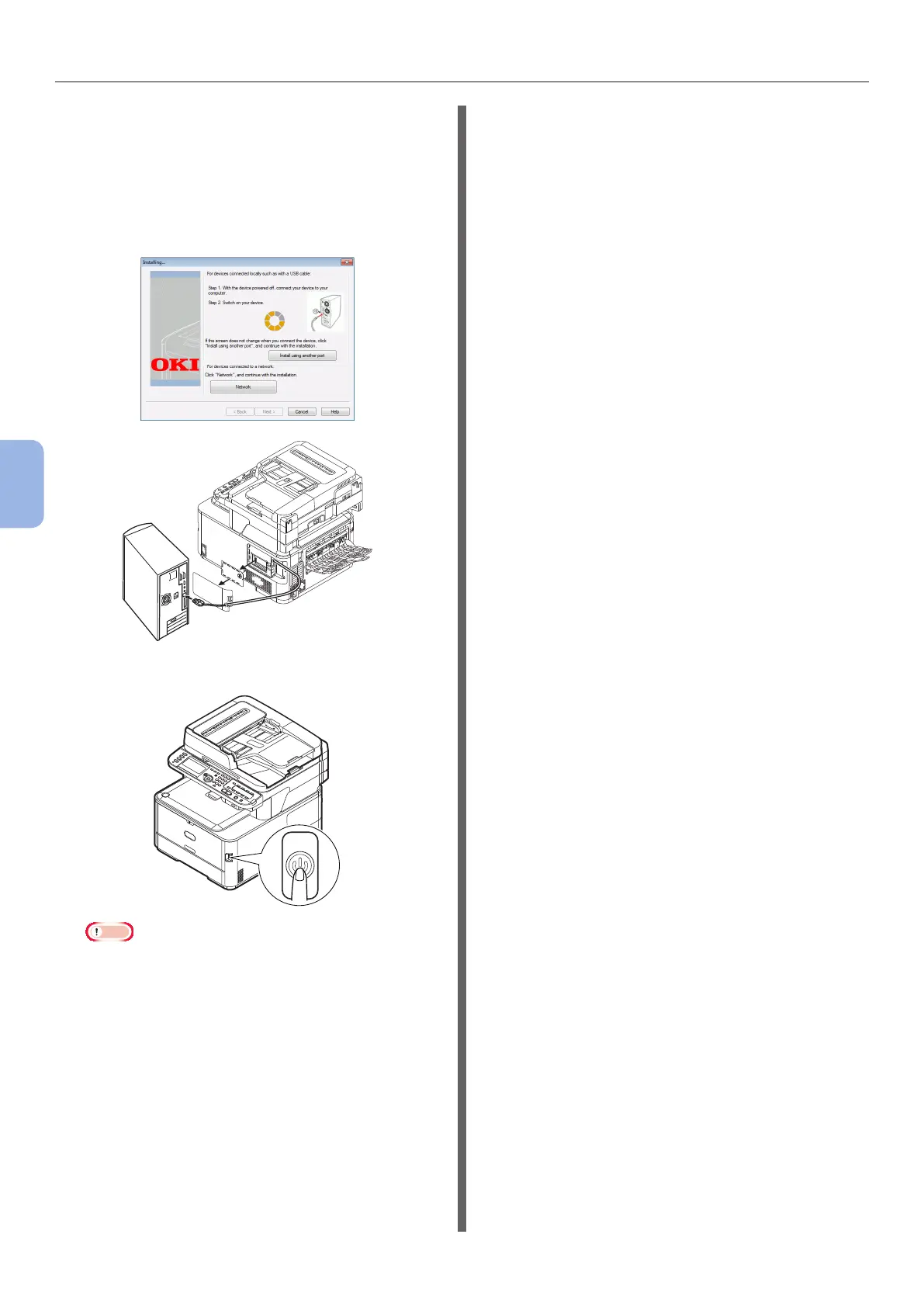- 102 -
Printing from a Computer
5
Printing
13 When the instruction to connect the
machine to the computer and turn on
the machine is displayed, plug the other
end of the USB cable into the computer’s
USB interface connector and hold down
the power switch for about a second to
turn on the power.
Note
● Do not plug the USB cable into the network interface
connection. Doing so may damage your machine.
14 Click the [Exit] button.
15 Remove “Software DVD-ROM” from the
computer.
The installation is complete.
◆ Print a test page to check that the printer
driver is successfully installed on the
computer.
1 Click [Start] > [Devices and Printers].
2 Right-click the OKI MC562 icon and
select [Printer properties] (> a desired
printer driver if you have installed
multiple drivers) from the pop-up menu.
3 On the [General] tab, click [Print Test
Page].
