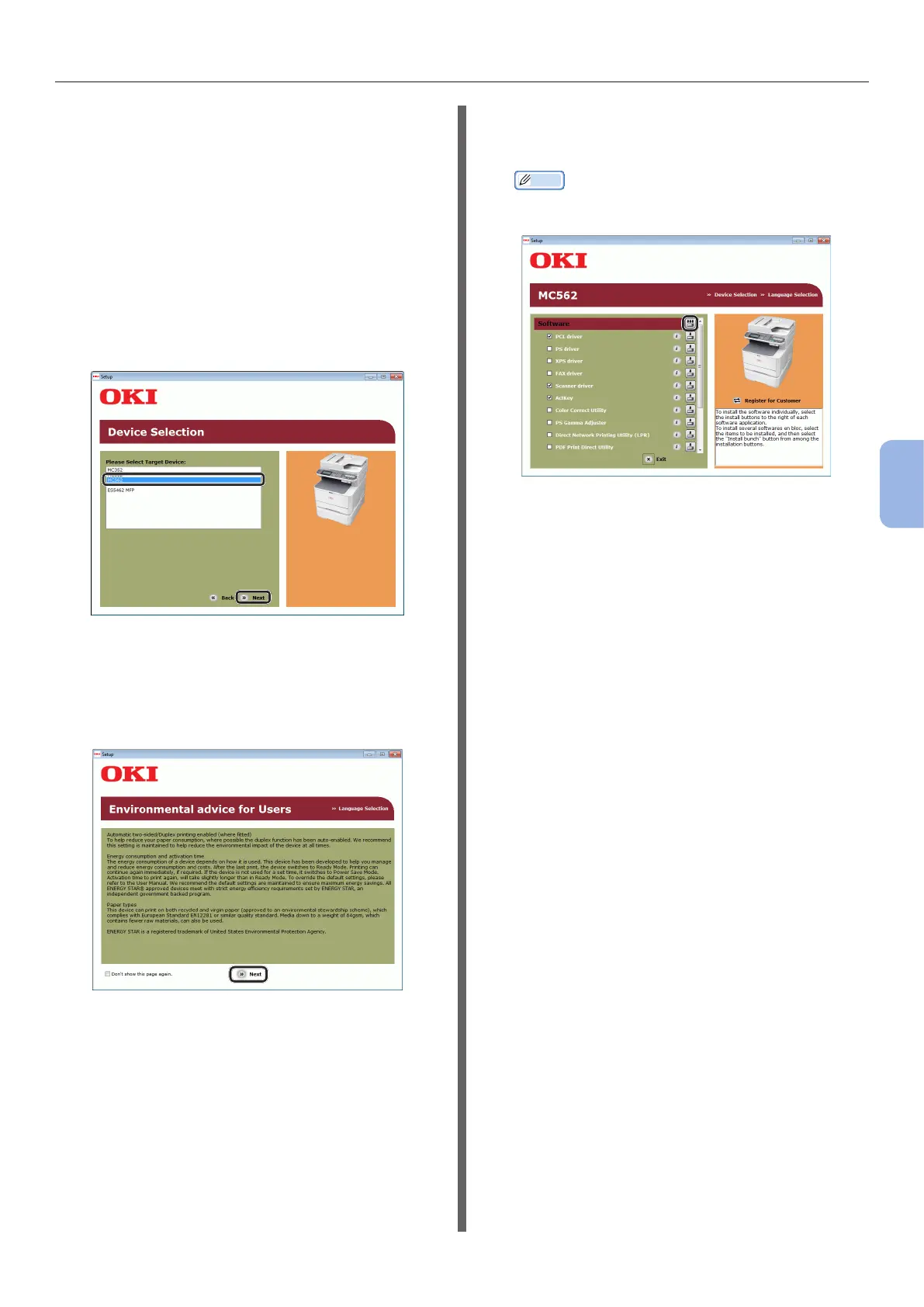- 101 -
Printing from a Computer
5
Printing
5 Insert “Software DVD-ROM” into the
computer.
6 Click [Run Setup.exe] after [AutoPlay]
is displayed.
If the [User Account Control] dialog box is
displayed, click [Yes].
7 Select the language and then click
[Next].
8 Select the device of your machine, and
then click [Next].
9 Read the license agreement and then
click [I Agree].
10 Read the “Environmental advice for
Users” and click [Next].
11 Select the checkbox for the printer
driver you want to install, and click the
Install bunch button.
Memo
● By factory default, [PCL driver], [Scanner driver],
and [ActKey] are selected.
12 If the [Windows Security] dialog box
is displayed, click [Install this driver
software anyway].
