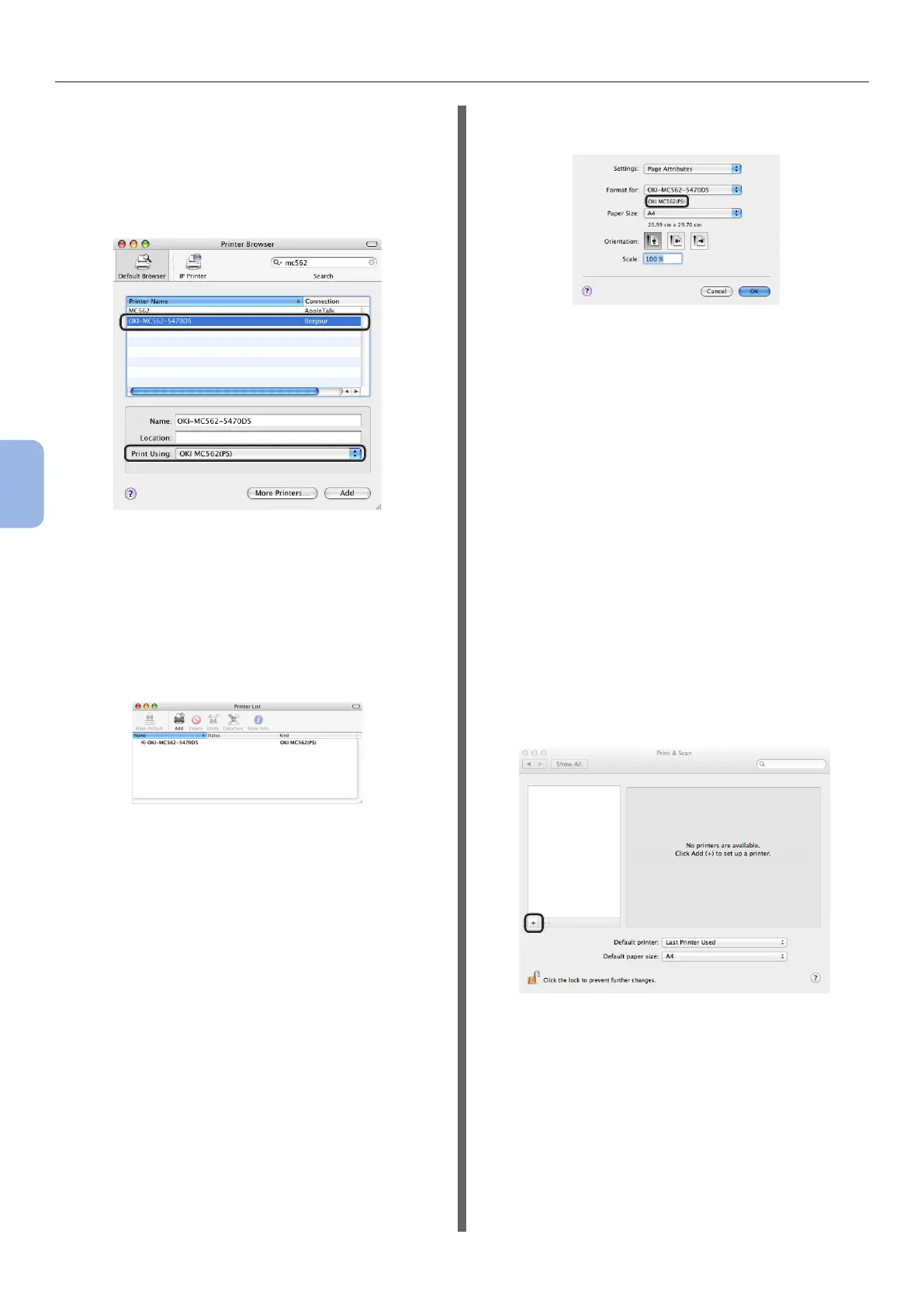- 118 -
Printing from a Computer
5
Printing
11 Select the name of your machine whose
[Connection] is [Bonjour], and then
check that [OKI MC562(PS)] is
displayed in [Print Using].
The name of your machine is displayed “OKI-
MC562- (the last six digits of the MAC address)”.
12 Click [Add].
13 If the [Installable Options] window is
displayed, click [Continue].
14 Check that the name of your machine
is displayed in [Printer List], and then
close the window.
15 Remove “Software DVD-ROM” from the
computer.
The installation is complete.
◆ Print a test page to check that the printer
driver is successfully installed on the
computer.
1 From the [Go] menu, select
[Applications] > [TextEdit].
2 Select the [File] menu > [Page setup].
3 Select the name of your machine from
[Format for].
4 Check that [OKI MC562(PS)] is
displayed correctly under [Format for].
5 Click [OK].
6 Select the [File] menu > [Print].
7 Select the name of your machine from
[Printer].
8 Click [Print].
◆ For Mac OS X 10.7-10.8 AirPrint
1 Check that your machine and the
computer are turned on and connected.
2 From the Apple menu, select [System
Preferences].
3 Click [Print & Scan].
4 Click [+] and select [Add Other Printer
or Scanner] on the pop-up menu.
