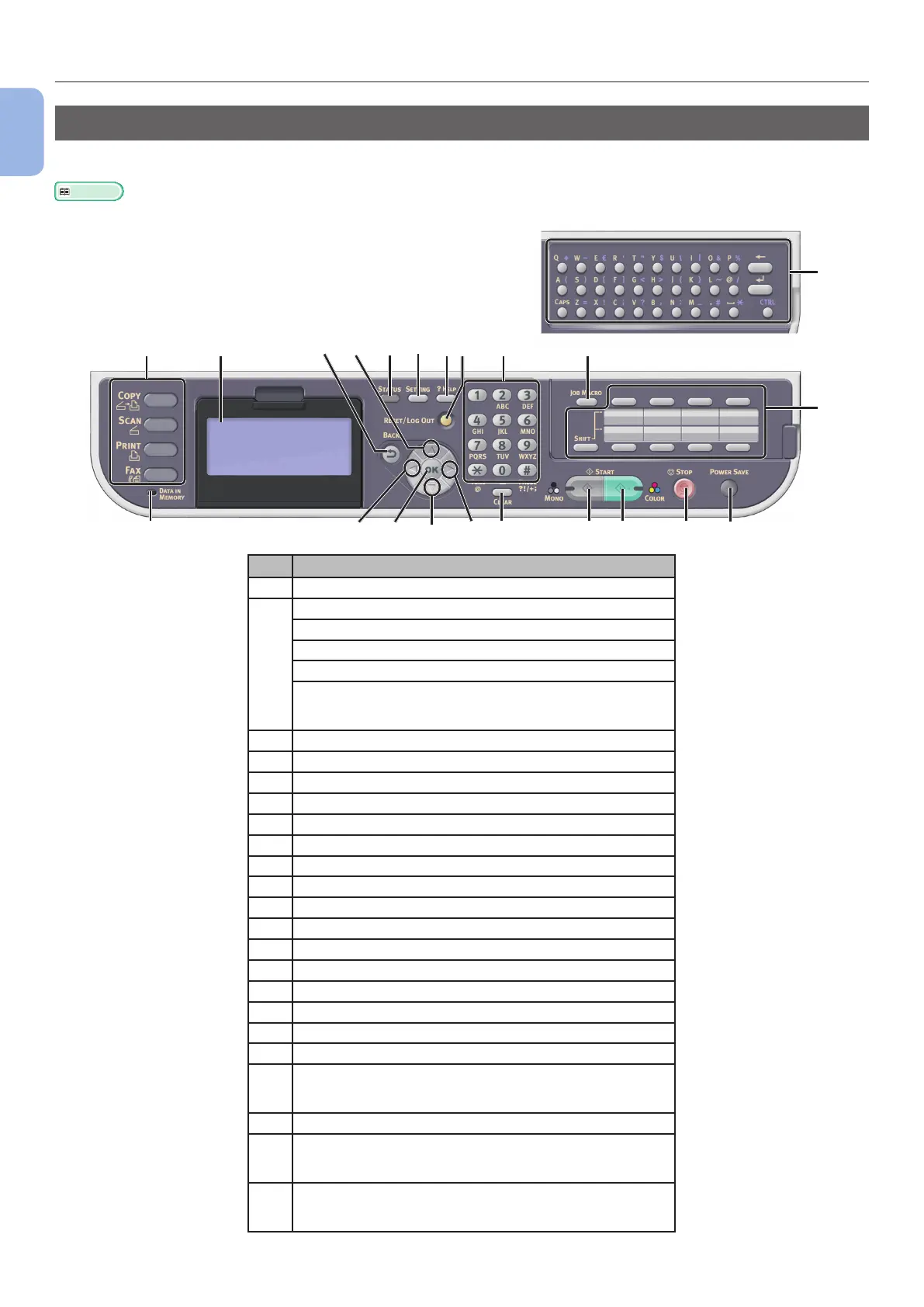- 12 -
Names of Components
1
Machine Setup
Operator Panel
The following shows the names of the components of the operator panel.
Reference
● For the details on the functions of each component, refer to the User’s Guide > “Introduction” > “Control panel”.
12
22
20
13
15
19
14
17
3
4
5 18
21
10
9
8
7
6
11
161
2
No. Name
1 Display screen
2 Main function keys
<COPY> key
<SCAN> key
<PRINT> key
<FAX> key
(for MC342dn/MC342dw/MC362dn/MC362w/MC562dn/
MC562w/MC562dw/ES5462 MFP/ES5462dw MFP/MPS2731mc)
3 <START (MONO)> key
4 <START (COLOR)> key
5 <STOP> key
6 <STATUS> key
7 <SETTING> key
8 <?HELP> key
9 <RESET/LOG OUT> key
10 Ten-key pad
11 <UP> key
12 <DOWN> key
13 <LEFT> key
14 <RIGHT> key
15 <OK> key
16 <BACK> key
17 <CLEAR> key
18 <POWER SAVE> key
19 <DATA IN MEMORY> indicator
(for MC342dn/MC342dw/MC362dn/MC362w/MC562dn/
MC562w/MC562dw/ES5462 MFP/ES5462dw MFP/MPS2731mc)
20 One-Touch key pad
21 <JOB MACRO> key
(for MC562dn/MC562w/MC562dw/ES5462 MFP/
ES5462dw MFP/MPS2731mc)
22 Qwerty keyboard
(for MC562dn/MC562w/MC562dw/ES5462 MFP/
ES5462dw MFP/MPS2731mc)
