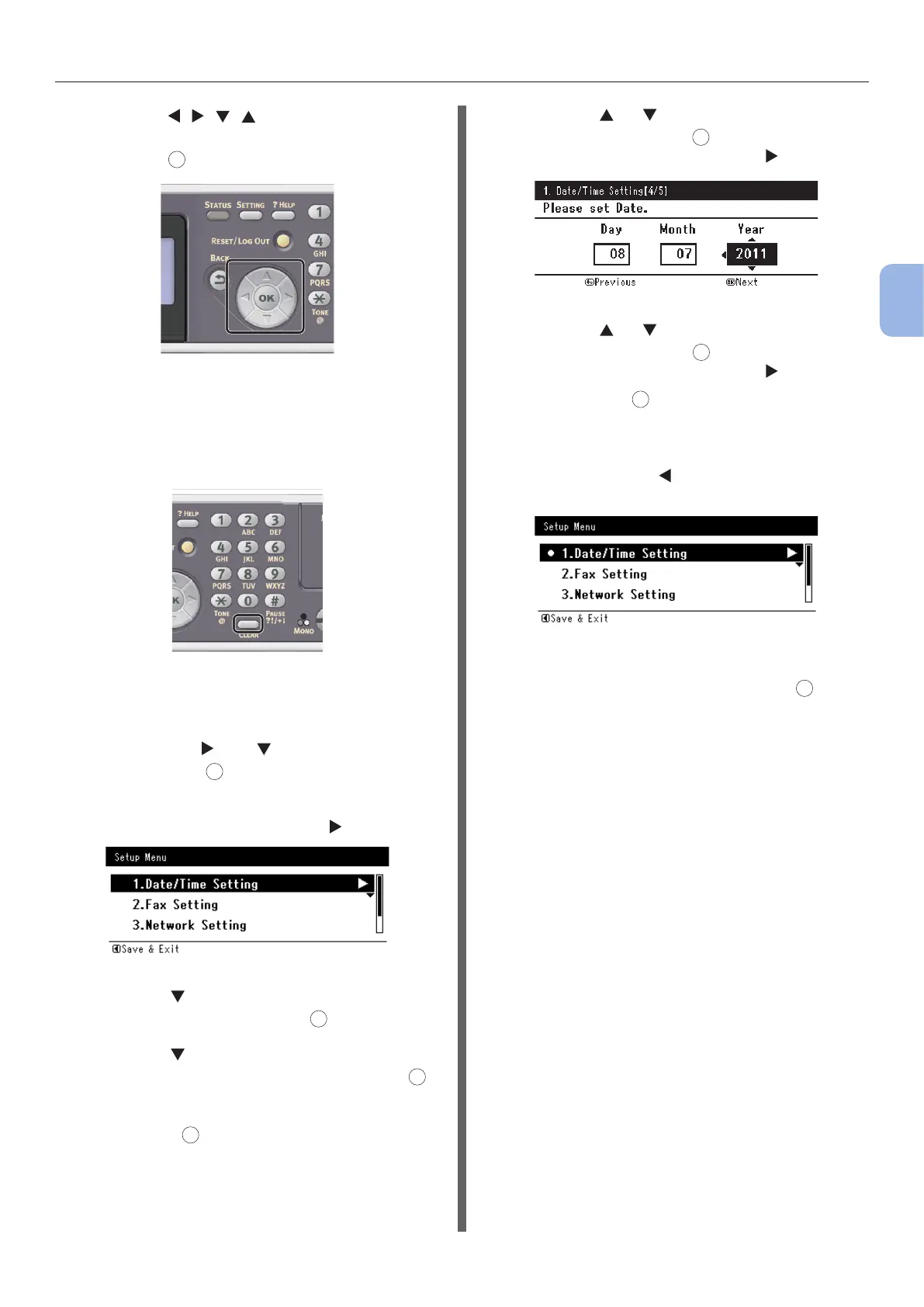- 33 -
Initial Setup for Faxing
3
Faxing (For MC342dn, MC342dw, MC362dn, MC362w, MC562dn,
MC562w, MC562dw, ES5462 MFP, ES5462dw MFP, MPS2731mc only)
a Press , , , to select the
character you want, and then
press
OK
.
- The selected character is entered as “*” in
the text eld.
- If you have entered an incorrect value,
press the <CLEAR> key and then enter
the correct value.
b Repeat step a until all characters
required are entered.
c Press the and to select [Enter]
and press
OK
.
4 Check that [Date/Time Setting] is
selected and then press the .
5 Press the to select the appropriate
time zone and then press
OK
.
6 Press the to select whether summer
time is applied or not and then press
OK
.
7 Check that [Manual] is selected and
then press
OK
.
8 Press the or to select the current
date and then press
OK
.
To move to the next box, press the .
9 Press the or to select the current
time and then press
OK
.
To move to the next box, press the .
When you press
OK
, a message showing that
Date/Time setting is complete appears.
10 When the setup menu screen is
displayed, press to complete the
setup.
11 For the conrmation message, check
that [Yes] is selected and press
OK
.
