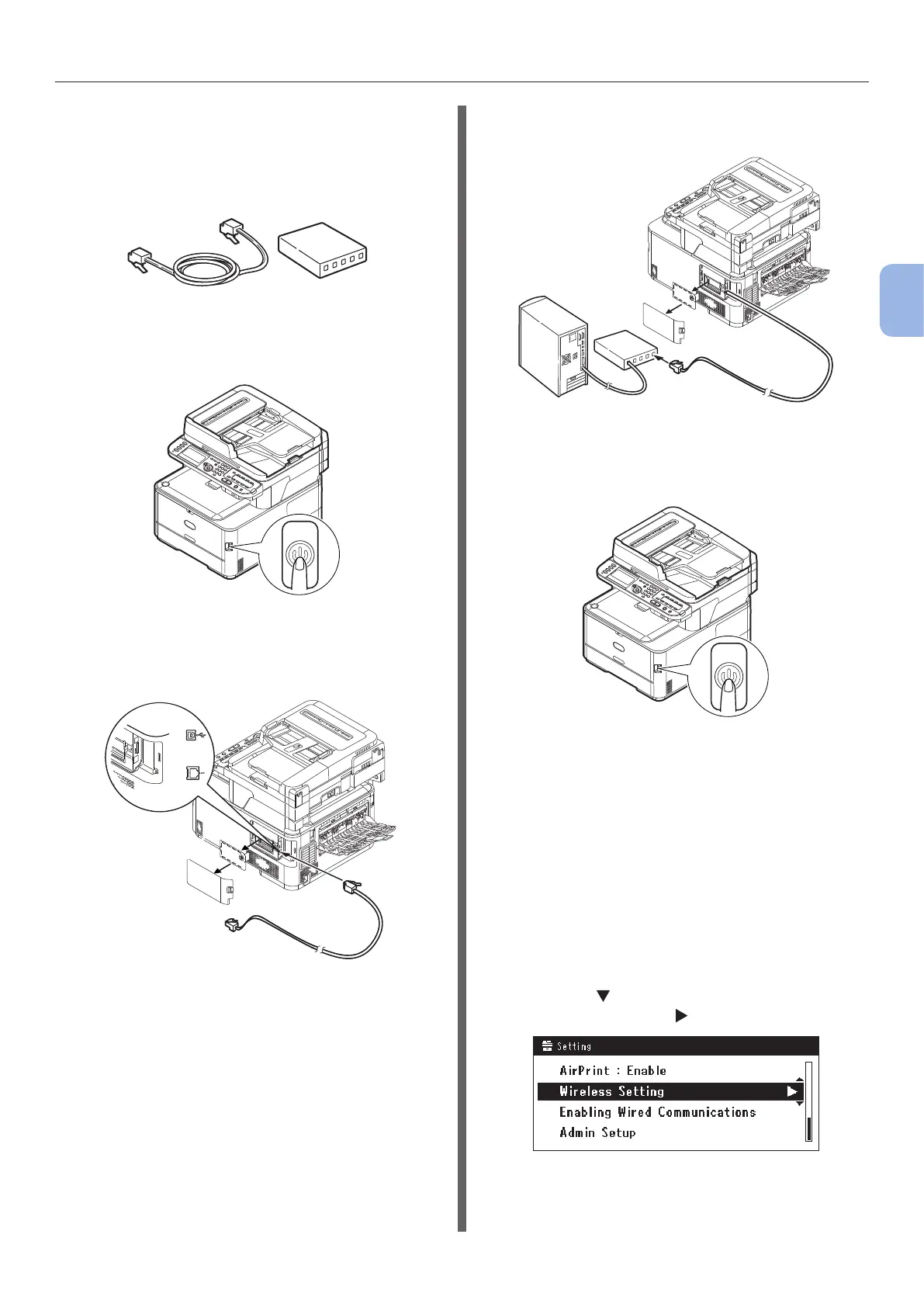- 43 -
Faxing from a Computer (For Windows)
3
Faxing (For MC342dn, MC342dw, MC362dn, MC362w, MC562dn,
MC562w, MC562dw, ES5462 MFP, ES5462dw MFP, MPS2731mc only)
Connecting using wired LAN:
1 Prepare an Ethernet cable and a hub.
Prepare an Ethernet cable (category 5, twisted
pair, straight) and a hub separately.
2 Hold down the power switch for
approximately one second to turn off the
power. And turn off your computer.
3 Plug one end of the Ethernet cable into
the network interface connection on the
back of the machine.
4 Plug the other end of the Ethernet cable
into the hub.
5 Hold down the power switch for
approximately one second to turn on the
power.
Connecting using wireless LAN
(MC342dw, MC362w, MC562w,
MC562dw, ES5462dw MFP, MPS2731mc
only):
Use the WPS (push button) function to set the
wireless LAN. For details on other methods
for setting the wireless LAN, refer to the
Conguration Guide.
1 Press the <SETTING> key on the operator
panel.
2 Press the to select [Wireless Setting],
and then press the
.
