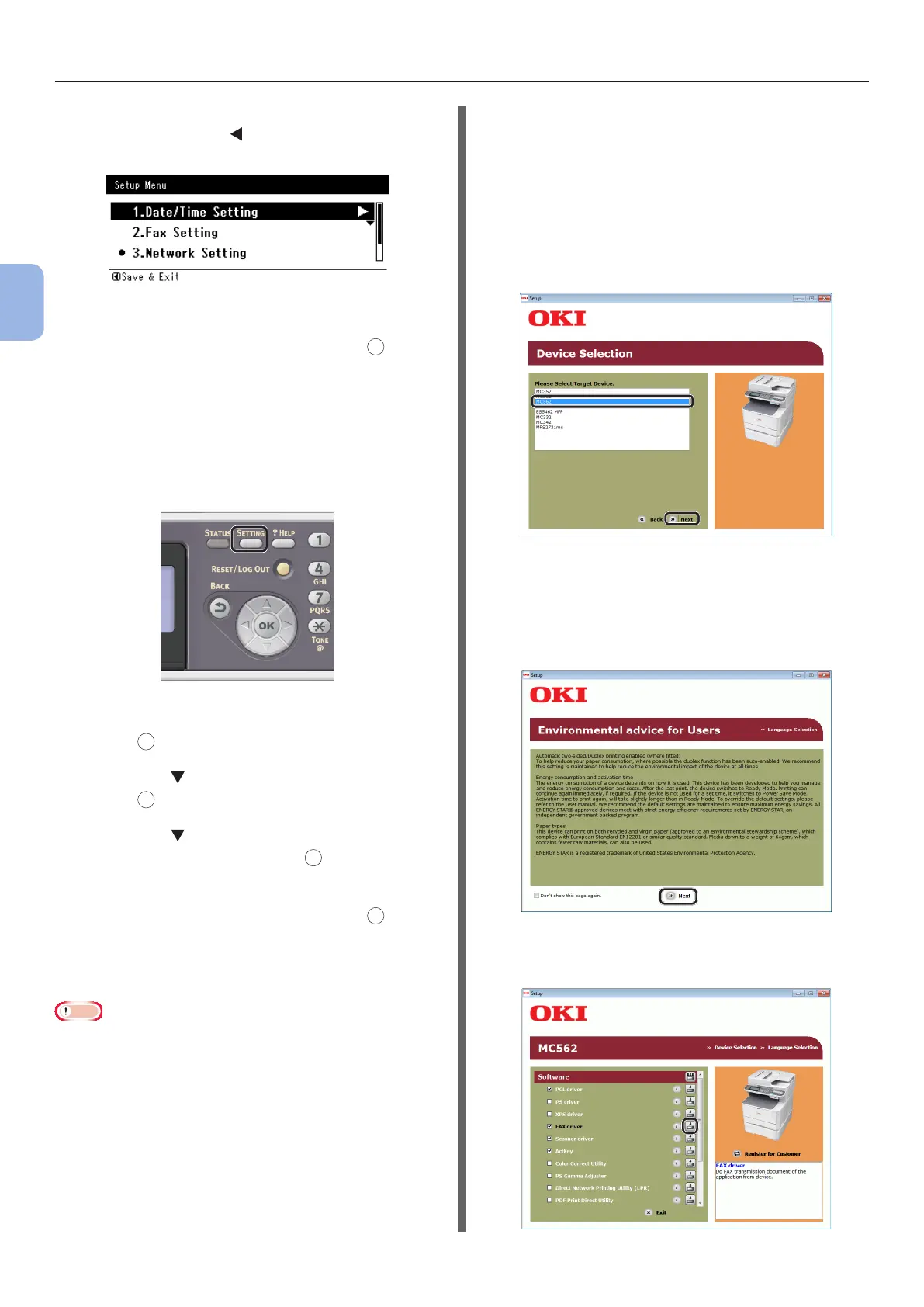- 46 -
Faxing from a Computer (For Windows)
3
Faxing (For MC342dn, MC342dw, MC362dn, MC362w, MC562dn,
MC562w, MC562dw, ES5462 MFP, ES5462dw MFP, MPS2731mc only)
10 When the setup menu screen is
displayed, press to complete the
setup.
11 For the conrmation message, check
that [Yes] is selected and press
OK
.
◆ Print the Network Information to check that
the IP address and other network information
are set properly.
1 Press the <SETTING> key on the
operator panel.
2 Check that [Reports] is selected and
press
OK
.
3 Press the to select [System] and
press
OK
.
4 Press the to select [Network
Information] and press
OK
.
5 For the conrmation message, check
that [Yes] is selected and press
OK
.
The Network Information is printed.
Step 2 Installing a Fax Driver
Note
● To complete this procedure, you must be logged in as an
administrator.
1 Check that your machine and the
computer are turned on and connected,
and then insert the “Software DVD-ROM”
into the computer.
2 Click [Run Setup.exe] after [AutoPlay]
is displayed.
If the [User Account Control] dialog box is
displayed, click [Yes].
3 Select the language.
4 Select the device of your machine, and
then click [Next].
5 Read the license agreement and then
click [I Agree].
6 Read the “Environmental advice for
Users” and click [Next].
7 Click the Install button on the [FAX
driver] row.
