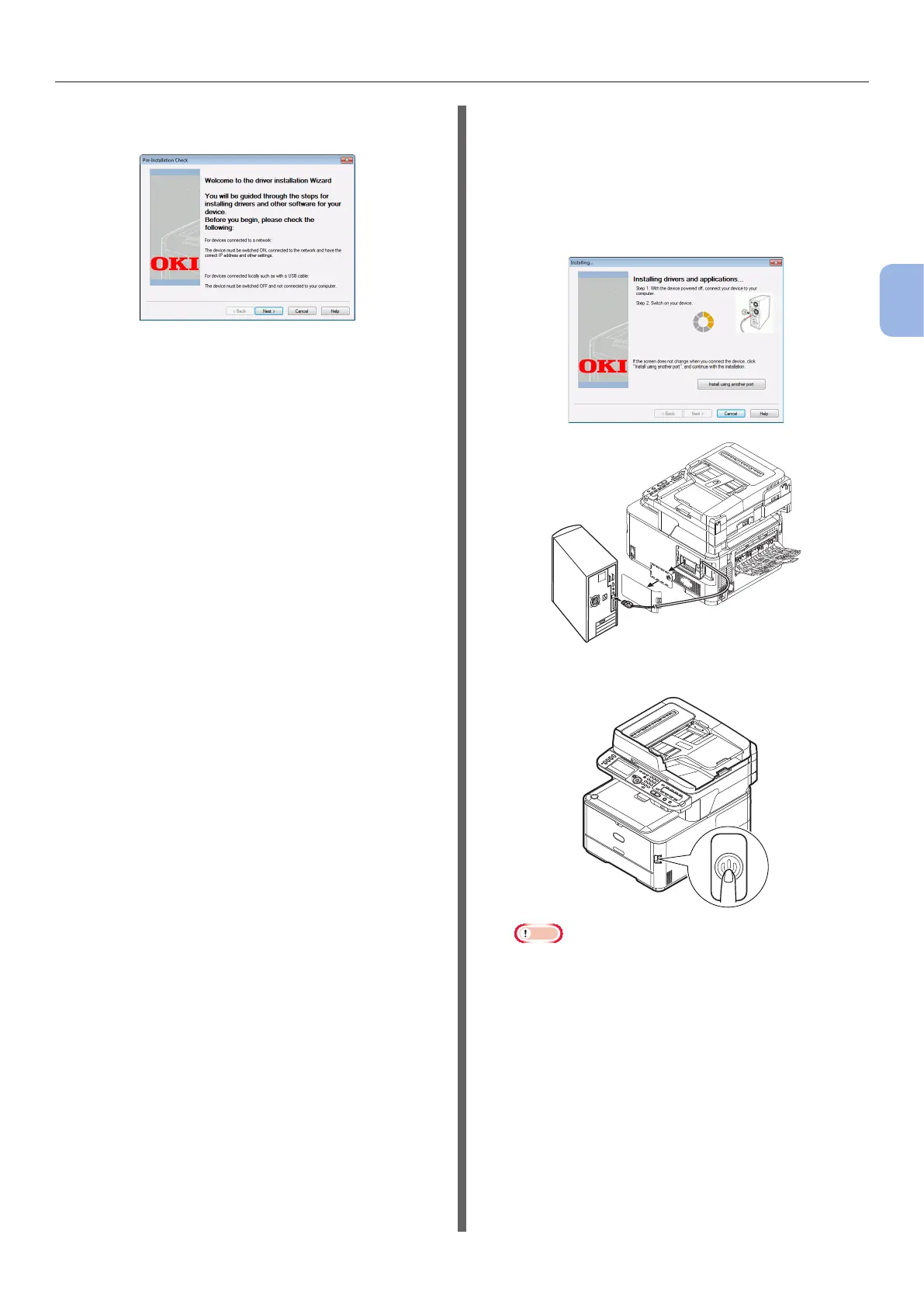- 49 -
Faxing from a Computer (For Windows)
3
Faxing (For MC342dn, MC342dw, MC362dn, MC362w, MC562dn,
MC562w, MC562dw, ES5462 MFP, ES5462dw MFP, MPS2731mc only)
12 On the [Pre-Installation Check] dialog
box, click [Next].
13 Click [Easy Installation (Local)]
button.
14 If the [Windows Security] dialog box
is displayed, click [Install this driver
software anyway].
15 When the instruction to connect the
machine to the computer and turn on
the machine is displayed, plug the other
end of the USB cable into the computer’s
USB interface connector and hold down
the power switch for approximately one
second to turn on the power.
Note
● Do not plug the USB cable into the network interface
connection. Doing so may damage your machine.
16 Click the [Finish] button.
17 Click [Exit] on the [Setup] window.
18 Click [Start] > [Devices and Printers].
