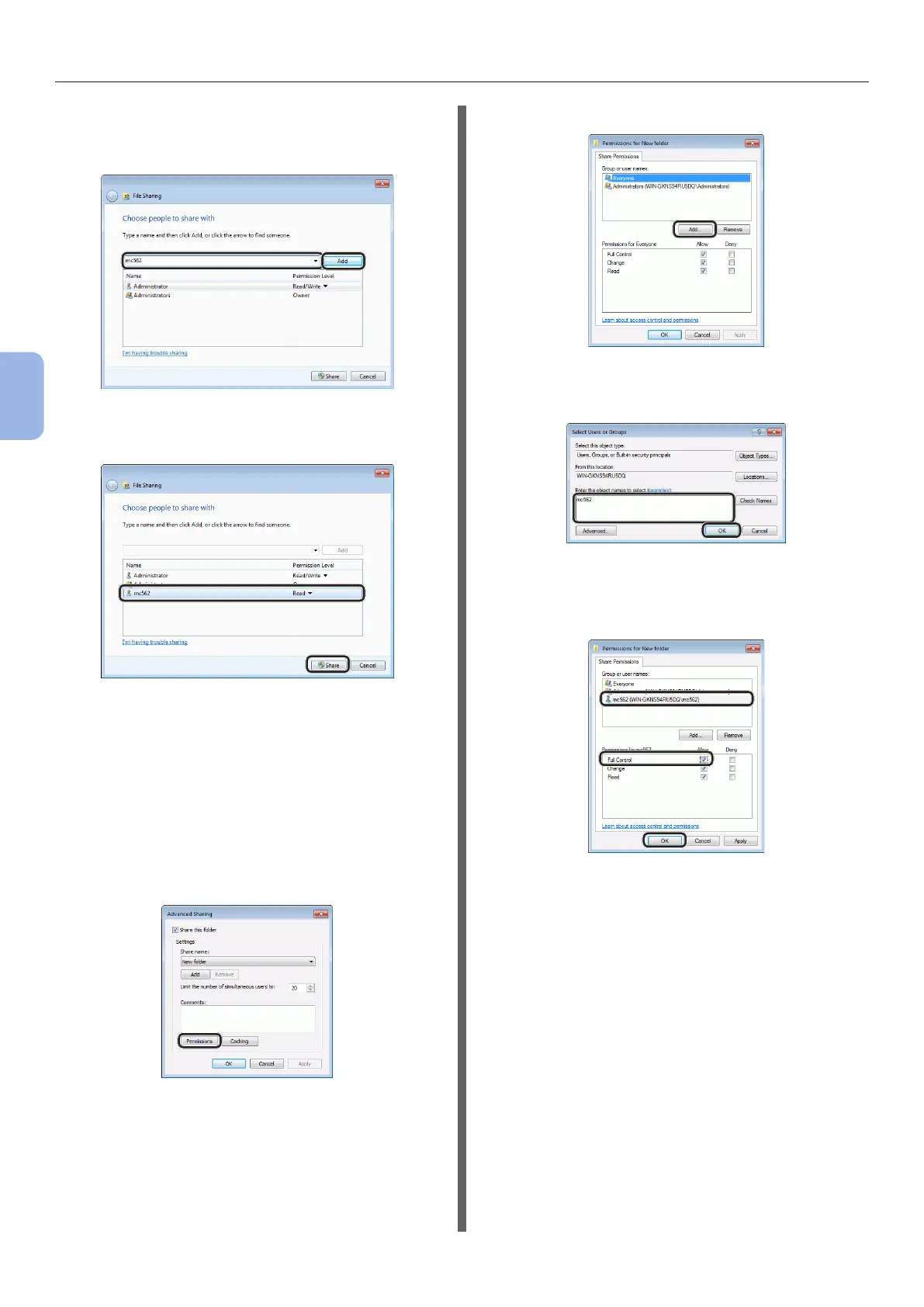- 68 -
Scanning to Shared Folder
4
Scanning
13 Select the user account created in step 5
from the drop down box, and then click
[Add].
14 Check that the user added in step 13 is
displayed and then click [Share].
After the [Network discovery and le sharing]
dialog box is displayed, click [No, make the
network that I am connected to a private
network].
15 Click [Done].
16 Click [Advanced Sharing] on the
[Sharing] tab.
17 Click [Permissions].
For Windows Vista/Windows Server 2008,
proceed to step 20.
18 Click [Add].
19 Enter the value in C-2 in the entry eld
and then click [OK].
20 Select the user added in step 13 and
select the [Allow] checkbox for [Full
Control], and then click [OK].
21 Click [OK].
22 Click [Close].
Proceed to “Step 2-4 Creating a Prole for Scan
to Shared Folder” P.74.
For Windows XP
1 Click [start] > [Control Panel].
2 Double-click [User Accounts].
3 Select [Create a new account].
