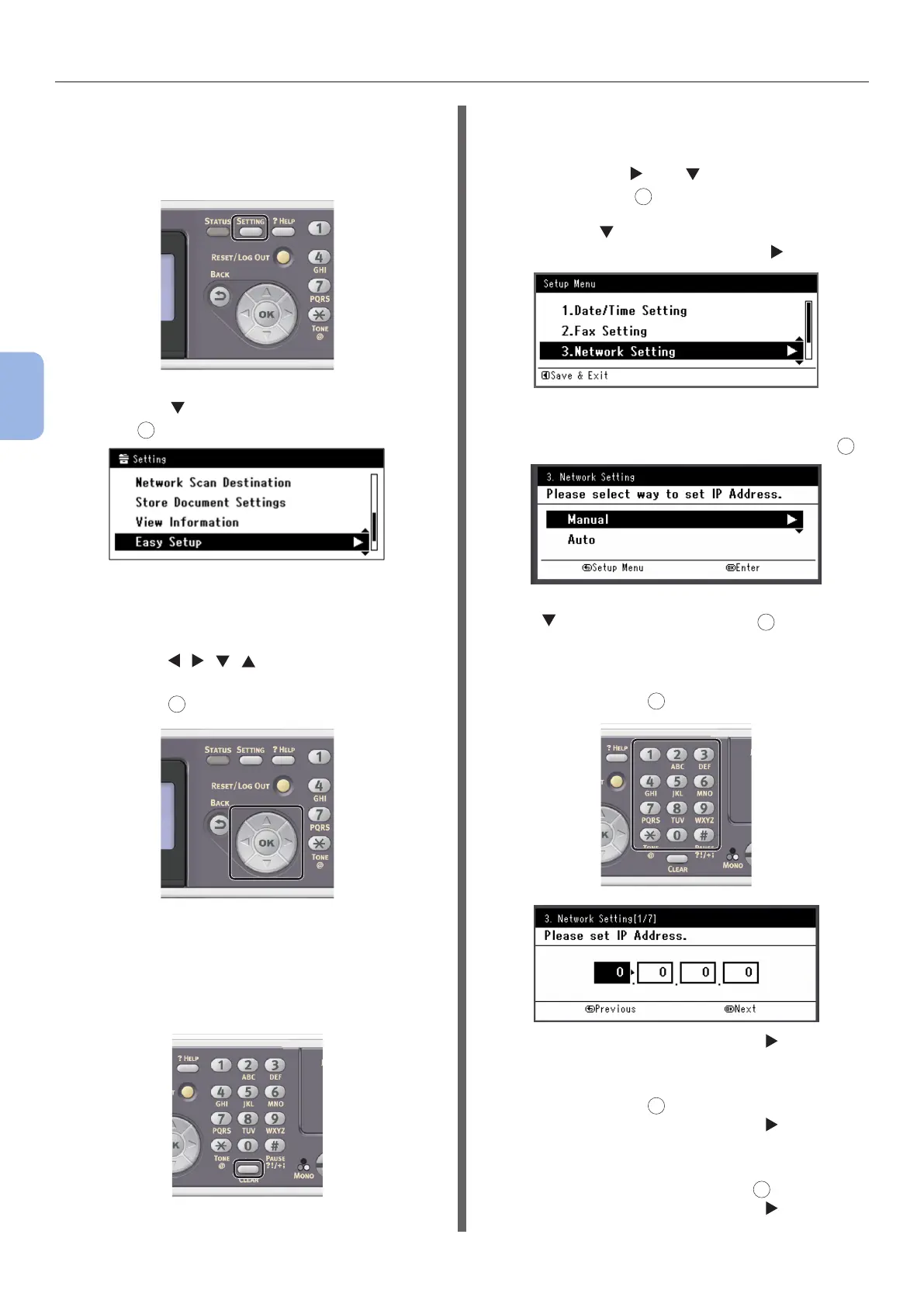- 88 -
Scanning to Computer
4
Scanning
Setting the IP address:
1 Press the <SETTING> key on the
operator panel.
2 Press the to select [Easy Setup], and
press
OK
.
3 Enter the administrator password.
The factory default password is “aaaaaa”.
a Press , , , to select the
character you want, and then
press
OK
.
- The selected character is entered as “*” in
the text eld.
- If you have entered an incorrect value,
press the <CLEAR> key and then enter
the correct value.
b Repeat step a until all characters
required are entered.
c Press the and to select [Enter]
and press
OK
.
4 Press the to select [Network
Setting], and then press the .
5 If setting the IP address manually, check
that [Manual] is selected, and press
OK
.
If obtaining the IP address automatically, press
the to select [Auto], and press
OK
. Proceed to
step 10.
6 Enter the IP address using the ten-key
pad, and press
OK
.
To move to the next box, press the .
7 Enter the subnet mask using the ten-key
pad, and press
OK
.
To move to the next box, press the .
8 Enter the default gateway address using
the ten-key pad, and press
OK
.
To move to the next box, press the .
