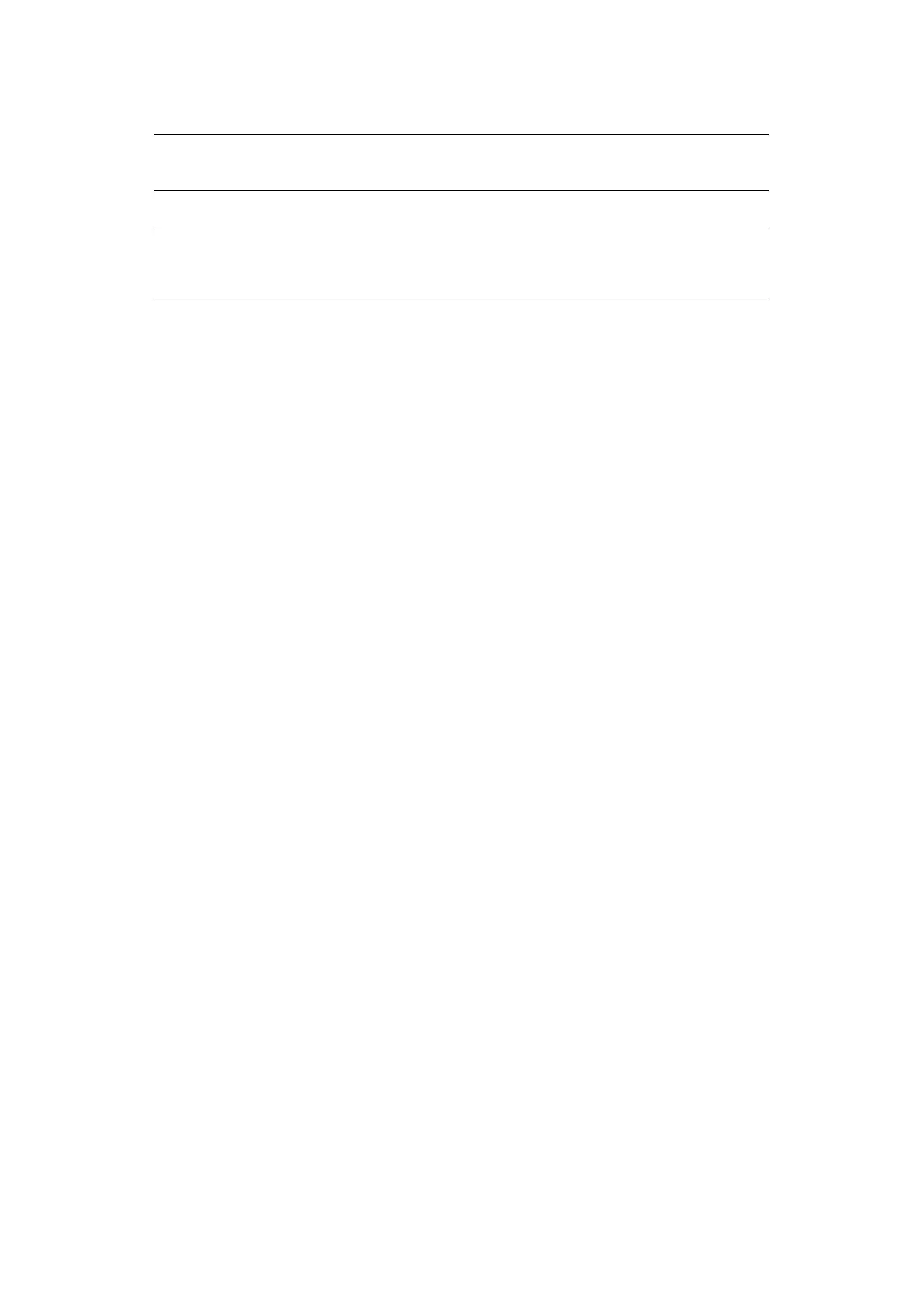Installing upgrades > 130
10. Input the SSID recorded in step 1, and press the OK button.
11. Select the encryption method confirmed in step 1, and press the OK button.
12. Input the encryption key recorded in step 1, and press the OK button.
13. Press the OK button.
Once Connection successful is displayed, it indicates that the wireless LAN setup
has completed.
If Connection failed is displayed, repeat the procedure from step 4.
If an antenna appears on the upper right corner of the operator panel, it indicates
that the connection is successful.
Set the IP Address
Set a different IP address for the wireless LAN from that of the wired LAN.
Enter the setting menu and make the settings by the following procedure.
1. Press up or down on the operator panel to display Wireless(Infrastructure)
Setting, and then press the OK button.
2. Enter the Admin password and then press the OK button.
(The default password is 999999.)
3. Press up or down on the operator panel to display Network Setting.
4. Auto or Manual in the IP Address Set.
If Manual is selected, manually input the IPv4 Address, Subnet Mask and Gateway
Address.
C
ONNECTING
IN
W
IRELESS
LAN(AP M
ODE
)
Automatic Setup (Push Button)
If the wireless terminal (computer, tablet,smartphone, etc.) supports WPS-PBC (push
button), then you can use the WPS button to connect via wireless (AP mode).
Follow the procedure below to connect.
1. Confirm the position of the WPS button in the user's manual provided with the
wireless terminal (computer, tablet, smartphone, etc.).
2. Turn on the printer.
3. Press up or down on the operator panel to display Wireless(AP Mode) Setting,
and then press the OK button.
4. Enter the Admin password and then press the OK button.
(The default password is 999999.)
5. Select Enable, and then press the OK button.
6. Press up or down on the operator panel to display Automatic connection (push-
button), and then press the OK button.
7. Select Yes, and then press the OK button.
NOTE
It is case sensitive. Please enter it correctly.
MEMO
The encryption key differs depending on the wireless LAN access point and
security.