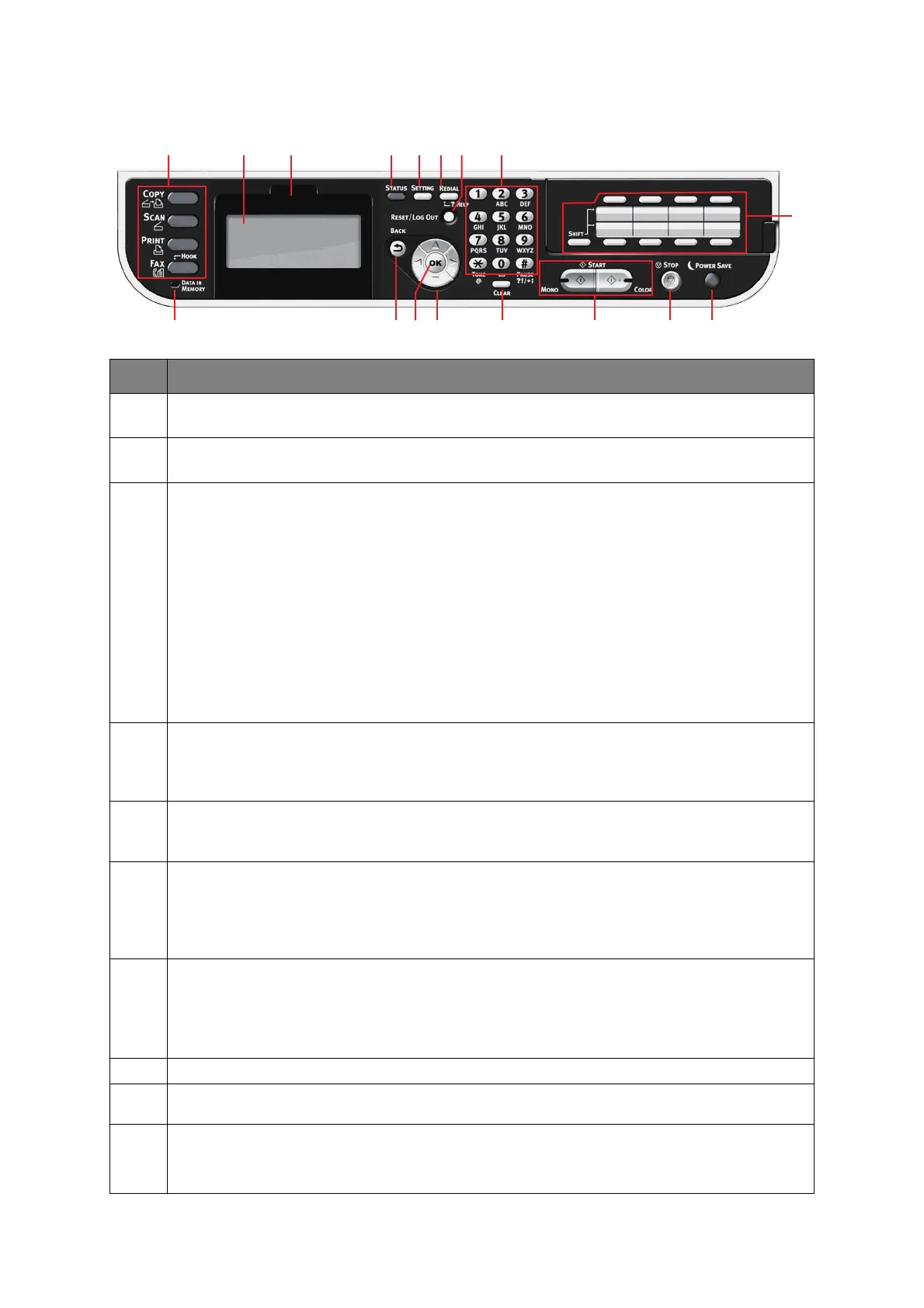Introduction > 15
C
ONTROL
PANEL
REF. DESCRIPTION
1. Liquid crystal display (LCD)
Displays operating instructions and status of your machine.
2. Panel adjust recess
The LCD panel can be swivelled upwards from its base position for ease of use.
3. Main function buttons
COPY: Pressing this button selects copy mode. This allows you to control the copying process
whereby documents to be copied are scanned in the scanner unit (document glass or ADF) and the
copies are automatically printed in the printer unit.
SCAN: Pressing this button gives access to several send modes. These allow you to select and
control the process whereby a document is scanned and the scanned data is sent: by email as an
attachment, to a local PC, to a network PC, to a USB memory stick. It also allows you to arrange for
a document to be scanned from a remote PC.
PRINT: Pressing this button selects print mode. This allows you to select and print out a stored job,
an encrypted print job or a job stored on a USB memory stick. It also allows you to print out a job
list of all recent prints, or switch the machine to an “offline” state.
FAX/HOOK: Pressing this button selects fax send mode. This allows you to control the process whereby a
document is scanned and then the scanned data is sent as a fax. If the button has been pressed twice and the
external telephone handset is replaced, you can dial when you hear the dial tone.
4. RESET/LOG OUT:
Pressing this button returns all settings of a selected function to their default values, but does not stop any jobs
that are already in progress.
At the top level screen, pressing this button logs the user out (if access control is enabled and active).
5. REDIAL/?HELP:
The last dialed telephone number is displayed. Pressing this button when the green LED on the
START button is flashing, displays help information on the LCD screen.
6. Keypad
Use the numeric buttons to enter, for example, number of copies or a fax number.
The * and # buttons are also used to navigate menus in touch-tone systems such as voice mail (if
you have a telephone handset connected), or in vertical service codes.
Refer to “Keypad - character switching” on page 16.
7. START:
> MONO - Pressing this button starts the copying, faxing or scanning process in black & white.
> COLOR - Pressing this button starts the copying or scanning process in color.
Green LED illuminates when copying/scanning is possible, if the LED is unlit then that function is not
possible, e.g only the Mono button LED illuminates when faxing (color faxing is not possible).
8. STOP: Pressing this button stops the copying or scanning process.
9. BACK: Used to cancel selections and go back to the top level of the setting. The key is also used to
cancel any previous input.
10. POWER SAVE: Pressing this button switches the power save mode on or off, its LED being
illuminated when power save mode is on. If the machine has gone into power save mode as
indicated by the screen being black and the LED being illuminated, you can return to normal mode
by pressing the POWER SAVE button.
17
3 1 2 11 512 46
13 7 8 101516914