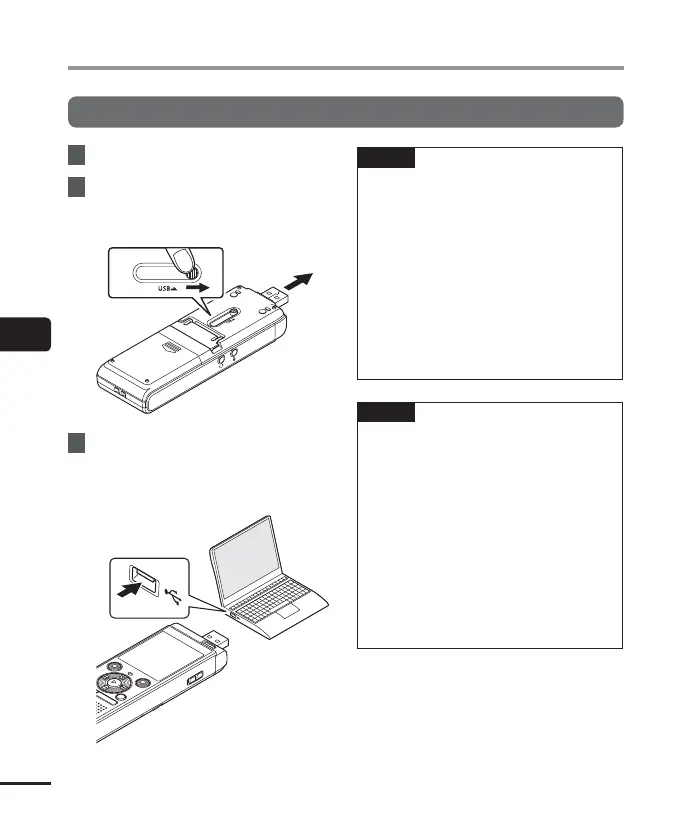5
50
EN
PC connection/disconnection
Connecting the voice recorder to a PC
PC connection/disconnection
1
Start the PC.
2
Slide the USB connector slide
le
ver in the direction of the
arrow.
3
After making sure the voice
recorder is in stop mode, connect
its USB connector to a USB port
on the PC.
• [Remote] appears in the voice
recorder’s display when the USB
connector is connected.
TIP
• W
indows: The voice recorder is
recognized and displayed in the
[My Computer] folder with the model
name as the drive name.
• Macintosh: The voice recorder is
recognized and displayed on the
desktop with the model name as the
drive name.
• For information on the PC’s USB port,
see the PC’s user manual.
• Use the optional USB extension cable
(KP19) if needed.
NOTE
• I
nsert the USB connector securely all
the way. Operation will not be normal if
the connection is not made properly.
• Connecting the voice recorder through
a USB hub may result in unstable
operation. Do not use a USB hub if
operation is unstable.
• Use only a compatible Olympus USB
extension cable. Operation is not
guaranteed if another manufacturer’s
cable is used. Also, never use this
dedicated cable with any other
company’s products.