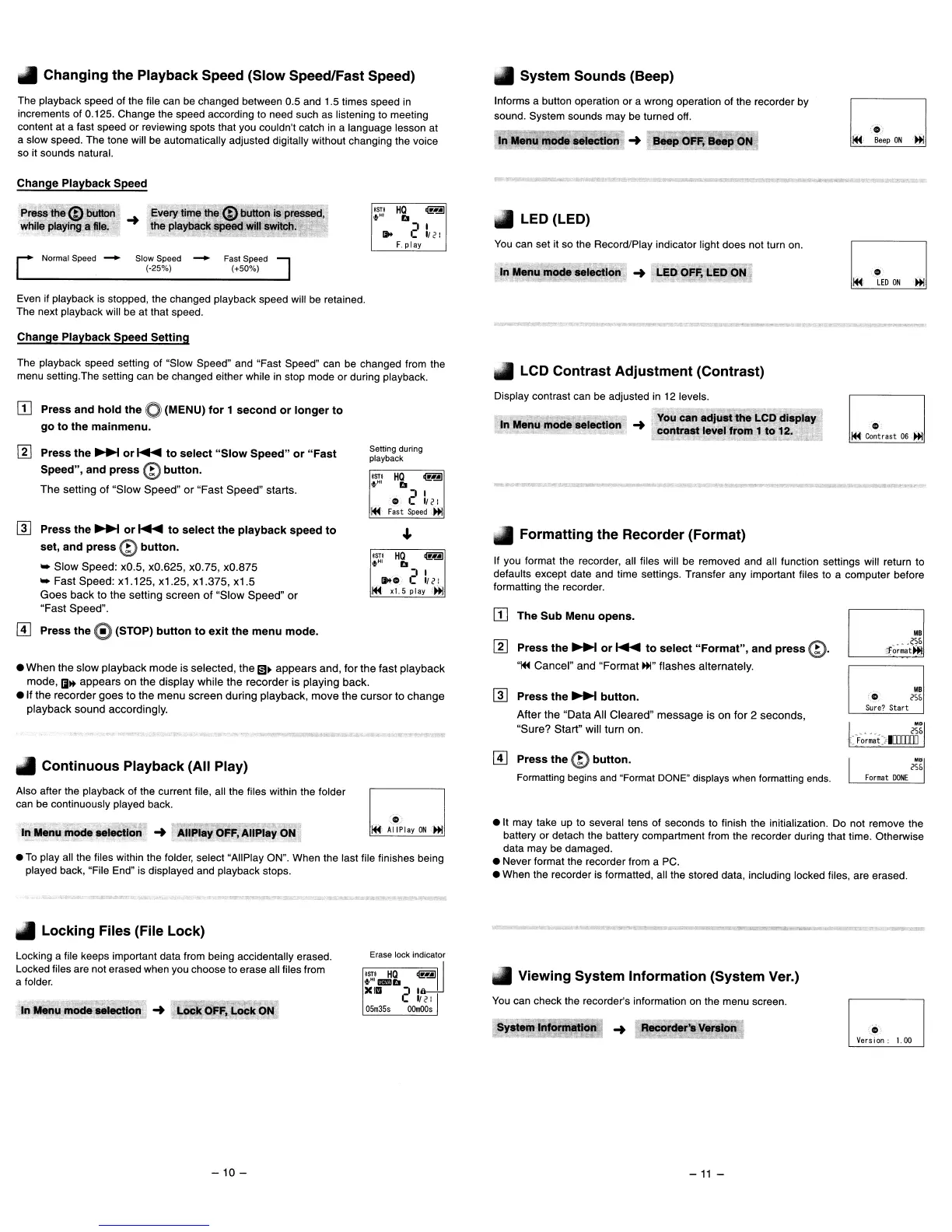Changing
the
Playback
Speed
(Slow
Speed/Fast Speed)
System
Sounds
(Beep)
The playback speed of the file can be changed between 0.5 and 1.5 times speed
in
increments of 0.125. Change the speed according to need such as listening to meeting
content at a fast speed or reviewing spots that you couldn't catch
in
a language lesson at
a slow speed. The tone will be automatically adjusted digitally without changing the voice
so it sounds natural.
Informs a button operation or a wrong operation of the recorder by
sound. System sounds may be turned off.
In
Menu
mode
IilectIon
...
Bee!! OFF, Beep ON
LED (LED)
Change Playback Speed
Prl)SS
the@
bullon
...
Every
tiln~
the @ button is prl)ssed,
while playing a file. the playback speed will switch.
[
Normal Speed
~
Slow Speed
--+
Fast Speed ]
_ (-25%)
(+50%)_
'STt
HQ
@]
t
HI
b
..
21,<:
F.
play
You
can set it so the Record/Play indicator light does not turn on.
In
Menu
mode
selection
...
LED
OFF,
LED ON
Even if playback is stopped, the changed playback speed will be retained.
The next playback will be at that speed.
Change Playback Speed Setting
The playback speed setting of "Slow Speed" and "Fast Speed" can be changed from the
menu setting.The setting can be changed either while
in
stop mode or during playback.
LCD
Contrast
Adjustment
(Contrast)
[I]
Press and
hold
the
0 (MENU)
for
1
second
or
longer
to
go
to
the
mainmenu.
Display contrast can be adjusted in 12 levels.
. You
can
adjust
the
LCD
dlaplay
In Menu
mode
selection
...
contrast
level
from
1
to
12.
•
~.
Contrast
06
~
Continuous
Playback
(All
Play)
•
To
play all the files within the folder, select "All Play ON". When the last file finishes being
played back, "File End" is displayed and playback stops.
e
When
the
slow
playback
mode
is selected,
the
m~
appears
and, for
the
fast
playback
mode,
1iI~
appears
on the
display
while
the
recorder is
playing
back.
elf
the recorder
goes
to
the
menu
screen
during
playback,
move
the
cursor
to
change
playback
sound
accordingly.
UB
'0
<5&
Sure?
Start
l
··1
••••••
<'5&
: Format >1lIIIIJ
Formatting
the
Recorder
(Format)
If you format the recorder, all files will be removed and all function settings will return to
defaults except date and time settings. Transfer any important files to a computer before
formatting the recorder.
rn
Press
the
~
button.
After
the
"Data
All
Cleared"
message
is on for 2 seconds,
"Sure? Start" will turn on.
~
Press
the
~
or'"
to
select
"Format",
and
press
@.
"~
Cancel"
and
"Format
~"
flashes
alternately.
• It may take up to several tens of seconds to finish the initialization. Do not remove the
battery or detach the battery compartment from the recorder during that time. Otherwise
data may be damaged.
• Never format the recorder from a PC.
• When the recorder is formatted, all the stored data, including locked files, are erased.
[II
Press
the
@
button.
Formatting begins
and
"Format
DONE"
displays
when
formatting
ends.
[I]
The
Sub
Menu
opens.
•
~
Ai
IPlay
ON
~
1ST!
HQ
~
~~
b
o 2
L<:
~
Fast
Speed
~
~~
Hi
~
...
21,<:
~
xl.·5 play
.~
Setting during
playback
In Menu
mode
MIectIon
...
AIIPley OFF, AIIPlay ON
Also after the playback of the current file, all the files within the folder
can be continuously played back.
~
Press
the
~
or'"
to
select
"Slow
Speed"
or
"Fast
Speed", and
press
@
button.
The
setting
of
"Slow
Speed"
or
"Fast
Speed" starts.
rn
Press
the
~
or'"
to
select
the
playback
speed
to
set, and
press
@
button.
..
Slow
Speed: xO.5, xO.625, xO.75, xO.875
..
Fast Speed:
xl
.125, x1.25, x1.375, x1.5
Goes
back to the setting
screen
of
"Slow
Speed"
or
"Fast
Speed".
[II
Press
the
0 (STOP)
button
to
exit
the
menu mode.
Locking
Files (File
Lock)
M!SUI!llH'~!BllIlIiIWGd!
__
=
""'''''._'
....
Of
n"".
..
Viewing
System
Information
(System Ver.)
Locking a file keeps important data from being accidentally erased.
Locked files are not erased when you choose to erase all files from
a folder.
In
Menu
mode
lI8IectIon
...
Lock
OFF,
Lock
ON
Erase lock indicator
ISTI
HQ
~~~.
.H1lIIIb
xlm
2I
,,<
:
05m35s
OOnOOs
You
can check the recorder's information on the menu screen.
...
~"Venlon
o
Version:
1.00
-10
-
-11
-
