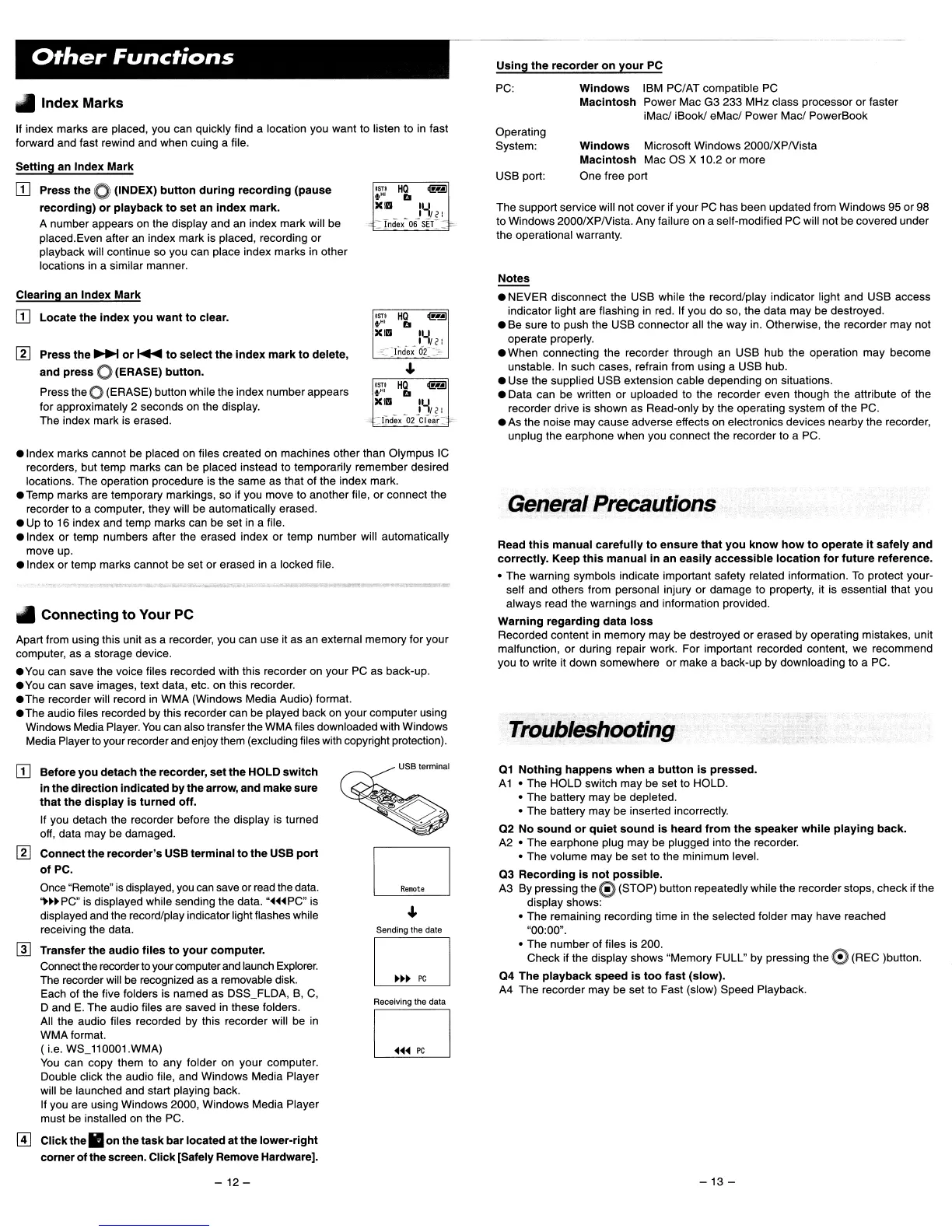Other
Functions
Using
the
recorder
on
your
PC
The support service will not cover if your PC has been updated from Windows 95 or 98
to Windows 2000/XPNista. Any failure on a self-modified PC will not be covered under
the operational warranty.
• Index Marks
If index marks are placed, you can quickly find a location you want to listen to in fast
forward and fast rewind and when cuing a file.
Setting
an
Index
Mark
IT] Press
the
0 (INDEX)
button
during
recording
(pause
recording)
or
playback
to
set
an
index
mark.
A number appears on the display and an index mark will be
placed.Even after
an
index mark is placed, recording or
playback will continue so you can place index marks
in
other
locations
in
a similar manner.
PC:
Operating
System:
USB port:
Windows
IBM PC/AT compatible PC
Macintosh
Power Mac G3 233 MHz class processor or faster
iMac/ iBook! eMac/ Power Mac/ PowerBook
Windows
Microsoft Windows 2000/XPNista
Macintosh
Mac OS X 10.2 or more
One free port
Clearing
an
Index
Mark
IT]
Locate
the
index
you
want
to
clear.
rn
Press
the
~
or
.....
to
select
the
index
mark
to
delete,
and
press
0 (ERASE)
button.
Press the 0 (ERASE) button while the index number appears
for approximately 2 seconds on the display.
The index mark
is
erased.
1S1I
HQ
olmJ
+HI
b
XID
lY/<1
'Clnde,'
0(>
...
ISlI
HQ
+Hl
Ell
XII'J
Notes
• NEVER disconnect the USB while the record/play indicator light and USB access
indicator light are flashing in red.
If you do so, the data may be destroyed.
• Be sure to push the USB connector all the way in. Otherwise, the recorder may not
operate properly.
.When
connecting the recorder through an USB hub the operation may become
unstable. In such cases, refrain from using a USB hub.
• Use the supplied USB extension cable depending
on
situations.
• Data can be written or uploaded to the recorder even though the attribute of the
recorder drive
is
shown as Read-only by the operating system of the PC.
• As the noise may cause adverse effects
on
electronics devices nearby the recorder,
unplug the earphone when you connect the recorder to a PC.
• Index marks cannot be placed on files created on machines other than Olympus
IC
recorders, but temp marks can be placed instead to temporarily remember desired
locations. The operation procedure is the same as that of the index mark.
• Temp marks are temporary markings, so if you move to another file, or connect the
recorder to a computer, they will be automatically erased.
• Up to 16 index and temp marks can be set
in
a file.
• Index or temp numbers after the erased index or temp number will automatically
move up.
• Index or temp marks cannot be set or erased in a locked file.
• Connecting
to
Your
PC
Apart from using this unit as a recorder, you can use it as
an
external memory for your
computer, as a storage device.
•
You
can save the voice files recorded with this recorder on your PC as back-up.
•
You
can save images, text data, etc. on this recorder.
• The recorder will record
in
WMA (Windows Media Audio) format.
• The audio files recorded by this recorder can be played back
on
your computer using
Windows Media Player.
You
can also transfer the WMA files downloaded with Windows
Media Player to your recorder and enjoy them (excluding files with copyright protection).
General Precautions
Read
this
manual
carefully
to
ensure
that
you
know
how
to
operate
it
safely
and
correctly.
Keep
this
manual
in
an
easily
accessible
location
for
future
reference
•
• The warning symbols indicate important safety related information.
To
protect your-
self and others from personal injury or damage to property, it is essential that you
always read the warnings and information
prOVided.
Warning
regarding
data
loss
Recorded content
in
memory may be destroyed or erased by operating mistakes, unit
malfunction, or during repair work. For important recorded content, we recommend
you to write it down somewhere or make a back-Up by downloading to a
PC
.
Troubleshooting
IT]
Before
you
detach
the
recorder,
set
the
HOLD
switch
in the
direction
indicated
by
the
arrow, and make
sure
that
the
display
is
turned
off.
If you detach the recorder before the display is turned
off, data may be damaged.
rn
Connect
the
recorder's
USB
terminal
to
the
USB
port
of
PC.
Once "Remote"
is
displayed,
you
can
save or
read
the data.
·.~~PC"
is displayed while sending the data.
"~~~PC"
is
displayed and the record/play indicator light flashes while
receiving the data.
@]
Transfer
the
audio
files
to
your
computer.
Connect the recorderto your computer and launch
Explorer.
The recorder will be recognized as a removable disk.
Each of the five folders is named as DSS_FLDA,
B,
C,
oand
E.
The audio files are saved in these folders.
All the audio files recorded by this recorder will be in
WMAformat.
(I.e.
WS_110001'wMA)
You
can copy them to any folder on your computer.
Double click the audio file, and Windows Media Player
will be launched and start playing back.
If you are using Windows 2000, Windows Media Player
must be installed
on
the
PC.
m
Click
the
II
on
the
task
bar
located
at
the
lower-right
corner
of
the screen.
Click
[Safely Remove Hardware].
-
12-
USB terminal
D
Sending the date
C
Receiving the data
D
01
Nothing
happens
when
a
button
is
pressed.
A1
• The HOLD switch may be set to HOLD.
• The battery may be depleted.
• The battery may be inserted incorrectly.
02
No
sound
or
quiet
sound
is
heard
from
the
speaker
while
playing
back.
A2 • The earphone plug may be plugged into the recorder.
• The volume may be set to the minimum level.
03
Recording
is
not
possible.
A3 By pressing the 0 (STOP) bullon repeatedly while the recorder stops, check if the
display shows:
• The remaining recording time in the selected folder may have reached
"00:00".
• The number of files
is
200.
Check if the display shows "Memory FULL" by pressing the
0 (REC )bullon.
04
The
playback
speed
is
too
fast
(slow).
A4 The recorder may be set to Fast (slow) Speed Playback.
-13
-
