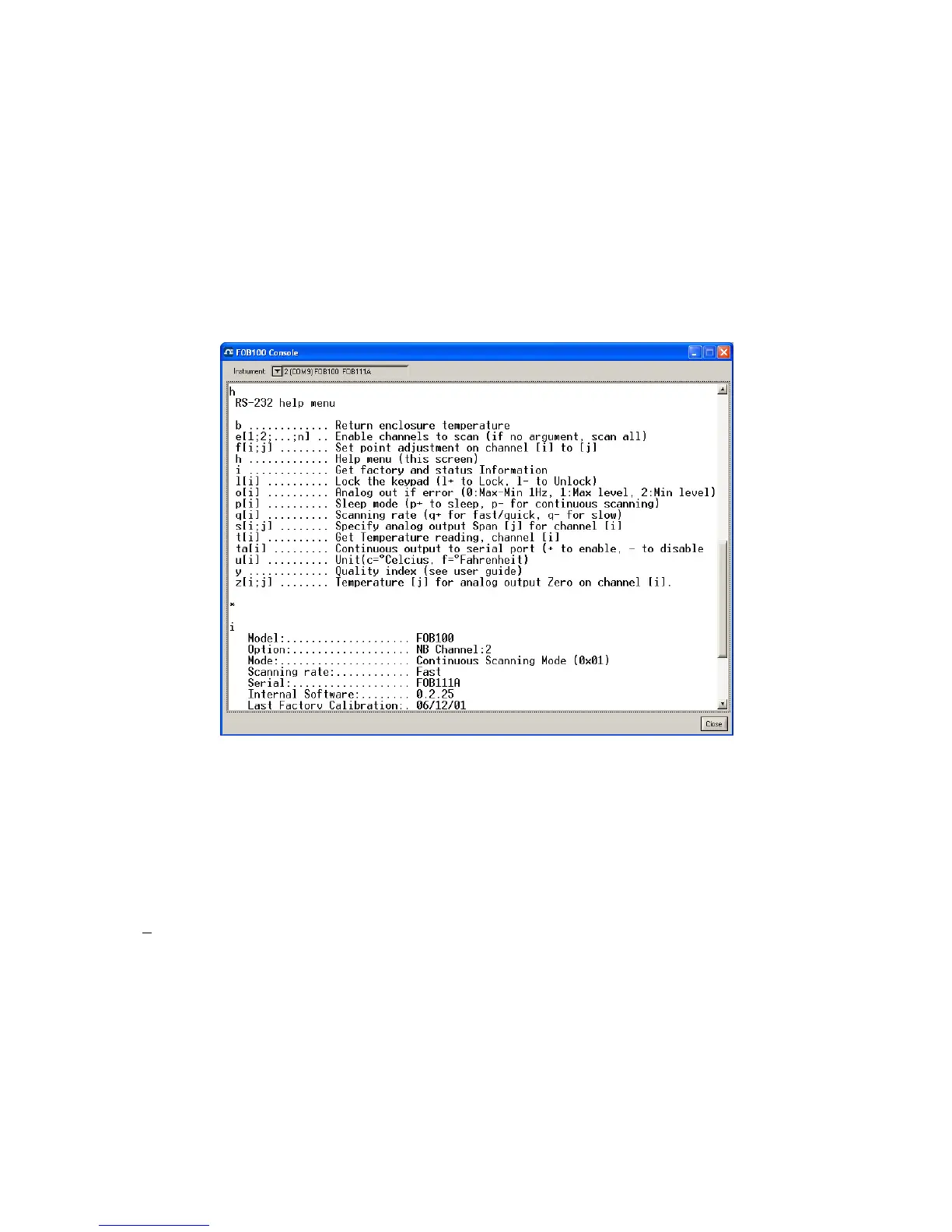31
Before sending commands and receiving information from a specific module, it is necessary to select the
instrument you want to interrogate. Please note that only ONE instrument can be selected at a time; if the
same command is to be sent to all thermometers, then, it is necessary to repeat the command for each
individual module.
You can use “Copy and Paste” Windows commands (such as the following shortcuts: ctl-c and ctl-v) to copy
selected content of the console content to other Windows programs, such as Notepad, etc.
8.4.1 Console help menu
The following is the menu as displayed by the instrument when sending the “h” command. This help menu
can be used as a reminder of all available commands, for this specific instruments.
For a complete description of all commands, refer to Section 6.3 above.
8.5 FOB100-SOFT functions
This section explains in details each one of the functions provided by the menus of the FOB100-SOFT
software package. This Section only gives a brief overview of the commands that are possible; for operational
details, please refer to the above Sections.
8.5.1 The File menu
The File menu provides the user with basic functions to handle Configuration files.
8.5.1.1 Find Instruments (Refresh)
This is equivalent to the “Refresh” button, found on the main window.
8.5.1.2 Disconnect Instruments
This will release all COM ports, select this menu item. FOB100-SOFT becomes idle, and to bring it to life
again requires you to click the “Refresh” button (or to select the Find Instruments (Refresh)” menu item