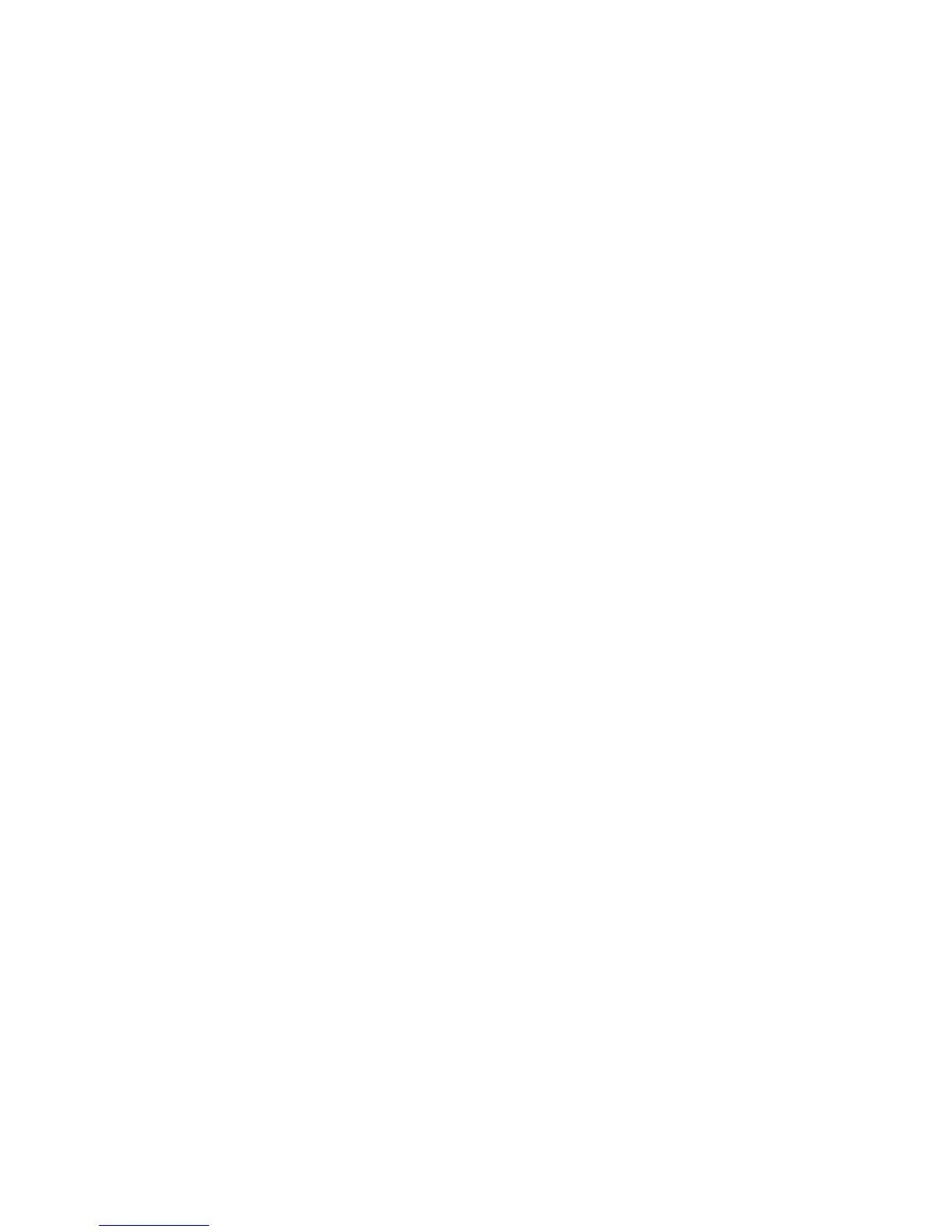Network Configuration
Allows customization of the network interface configuration. Available parameters are:
IP (IP Address)
Accepts data in the form of four octets to describe the Ipv4 network address assigned to
the Omnia.ONE’s network interface. The entries have the form of:
[ octet] . [ octet] . [ octet ] . [ octet] which when entered may appear as a network address such as:
192 . 168 . 0 . 200
Subnet (Subnet Mask)
Accepts data in the form of four octets to describe the Ipv4 network subnet mask of the
Omnia.ONE’s network interface. The entries have the form of:
[ octet] . [ octet] . [ octet ] . [ octet] which when entered may appear as a network address such as:
255 . 255 . 255 . 0
Gateway
Accepts data in the form of four octets to describe the Ipv4 gateway address assigned to
the Omnia.ONE’s network interface. The entries have the form of:
[ octet] . [ octet] . [ octet ] . [ octet] which when entered may appear as a network address such as:
192 . 168 . 0 . 1
<-Exit
Click on this option to return to the Administrative menu.
Reboot
When selected, initiates a complete system reset, which includes reloading the internal operating
system, DSP processing code, and values from the current processing preset and IO configuration.
Security
Remote Con (Remote Control)
[Enabled] Enables remote control access.
[Disabled] Disables remote control access.
Enter Password
Sets the password for both the front panel and remote control access.
The default password is “omnia” (all lower case)
To change the password highlight “Enter Password” and click. The Name field will be
automatically highlighted with <none> displayed. Click and <none> will vanish and be replaced
by the editing cursor.
Rotating the jog wheel clockwise will scroll through the capital letters of the English alphabet
first. Rotating it counter-clockwise will scroll through the numeric characters first, and then
through the lower case English alphabet. In-between is a blank space with an underscore character.
Once the desired character is found, click to accept that character.
Click again to display the editing cursor and add the next character the same way.
