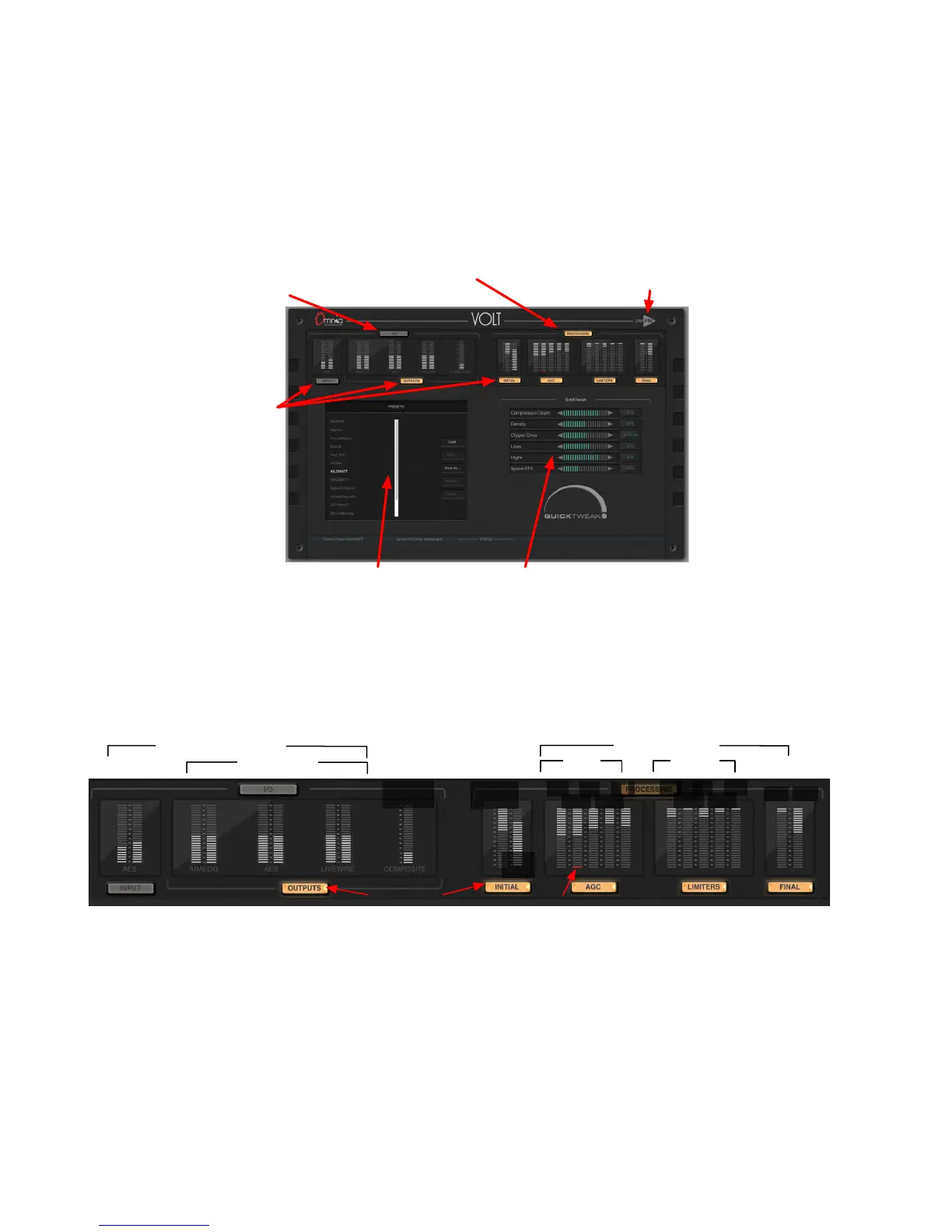As soon as you press either of these two buttons, the bottom left of the screen lets you load, save,
and manage presets for I/O or Processing. As soon as you press the Processing button, Quick-
Tweak controls appear on the lower right.
Click here for input/output presets
Preset list or high res meters Function or QuickTweak controls
Click here for processing presets
and QuickTweak
Which DSP|Core
is loaded
Block
buttons
MainScreenCallouts1.1.pdf
NOTE: The screenshots in this section are from VOLT’s FM Stereo DSP|Core. Other Cores may
show other functions, but the arrangement will always be similar.
A row of small meters stretches across the top of the screen, below these two buttons. They let
you quickly check levels for input, output, and processing. (Higher resolution meters appear
when you’re adjusting those functions.) Below these small meters are Block buttons.
Audio Level Meters
AGC Limiter
Gain Reduction
Low
Mid High
MidLo MidHi
Low
Mid High
MidLo MidHi
Wideband
GR
Composite
Level
Audio Outs
Input
SPACE
FX
Bass Wide
Clipper
Gate Active
Block Buttons
BlockMeters1.1.pdf
The meter pair on the left shows the selected input’s level. You choose whether this will be
Analog, AES, or Livewire using the Input Config function button, described below. The next
three meter pairs are stereo output level meters. All outputs are active, no matter which input
has been selected.
Audio meters are at VOLT’s processor input and output, are affected by individual level and
channel balance controls, and are calibrated 0 to -36 dBFS. They follow normal conventions for
peak hold and color coding. Higher resolution versions of these meters appear on the lower left,
when you press the Input or Outputs block button.
CHAPTER 5
| 30
BROWSER-BASED REMOTE CONTROL