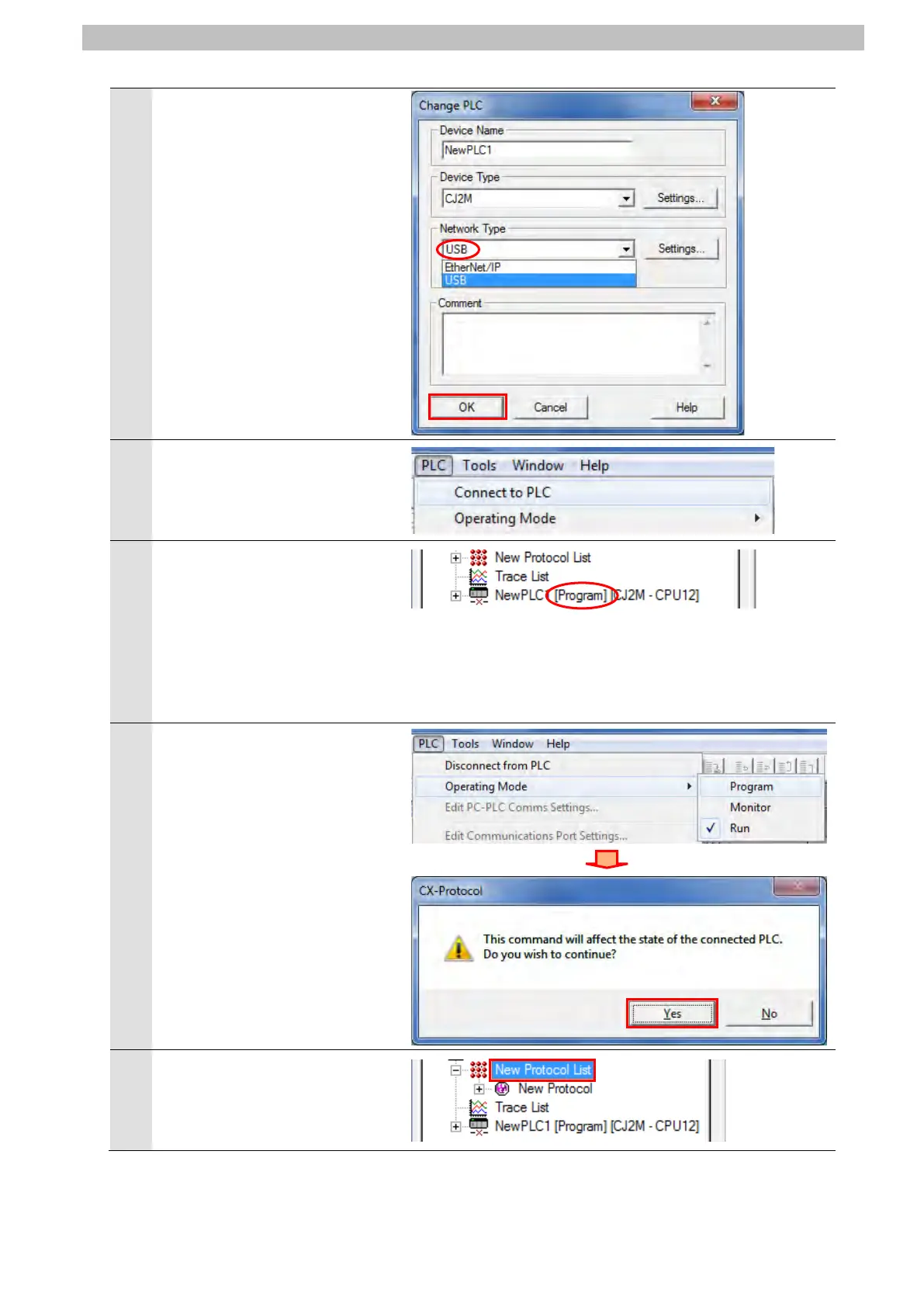7
Serial Communications Connection Procedure
5
Check that USB is set as the
network type in the Change PLC
Dialog Box. Click OK.
*If USB is not set as the network
type, select USB from the
pull-down list.
Select Connect to PLC from the
PLC Menu.
The PLC Icon in the Project
Workspace changes from Offline
to Program. It means that PLC is
connected online.
*If Monitor or Run is displayed,
change it to Program by
If the operating mode of PLC is
Monitor or Run in step 7, select
Operating Mode - Program
from the PLC Menu.
The confirmation dialog box on
the right is displayed.
Confirm that there is no
problem, and click Yes.
Check that the operating mode
changes to Program mode as
shown in step 7.
Double-click New Protocol List
in the Project Workspace to
display a tree.
