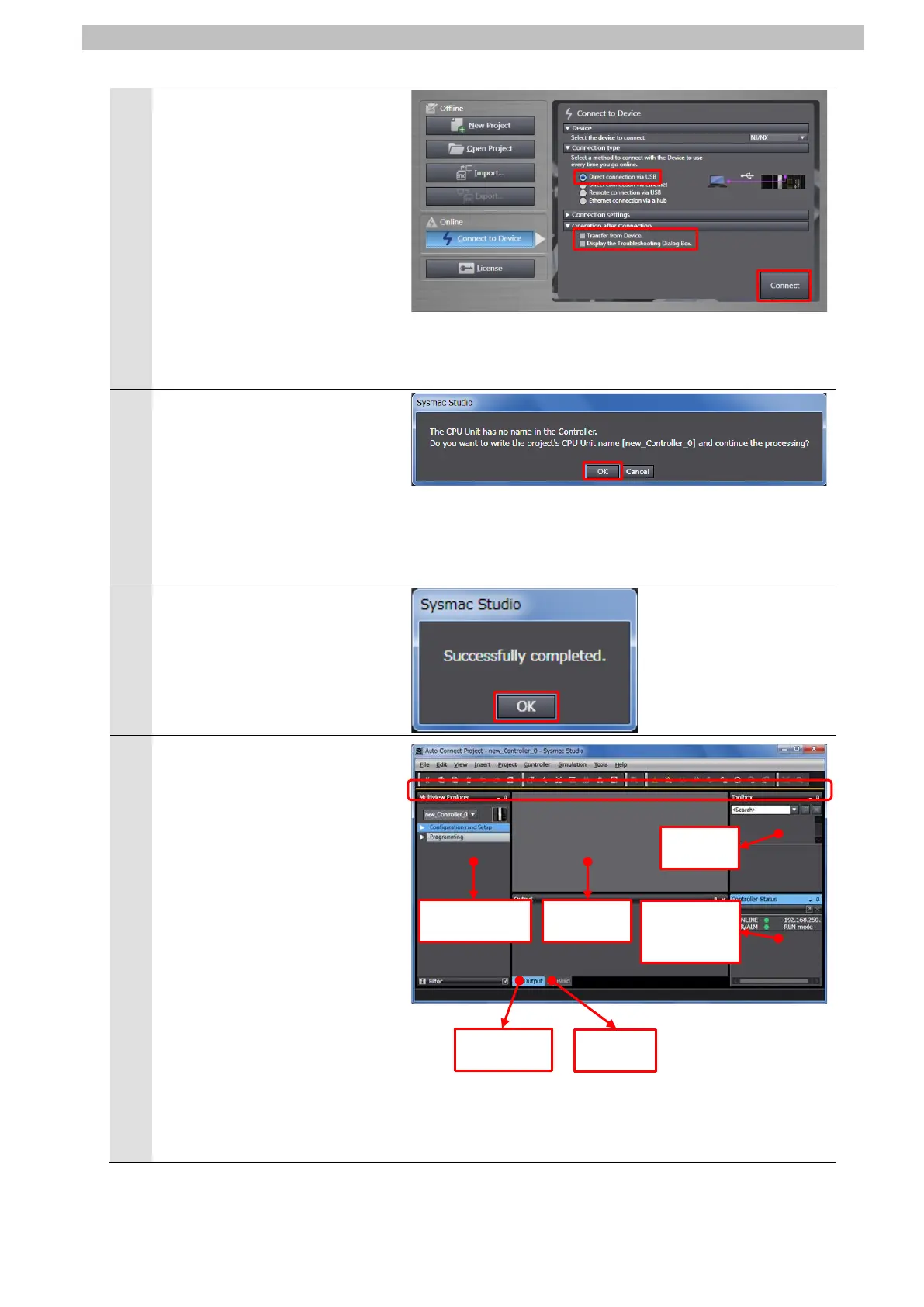7
IO-Link Connection Procedure
5
The Connect to Device Dialog
Box is displayed.
Select Direct connection via
USB in the Connection type
Field.
Uncheck both Transfer from
Device and Display the
Troubleshooting Dialog Box in
the Operation after Connection
Field.
A confirmation dialog box is
displayed. Check the contents
and click OK.
*The displayed dialog depends
on the status of Controller.
Check the contents and click
on an appropriate button to
proceed with the processing.
7
The dialog box on the right is
displayed. Check the contents
and click OK.
The Auto Connect Project
Dialog Box is displayed online.
When an online connection is
established, a yellow bar is
displayed under the toolbar.
The following panes are
displayed in this window.
Left: Multiview Explorer
Top right: Toolbox
Bottom right: Controller Status Pane
Middle top: Edit Pane
The following tabs are displayed
in the bottom middle of this
window.
Output Tab Page
Build Tab Page
Controller
status
Pane
Build Tab
Page
Output Tab
Page
Multiview
Explorer
Edit Pane
Toolbox
