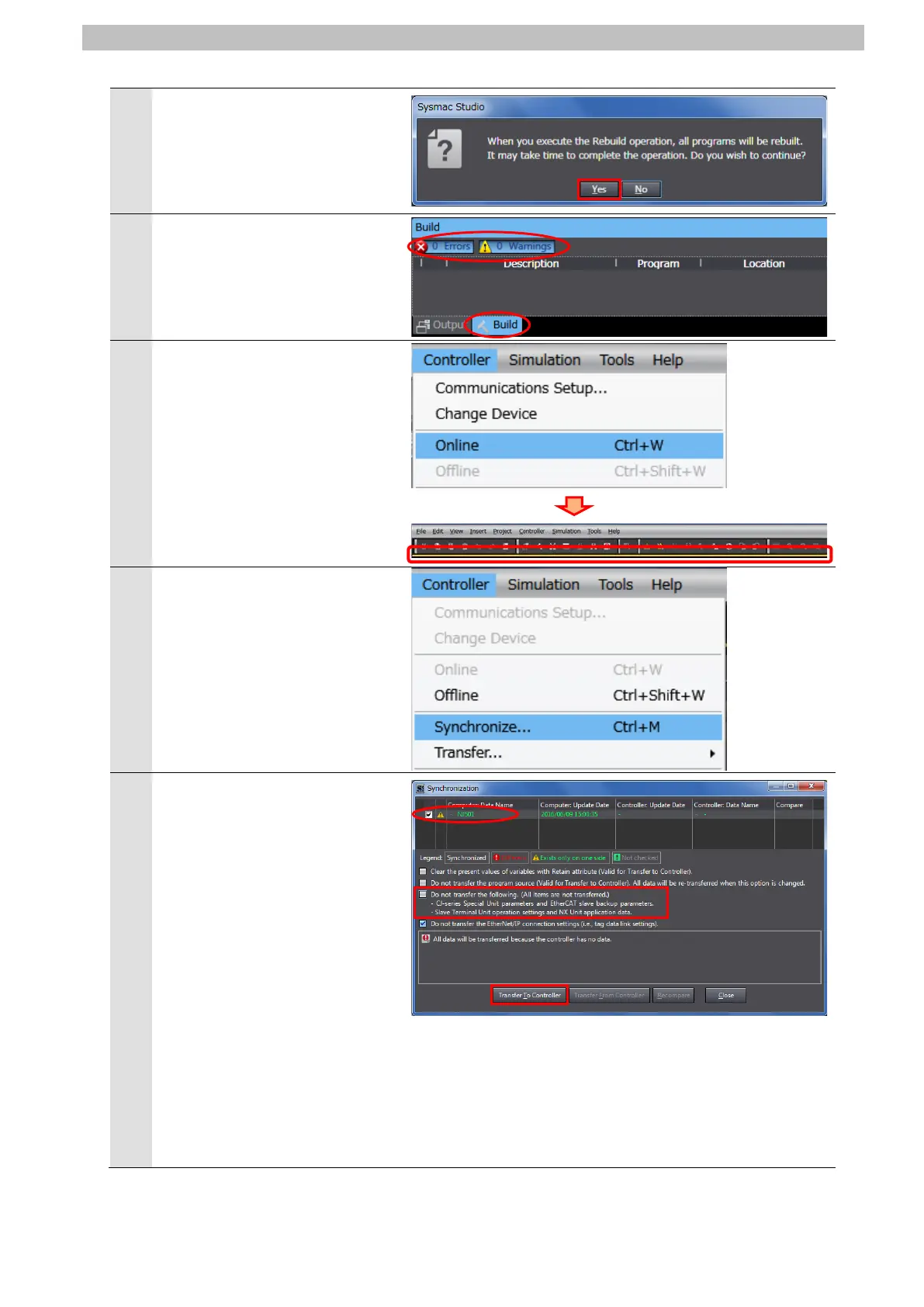7
IO-Link Connection Procedure
4
A confirmation dialog box is
displayed. Confirm that there is
no problem, and click Yes.
Check that "0 Errors" and "0
Warnings" are displayed on the
Build Tab Page.
Select Online from the
Controller Menu.
When an online connection is
established, a yellow bar is
displayed under the toolbar.
Select Synchronize from the
Controller Menu.
8
The Synchronization Dialog Box
is displayed.
Check that the data to transfer
(NJ501 in the right dialog box) is
selected.
Uncheck Do not transfer the
following. (All items are not
transferred.) to make "Slave
Terminal Unit operation settings"
transfer.
Click Transfer To Controller.
*After executing Transfer To
Controller, the Sysmac Studio
data is transferred to
Controller, and the data is
