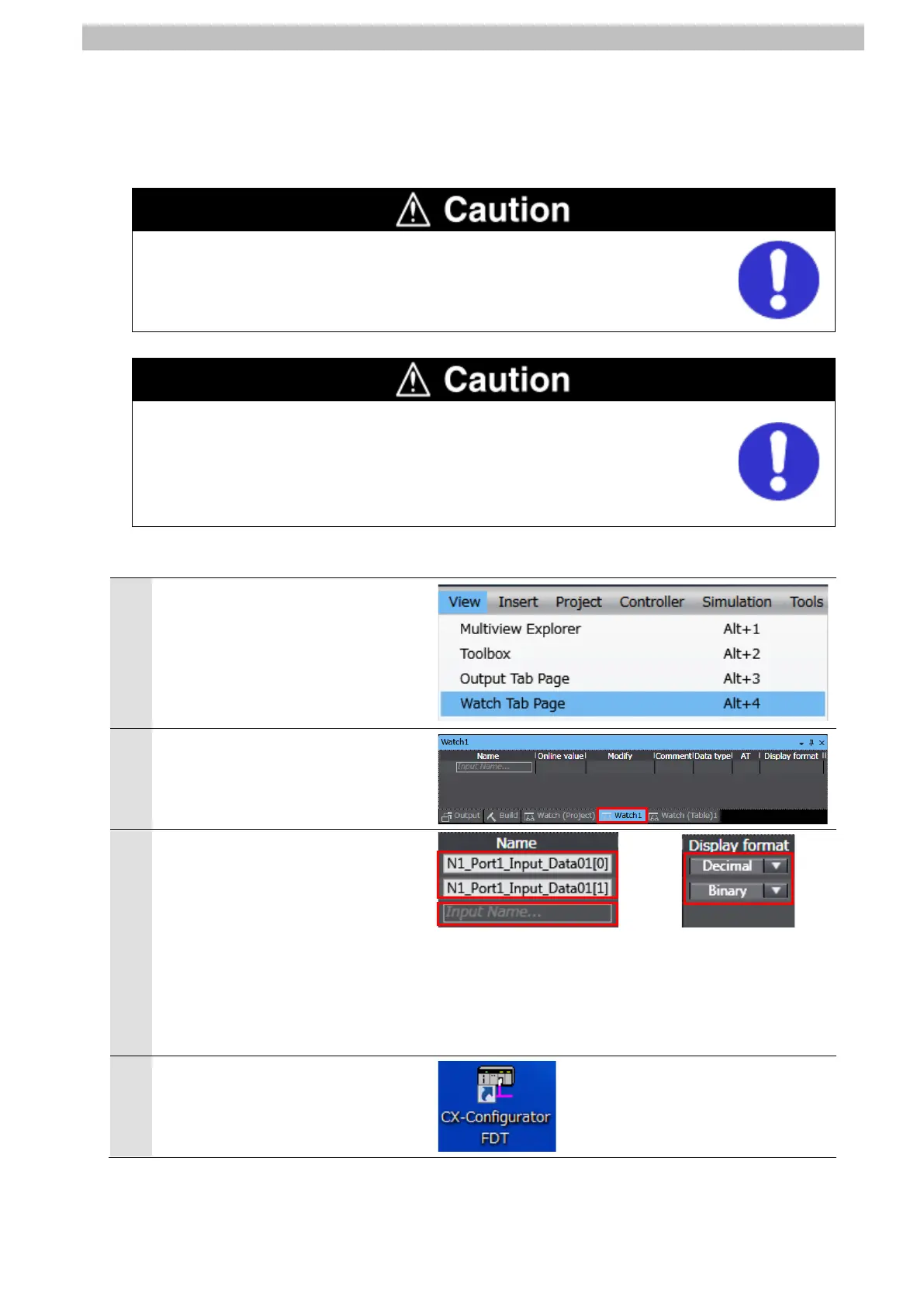7
IO-Link Connection Procedure
Checking the Receive Data 7.6.2.
Check that the correct data are received.
Install CX-ConfiguratorFDT on Personal computer beforehand.
If you wire the I/O in the state where the devices are powered ON, doing so may
cause damage to the devices.
Always read and follow the information provided in all safety precautions in the
manuals for each device to be wired.
If you change the variable values on a Watch Tab Page when Sysmac Studio is
online with CPU Unit, the devices connected to the output unit may operate
regardless of the operating mode of CPU Unit.
Always ensure safety before you change the variable values on a Watch Tab
Page when Sysmac Studio is online with CPU Unit
Select Watch Tab Page from the
View Menu.
2
Select the Watch1 Tab.
3
Click Input Name and enter the
following variable names for
monitoring. Select the display
format of each variable as shown
below.
Name: N1_Port1_Input_Data01[0]
Display format: Decimal
Name: N1_Port1_Input_Data01[1]
Display format:
4
Start CX-ConfiguratorFDT.
