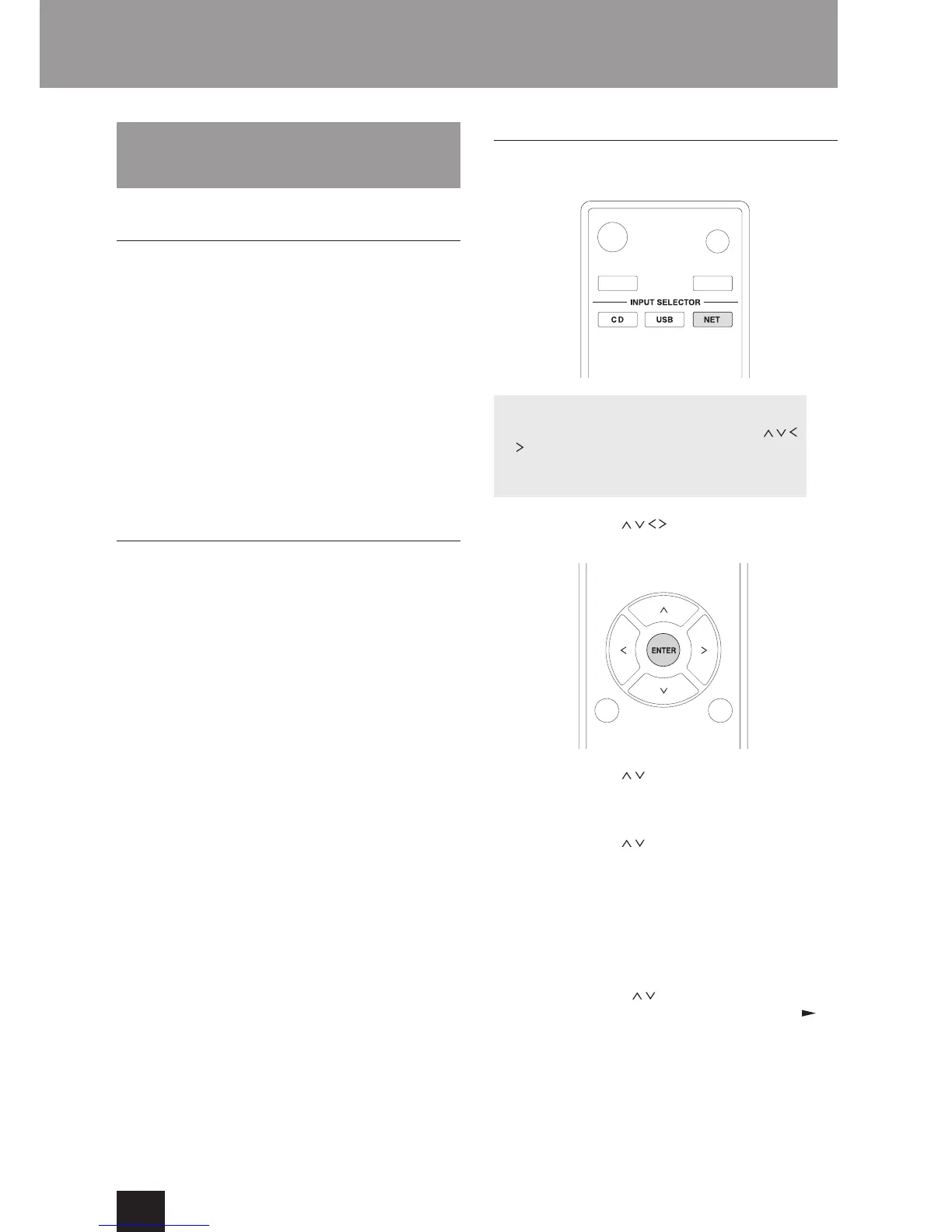Home Media (playing music files in
a shared folder)
About a shared folder
A shared folder is configured in a network device such as
a computer or NAS device (hard disk connected to your
home network) for access from other users. You can play
music files in a shared folder on your computer or NAS
device connected to the same home network as that of
this unit. To play music files in a shared folder, you must
first configure Windows 8 or Windows 7. Make sure this
unit and a computer or NAS device are connected to the
same router.
Configure the sharing options and create a shared
folder on your computer in advance.
For information on how to configure the NAS device
and create a shared folder, refer to the NAS device's
instruction manual.
Setting the computer
Configuring the sharing options:
1. Select "Choose home group and sharing options" in
the "Control Panel".
If the menu is not displayed, check that "View by" is
set to "Category".
2. Select "Change advanced sharing settings".
3. Check that the following radio buttons are selected in
"Home or Work":
"Enable network discovery"
"Turn on file and printer sharing"
"Turn on sharing so anyone with network access can
open files"
"Turn off password protected sharing"
4. Select "Save Changes" and click "OK" in the dialog
box.
Creating a shared folder
1. Select and right-click the folder to share.
2. Select "Properties".
3. Select "Advanced Sharing" on the "Sharing" tab.
Select the "Share this folder" check box and click
"OK".
4. Click "Share" for "Network File and Folder Sharing".
5. Select "Everyone" from the pull-down menu. Click
"Add" and click "Share".
To set a user name and password to a shared
folder, set "Permissions" in "Advanced Sharing" in
the "Sharing" tab.
Check that a workgroup is set.
Playing from a shared folder
1. Press the NET button to open the network service
menu.
Network service menu
Press the NET button and press the direction (
/ /
/ ) buttons to select the menu as follows.
vTuner Internet Radio -> My Favorites -> DLNA ->
Home Media
2. Use the direction
( / / / )
buttons to select “Home
Media” and press the ENTER button.
3. Use the direction
( /
) buttons to select the server
that you want to use and press the ENTER button.
Confirm the server name of your computer by viewing
its properties.
4. Use the direction
( /
) buttons to select the shared
folder that you want to use and press the ENTER
button.
5. When a user name and password are required, input
the necessary account information.
After inputting the account information once, it is
saved, so you will not need to input it the next time.
Use the account information set when you created
the shared folder.
6. Press the direction
( /
) buttons to select the music
file to play and press the ENTER button or play ( )
button.
Playing starts.
