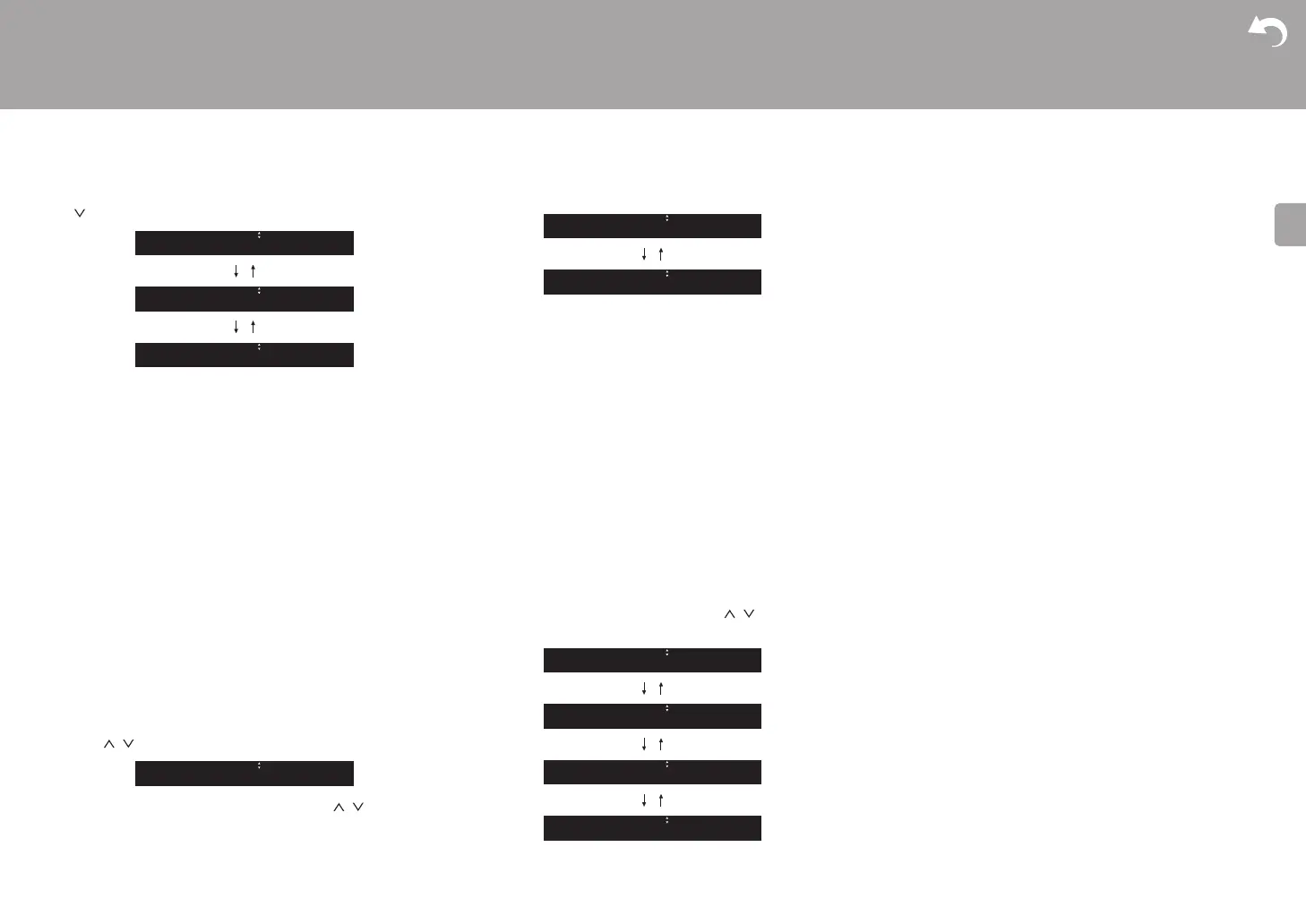11
> Before Start > Part Names > Install > Initial Setup >Playback
Supplementary information | Advanced Setup | Others
on the remote controller and press ENTER.
0 To redo the initial settings, press SETUP on the remote
controller, select "Wi-Fi" in "Network" - "Connection",
then select "Wi-Fi Setup".
∫ iOS device
Set by sharing the iOS device's Wi-Fi settings with this unit.
1. Connect the iOS device by Wi-Fi.
2. Select this device in the "SET UP NEW AIRPLAY
SPEAKER..." item on the screen of the iOS device and
select "Next".
0 This unit is displayed as "Onkyo NS-6170 XXXXXX".
3. After "Check Network" is displayed on this unit, when the
Wi-Fi settings are complete, the display changes. Select
"Done" on the screen of the iOS device.
∫ Scan Networks
From the list of SSID for access points such as wireless
LAN routers, select the required SSID and make the
settings.
1. Select the SSID of the access point you want to connect
with / on the remote controller and press ENTER.
2. Select "Password" or "Push Button" with / on the
remote controller and press ENTER. If the access point
has an automatic connection button, by selecting "Push
Button" you can connect without entering a password.
3. If you select "Password", enter the password of the
access point. For details on how to enter text, refer to
"Entering text" (P22).
If you select "Push Button", then after pressing and
holding the automatic setting button on the access point
for the required amount of time, press ENTER on the
remote controller.
4. After "Check Network" is displayed, the information of the
display switches when the Wi-Fi settings are complete.
0 If "Retry" appears on the display, press ENTER to retry
the settings.
∫ Enter SSID of the access point
Set by entering the SSID of the access point you want to
connect.
1. Enter the SSID. For details on how to enter text, refer to
"Entering text" (P22).
2. Select the authentication method with / on the
remote controller and press ENTER.
0 If you select "None", proceed to step 3. If you select
"WEP", "WPA", or "WPA2", enter the password and
confirm.
3. After "Check Network" is displayed, the information of the
display switches when the Wi-Fi settings are complete.
0 If "Retry" appears on the display, press ENTER to retry
the settings.
iOS device
Scan Networks
Input SSID
WPA2
WPA
WEP
None
