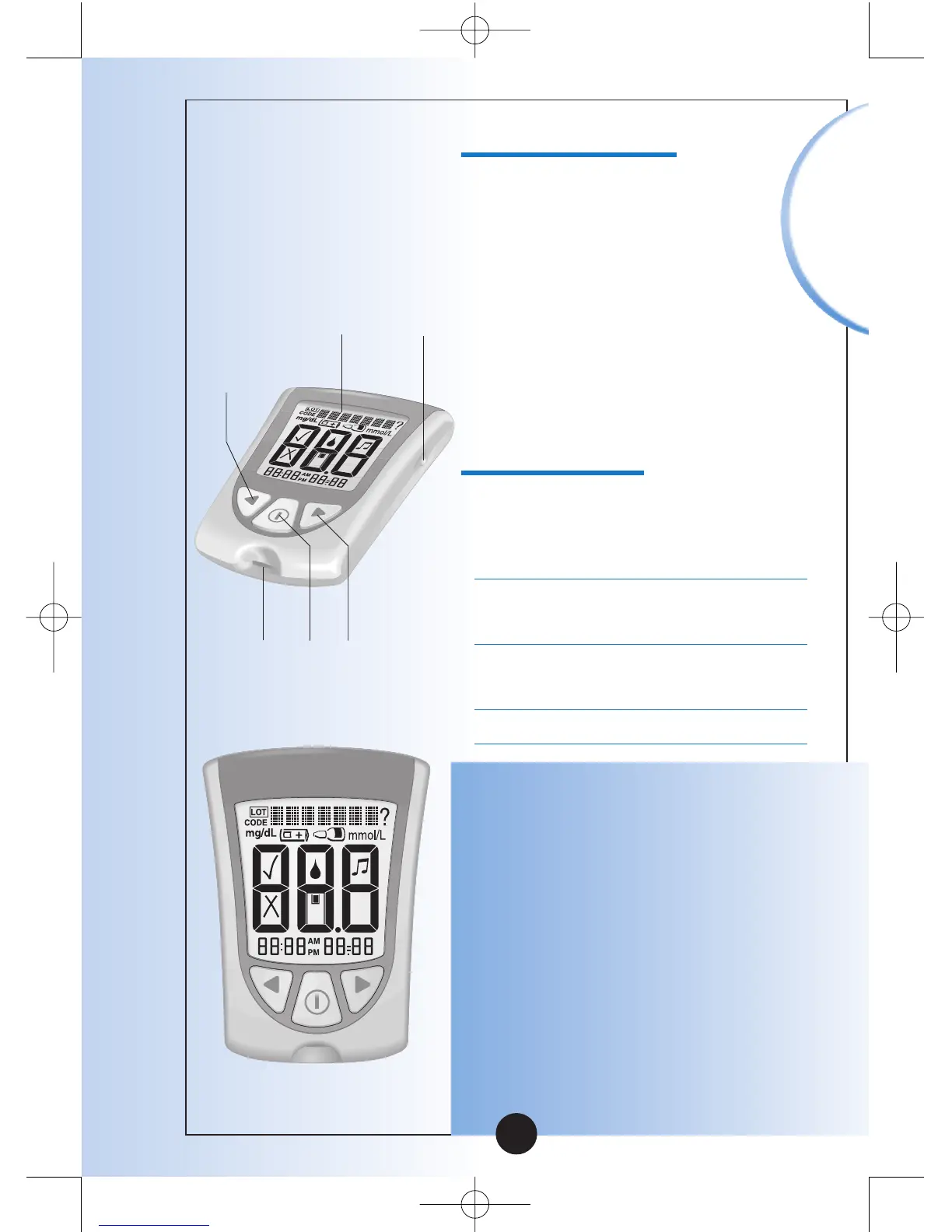Important
Information
Display Check
Back
Button
Backlight
Button
Electrode
Port
Mode
Button
Forward
Button
Display
Window
▼
Items not included:
MediSense Control Solutions
Blood Glucose Electrodes
and Instructions for Use
Blood ß-Ketone Electrodes
and Instructions for Use
Data Management System
Getting to Know Your
Monitor’s Features
Display Window
This shows:
•Blood glucose and blood
ß-Ketone results
•Glucose LOT numbers and
ß-Ketone calibration CODEs
•Previous test results and
error messages
•Blood glucose averages
IMPORTANT:
Each time you turn your monitor
on, a full display shows. This is
called a Display Check. Look at
the Display Check each time it
appears on your monitor’s
display window, especially
before you monitor your blood
glucose or blood ß-Ketone. The
Display Check shows on the
display window briefly.
6