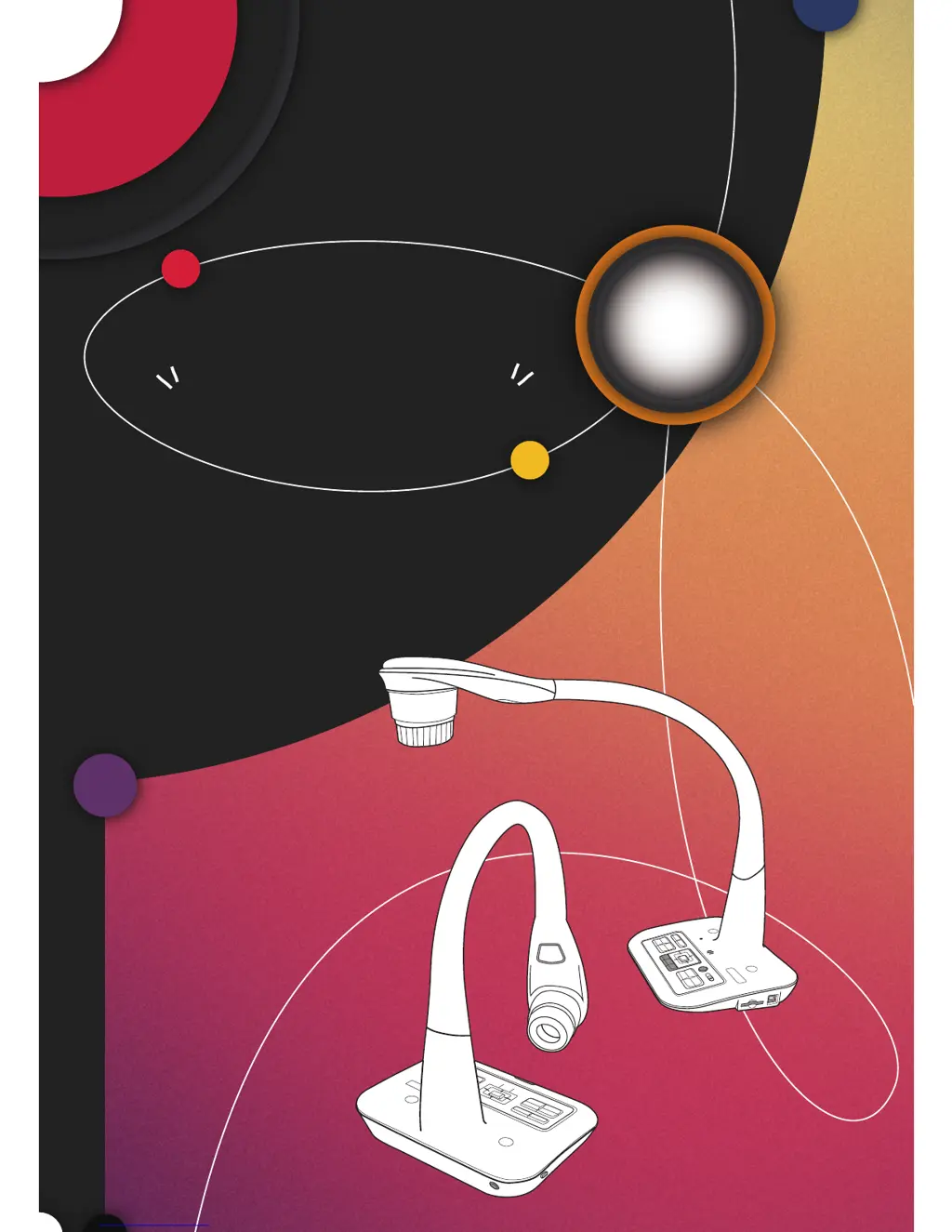Why do I hear noises when viewing images from my Optoma DC450 on the computer?
- JJohn CarrollSep 13, 2025
If you are experiencing noises when viewing images from your Optoma Document Camera on the computer, it could be that the flicker setting does not match the standard of your country. Adjust the flicker setting to resolve this issue.