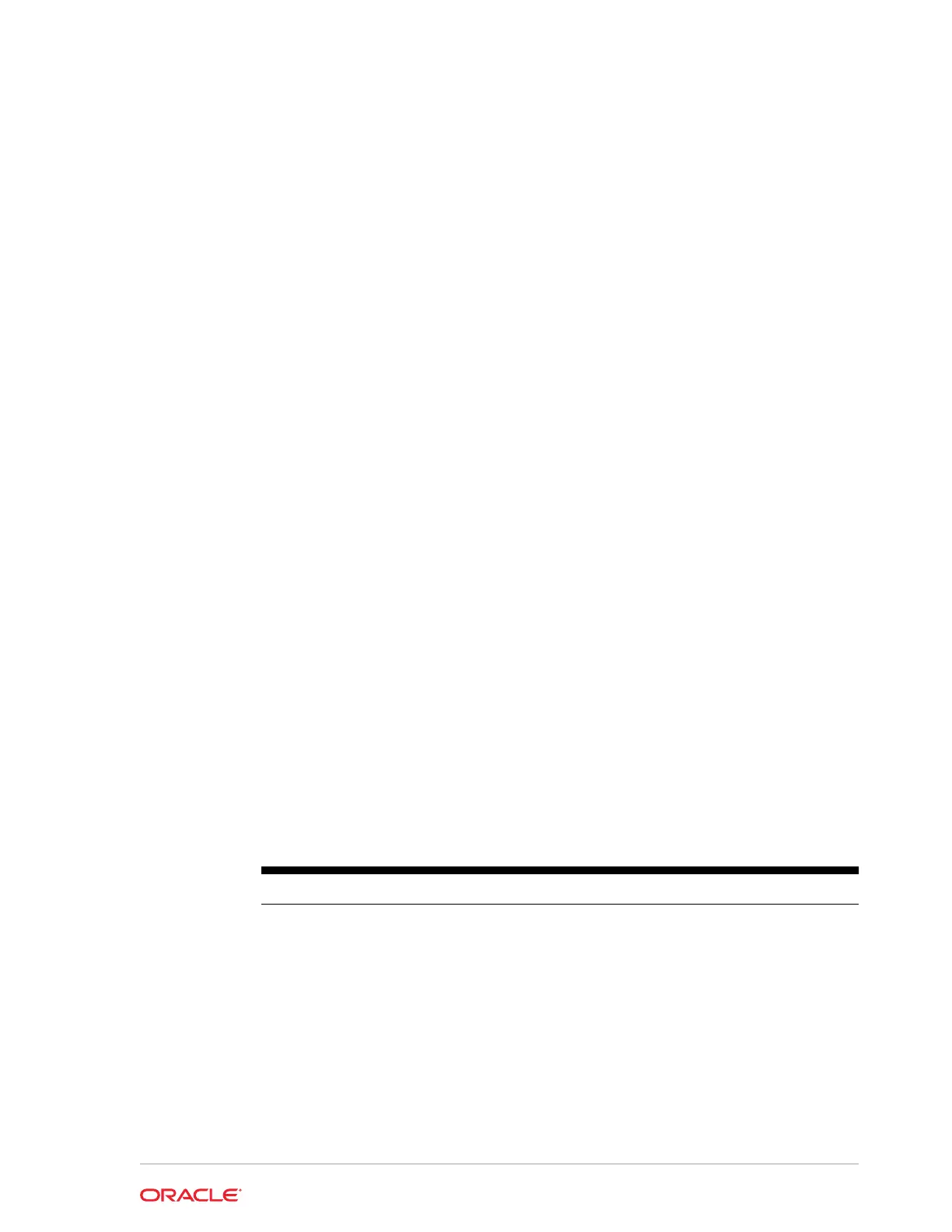5
Tablet 721/721P BIOS Configuration
This section describes how to enter the Tablet 721/721P BIOS System Configuration
Utility and how to configure the system BIOS on the Tablet 721/721P.
• Starting the Tablet 721/721P BIOS System Configuration Utility
• Configuring Tablet 721/721P System Security Settings
• Setting the Tablet 721/721P BIOS Supervisor Password
• Configuring the Tablet 721/721P Boot Priority for Devices
• Exiting the Tablet 721/721P BIOS Configuration Utility
Starting the Tablet 721/721P BIOS System Configuration
Utility
To configure the BIOS on the Tablet 721/721P, start the BIOS System Configuration
Utility using the following steps:
1. Connect a USB keyboard to the tablet.
2. Power on or restart the workstation.
3. Press Esc immediately after pressing the power button and before the BIOS
splash screen. You can press Esc repeatedly until the Configuration Utility starts.
If the workstation boots into the operating system without starting the utility, restart
the workstation and try again.
Configuring Tablet 721/721P System Security Settings
On the Security tab, configure the settings as described in the following table:
Table 5-1 BIOS Security Settings
Setting Description of Option
Secure Boot Configuration Disabled by default. To enable, set the
Supervisor Password.
Enforce Secure Boot Enable or Disable the UEFI secure boot
firmware validation process.
Restore Secure Boot to Factory Settings Reset secure boot variables to the factory
default.
Erase all Secure Boot Settings Delete the protection key, change the platform
to setup mode, and disable secure boot.
5-1