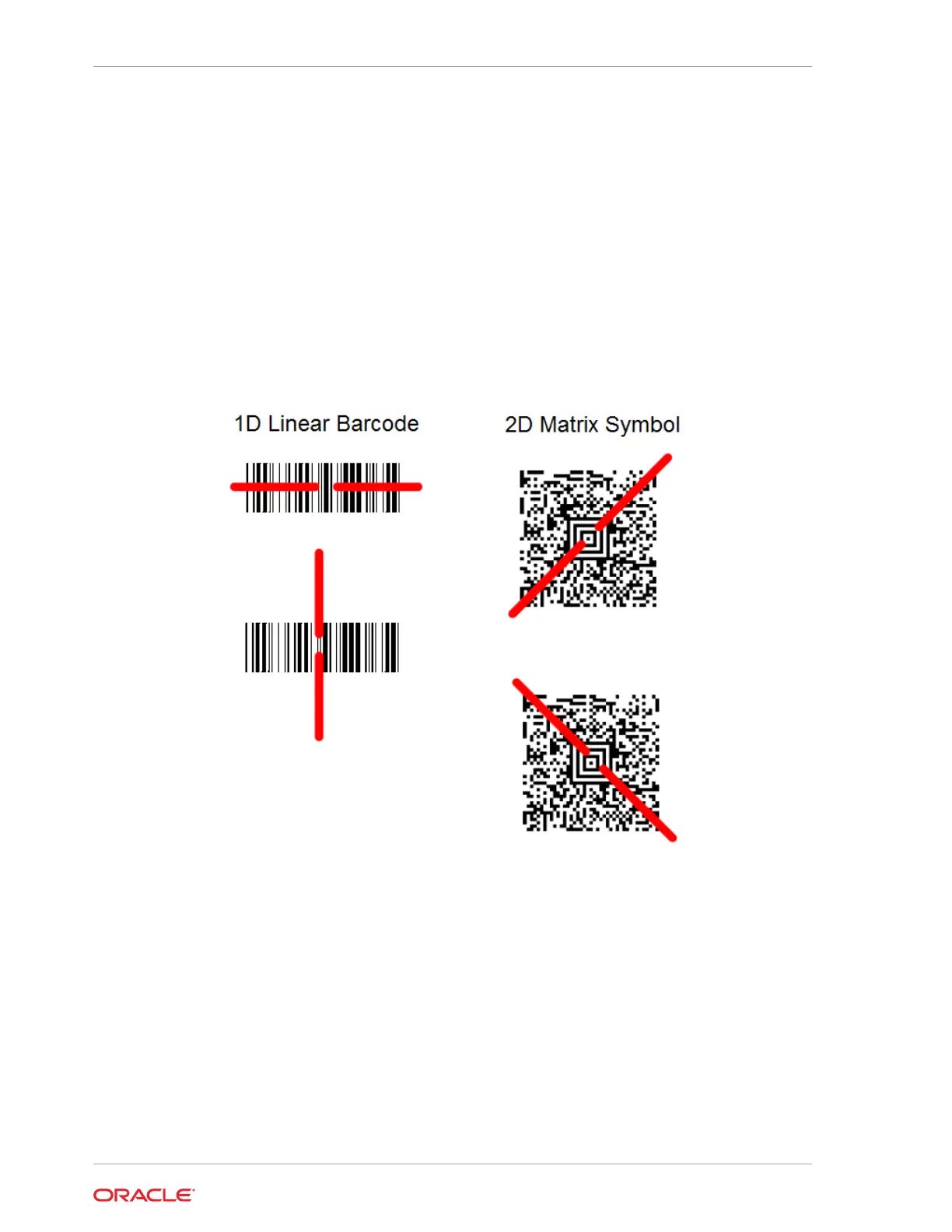Tips for using the Barcode Scanner:
• For the best read, position the aiming beam centered over the barcode/
symbol.
• For a good read, position the beam in any direction, such as horizontal,
vertical, or diagonal.
• The aiming beam is smaller when the scanner is closer to the barcode/symbol
and larger when it is farther from the barcode/scanner.
• If the barcode/symbol is laminated or highly reflective, it may be necessary to
tilt the barcode/symbol to prevent unwanted reflection.
Figure 2-1 Barcode Scanner Field of View
Configuring the Barcode Scanner for Use With Oracle Retail
Xstore Applications
Oracle MICROS Tablet 700 Series tablets require additional configuration for use with
Oracle Retail Xstore applications. Follow the steps below to configure your Oracle
MICROS Tablet 700 Series device.
1. Set the scanner to USB HID mode by scanning the following code:
Chapter 2
Configuring the Barcode Scanner for Use With Oracle Retail Xstore Applications
2-4